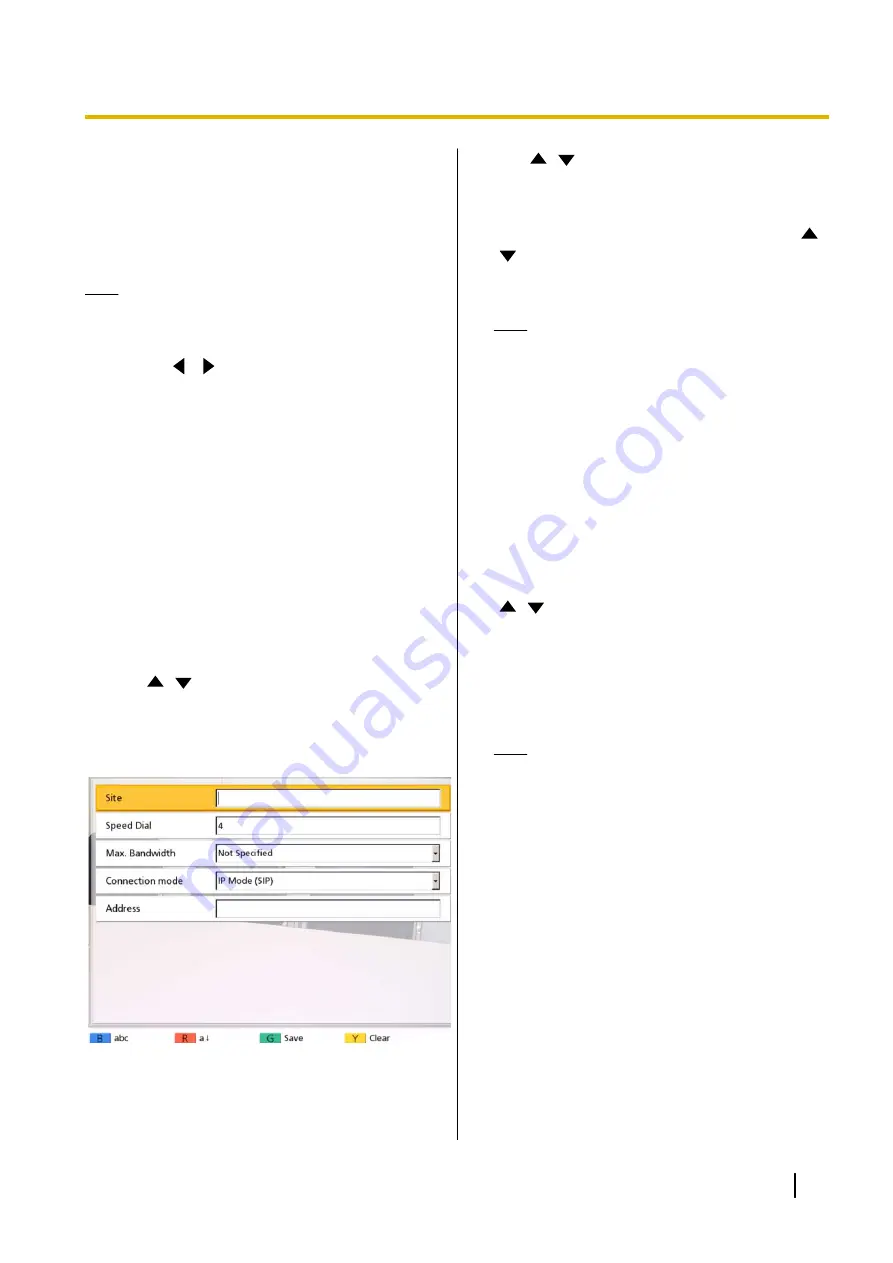
Adding Contacts to the
Contact List
You can register the information of up to 600 contacts
in the contact list.
Note
•
If a video conference call is received while data
is being entered, a dialogue box to confirm if you
answer a video conference call is displayed.
Use
[
][
]
to select
"Yes"
or
"No"
and press
[ENTER]
.
–
When
"Yes"
is selected, you can answer a
video conference call while any unsaved
data is lost.
–
When
"No"
is selected, you can continue
entering the data.
•
You can use the administrator menu to prohibit
adding, editing, and deleting items in the
contacts list (Page 153).
Registering a New Contact
1.
Press
[MENU]
.
•
The Menu screen is displayed.
2.
Use
[
][
]
to select
"Contact List"
and press
[ENTER]
.
3.
Press
[B]
.
•
The contact list registration screen is displayed.
4.
Use
[
][
]
to select the following items for input:
"Site"
: Enter a name for the contact (up to 24
"Speed Dial"
: Enter a speed dial number (
1
–
600
).
"Max. Bandwidth"
: Press
[ENTER]
and use
[
]
[
]
to select the maximum allowed bandwidth to
be used (
"256 kbps"
–
"18 Mbps"
, or
"Not
Specified"
[default]).
Note
•
When
"Not Specified"
is selected, the
maximum bandwidth that is set on the
connection settings screen (Page 122) is
applied.
•
The maximum bandwidth during a video
conference call adjusts to that of the party
that has set the lowest bandwidth for the
maximum bandwidth setting among all
participating parties.
•
Video conferences cannot use more
bandwidth than the maximum bandwidth
setting set by your dealer. For details,
contact your dealer.
"Connection mode"
: Press
[ENTER]
and use
[
][
]
to select the connection mode (call type)
(
"IP Mode (SIP)"
,
"IP Mode (H.323)"
, or
"NAT
Traversal Mode"
).
"Address"
: Enter an IP address (or host name),
SIP URI (or SIP user name), H.323 extension, H.
323 name, MCU’s conference room number@IP
address, or connection number.
Note
•
When entering an IPv4 address, if the IP
address contains 1 or 2 digit numbers, enter
these numbers as they are. Do not enter like
[.001].
Example: The IP address is [192.168.0.1].
–
Correct entry: [192.168.0.1]
–
Wrong entry: [192.168.000.001]
•
For the IPv6 address input format, refer to
Page 47.
•
When entering an IPv6 address with a port
number appended, enclose the IPv6
address in square brackets.
(Input example) [2001:db8::10]:5060
•
See Page 47 for details about the
characters that can be input for address
entry.
•
If the other party has the same SIP domain
name as yours, you can register only their
SIP user name. If the other party has a
different SIP domain name from yours, their
Document Version 2018-01
User Manual
105
Contacts and Settings
Contacts and Settings
















































