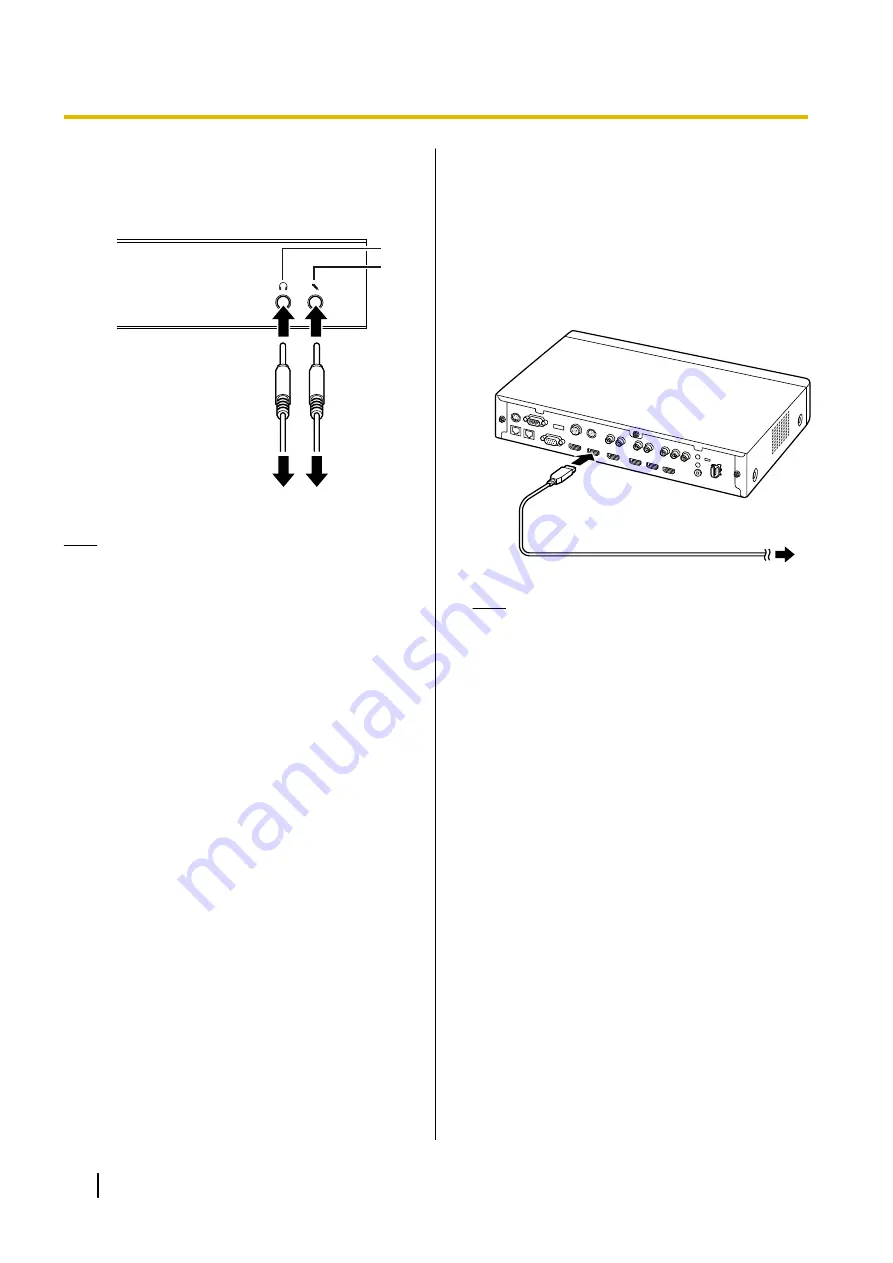
Headset Connection
You can connect a headset to the headset jack on the
front of the unit.
A
B
Headset
Note
•
Check the headphone connector (
A
) and the
microphone connector (
B
), and then connect
the headset.
•
If a Boundary Microphone and a headset are
connected at the same time, audio from the
headset microphone is given priority, and audio
from Boundary Microphones is no longer picked
up.
•
If a general-purpose microphone and a headset
are connected at the same time, audio from
both sources is picked up.
•
If a headset is connected, audio will not be
played through the display or speakers.
•
When using HDMI3 as a video/audio recording
terminal, audio will be output even when a
headset is connected. (KX-VC1600/
KX-VC2000)
•
For 3-conductor stereo mini-plugs only.
Sub Video Camera Connection
This section describes how to connect a sub video
camera. You can transmit images taken with the sub
video camera to all parties.
1.
Connect the sub video camera.
•
Connect the sub video camera to the Sub
Camera terminal on the back of the unit using
an HDMI cable.
Note
•
You can connect/disconnect the sub video
camera during a video conference call.
Computer Connection
This section describes how to connect a computer.
Connecting a computer allows you to show the
computer screen’s images on the display and transmit
them to other parties.
You can transmit the computer’s images to all parties.
1.
Connect the computer.
•
Connect the computer to the HDMI terminal on
the back of the unit using an HDMI cable.
34
User Manual
Document Version 2018-01
Preparation
















































