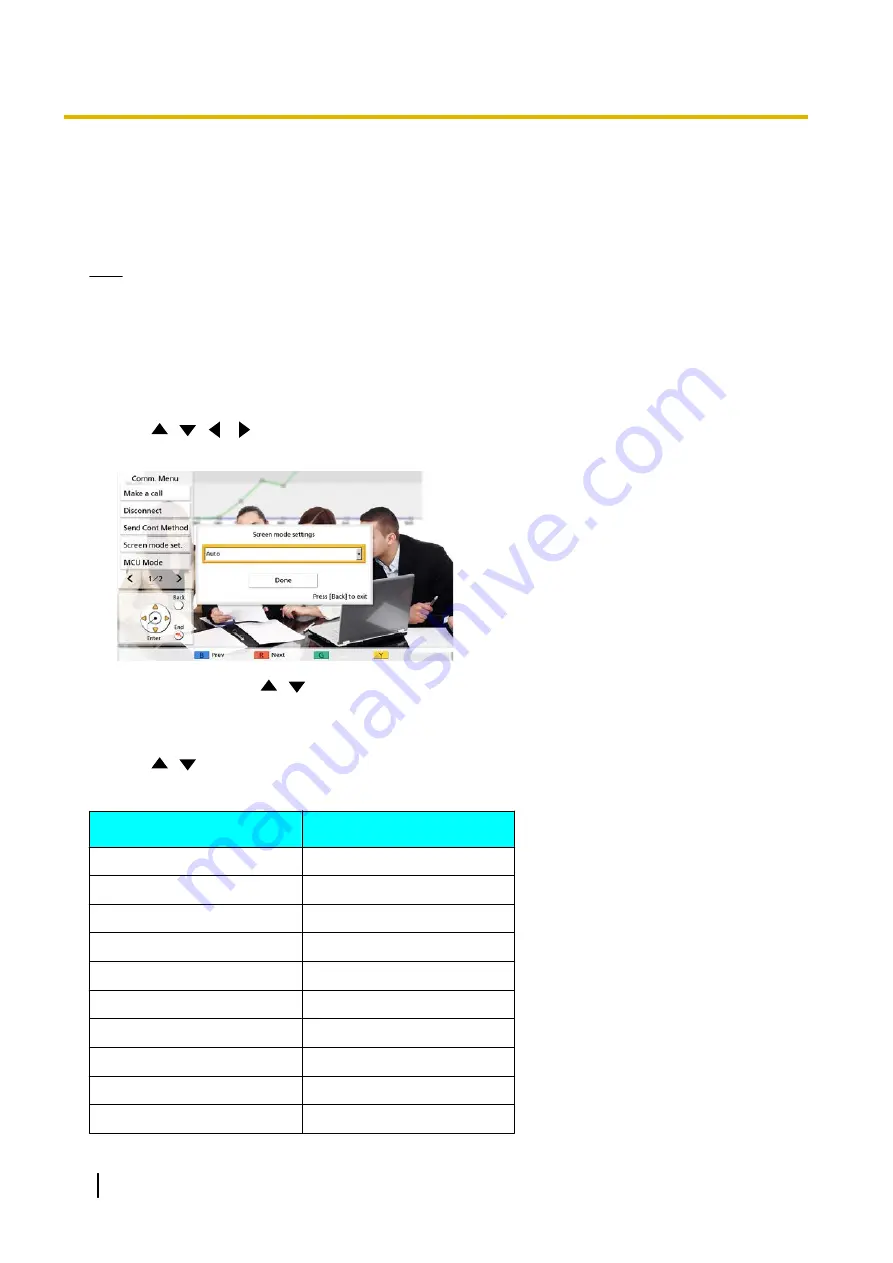
Changing the Other Party’s Screen Display Layout
During a video conference call, you can change the other party’s screen display layout. The numbers in the
layout configurations indicate each site’s image display priority. (Hereafter, the display with priority 1 will be
described as the "main display".)
Note
•
When using a KX-VC1000 that has not been expanded for 4 Point Built-in MCU support,
"Screen
mode set."
is not displayed in the communication menu.
Main Site operations
1.
Press
[MENU]
.
•
The communication menu screen is displayed.
2.
Use
[
][
][
][
]
to
"Screen mode set."
and press
[ENTER]
.
•
The layout settings dialogue box is displayed.
3.
Press
[ENTER]
, use
[
][
]
to select a layout to set, and then press
[ENTER]
.
–
"Auto"
: Automatically changes the layout depending on the number of parties joining a video
conference call and the MCU mode (Page 77, Page 108, Page 124).
–
"CP1"
to
"CP28"
: Changes to the selected layout.
4.
Use
[
][
]
to select
"Done"
and press
[ENTER]
.
Layout according to the number of sites when "Auto" is selected (Discussion Mode)
Number of Sites
Layout Number
2
CP1
3–4
CP4
5–6
CP6
7–8
CP8
9
CP9
10
CP10
11-13
CP13
14-15
CP15
16
CP16
17-20
CP20
72
User Manual
Document Version 2018-01
During Video Conference Calls
















































