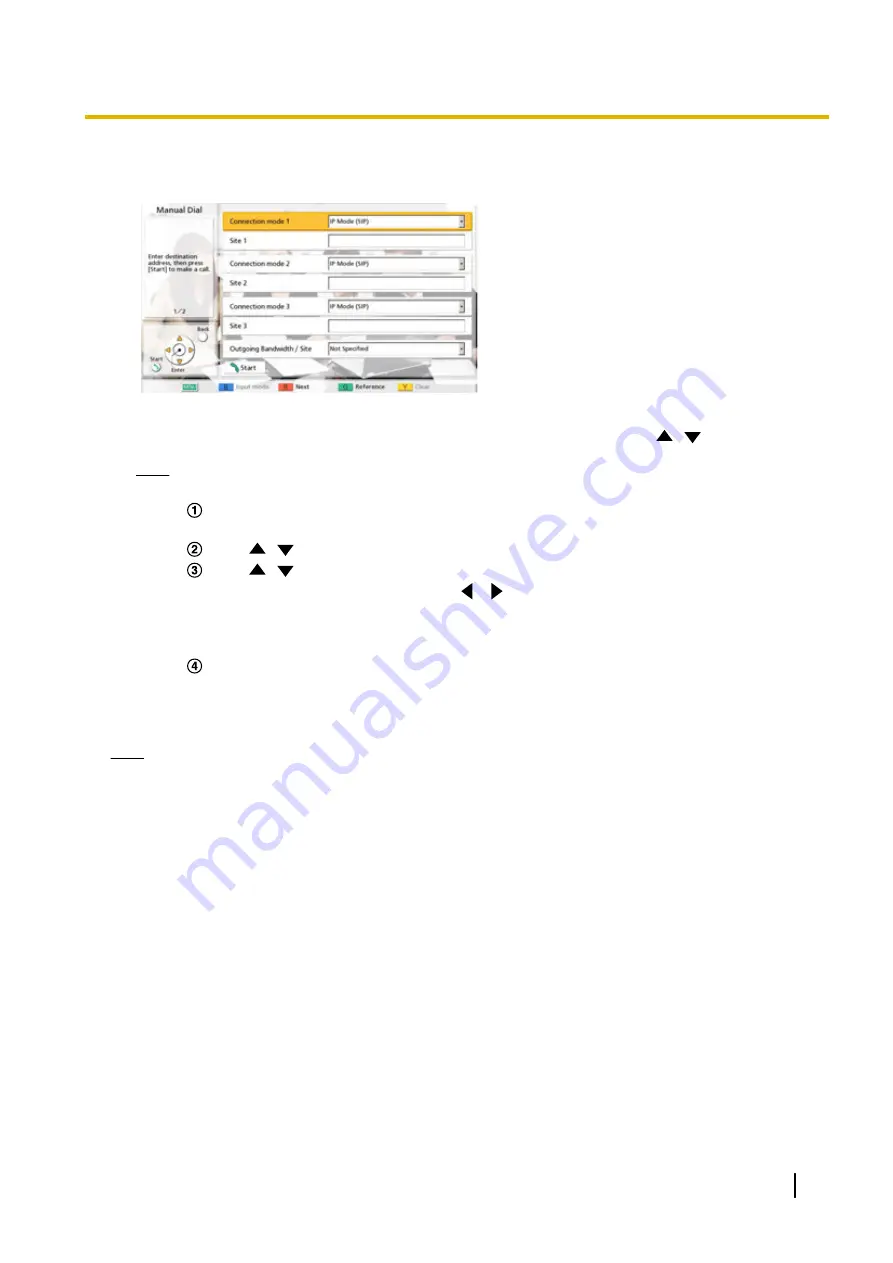
When selecting manual dial:
•
The manual dial screen is displayed.
1.
Programme the information of the other party whom you want to add using
[
][
]
.
Note
•
You can refer to the contact list or call history when entering the other party’s information.
Press
[G]
.
•
A dialogue box to select either the contact list or call history is displayed.
Use
[
][
]
to select the contact list or call history, and then press
[ENTER]
.
Use
[
][
]
to select the contact you want to refer to.
•
For the contact list, you can use
[
][
]
or the numeric buttons of the remote control to
select the displayed tab (Page 49).
•
For the call history, press
[G]
to switch between the incoming call history and the outgoing
call history.
Press
[ENTER]
.
4.
Press
[START]
.
Note
•
If your own site becomes a Sub Site, do not try to add additional sites to a video conference call.
•
When the called party was selected from the contact list, the site name for the other party is displayed.
•
When the called party was selected from the call history, selecting a contact by their displayed site
name in the history will display the site name for the other party.
•
For a party that is displaying a site name, the site name can be changed when inputting letters and
numbers directly by pressing
[Y]
to delete the site name and then enter it.
Document Version 2015-08
User Manual
63
During Video Conference Calls
















































