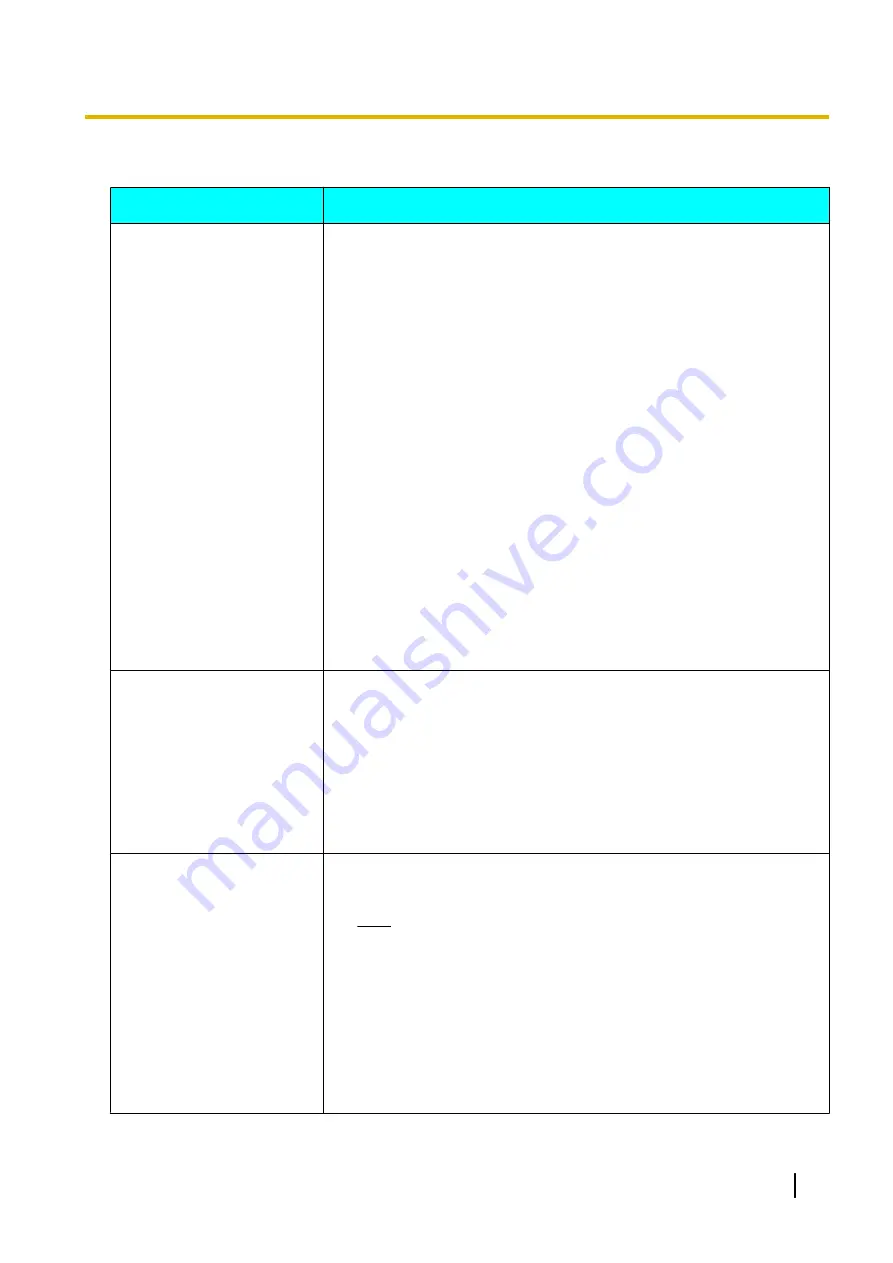
Audio
Problem
Cause and Solution
The other party cannot hear
your voice.
•
The microphone cable is not properly connected.
→
Check that the microphone is properly connected to the unit (Page 20).
Perform self diagnosis, and check the performance of the microphones
that are connected to the unit (Page 114).
•
The microphone is muted.
→
Press
[MIC MUTE]
on the remote control, or press the MIC Mute button
on the Boundary Microphone to unmute the microphone (Page 72).
•
"Default MIC Mute set (Make Call)"
is set to
"ON"
.
•
"Default MIC Mute set (Incoming)"
is set to
"ON"
.
→
The microphone is muted at the time when communication starts.
Confirm the settings (Page 106).
•
The microphone is being obstructed.
→
During the video conference call, do not block the microphone with your
hand or other object.
•
You are too far from a microphone.
→
Speak close to a microphone.
•
More than 5 Digital Boundary Microphones are connected in cascade.
→
Connect no more than 4 Digital Boundary Microphones at a time.
•
A headset is connected.
→
When a headset is connected, audio input from Boundary Microphones
is disabled. To use the Boundary Microphones, disconnect the headset.
•
There may be a problem with your communication lines.
→
Contact your dealer.
The sound cuts out.
•
You are too far from a microphone.
→
Speak close to a microphone.
•
The microphone or unit is being moved during a video conference call.
→
Do not move the unit or the microphone during a video conference call.
•
The microphone is being obstructed.
→
During the video conference call, do not block the microphone with your
hand or other object.
•
There may be a problem with your communication lines.
→
Contact your dealer.
The sound volume is low or
cannot be heard at all.
•
The unit’s volume settings are too low.
→
Increase the volume level (Page 71).
Note
•
You can set the volume level of a video conference call before
starting the call. Confirm the settings (Page 109).
•
The other party’s microphone has been muted.
→
Have the other party unmute their microphone.
•
The display’s volume settings are too low.
→
Increase the volume level of the display.
•
A headset is connected.
→
When a headset is connected, audio output from the display or
speakers is disabled. Disconnect the headset.
Document Version 2015-08
User Manual
177
Additional Information
















































