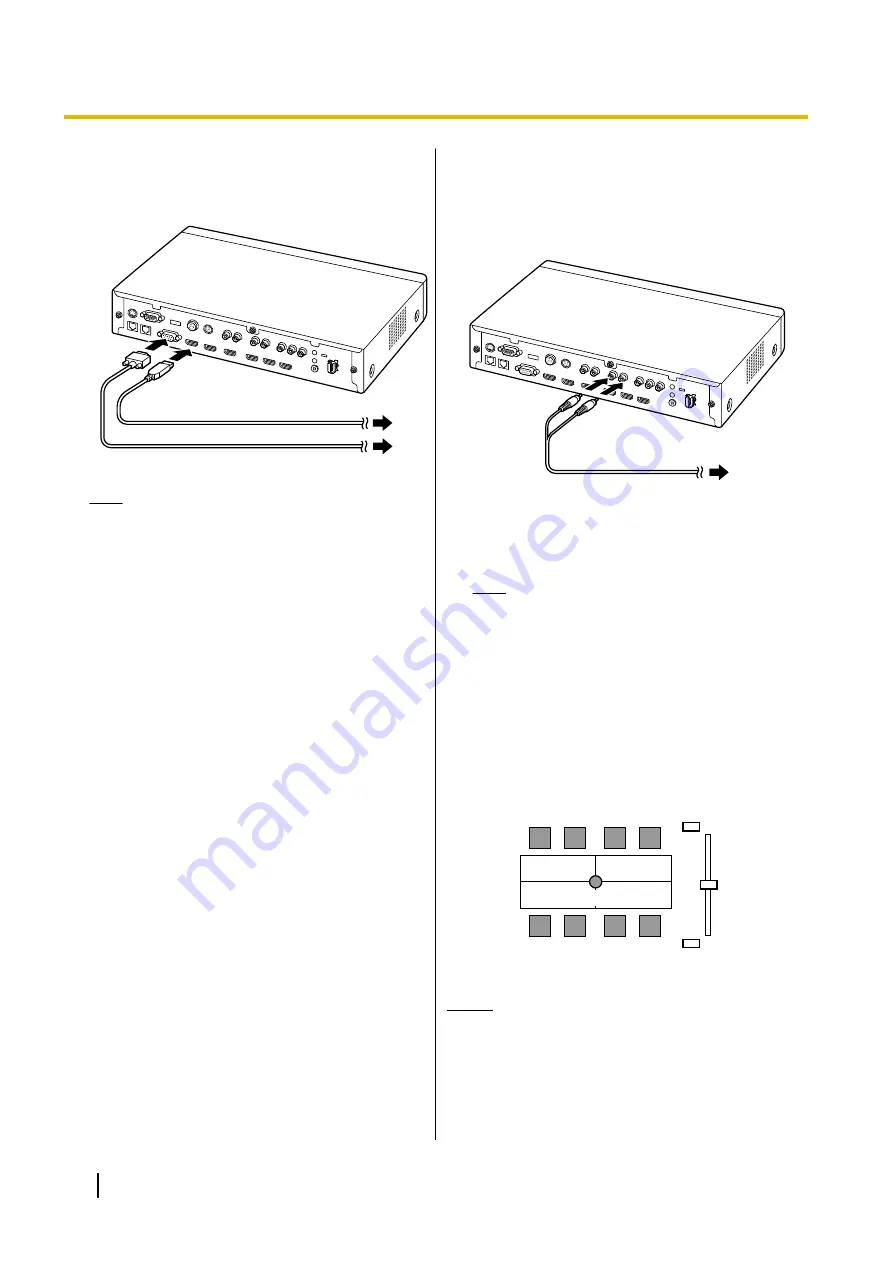
•
For computers without HDMI ports, connect the
computer to the RGB terminal on the back of the
unit using a VGA cable.
Note
•
You can connect/disconnect the computer
during a video conference call.
•
One of the following resolutions is required
for transmitting computer images: VGA
(640
´
480), SVGA (800
´
600), XGA
(1024
´
768), HD (1280
´
720), WXGA
(1280
´
768, 1280
´
800), SXGA
(1280
´
1024), FWXGA (1360
´
768,
1366
´
768), WXGA+ (1440
´
900), WXGA
++ (1600
´
900), UXGA (1600
´
1200),
WSXGA + (1680
´
1050), Full-HD
(1920
´
1080).
•
If both HDMI and VGA cables are
connected to the unit, the image of the
computer connected using an HDMI cable
will be displayed.
Amplifier/Active Speaker
Connection
This section describes how to connect an amplifier/
active speaker.
1.
Connect the amplifier/active speaker to the Audio
Out L/R jack on the back of the unit using a stereo
pin plug cable.
Note
•
Connect the amplifier/active speaker
correctly, as follows:
–
Left channel
®
L
–
Right channel
®
R
•
For more details about the amplifier or
active speaker, refer to the documentation
for the corresponding device.
Layout example:
Place the speakers either side of the display, as follows:
Microphone
Main
video
camera
Display
Speaker
Speaker
Notice
•
Place the speakers either side of the display. If
you place the display at the front of the room
and the speakers at the back, the microphone’s
left/right spatial direction may be reversed, and
the orientation of the image and sound will not
match on the other party’s side.
32
User Manual
Document Version 2015-08
Preparation
















































