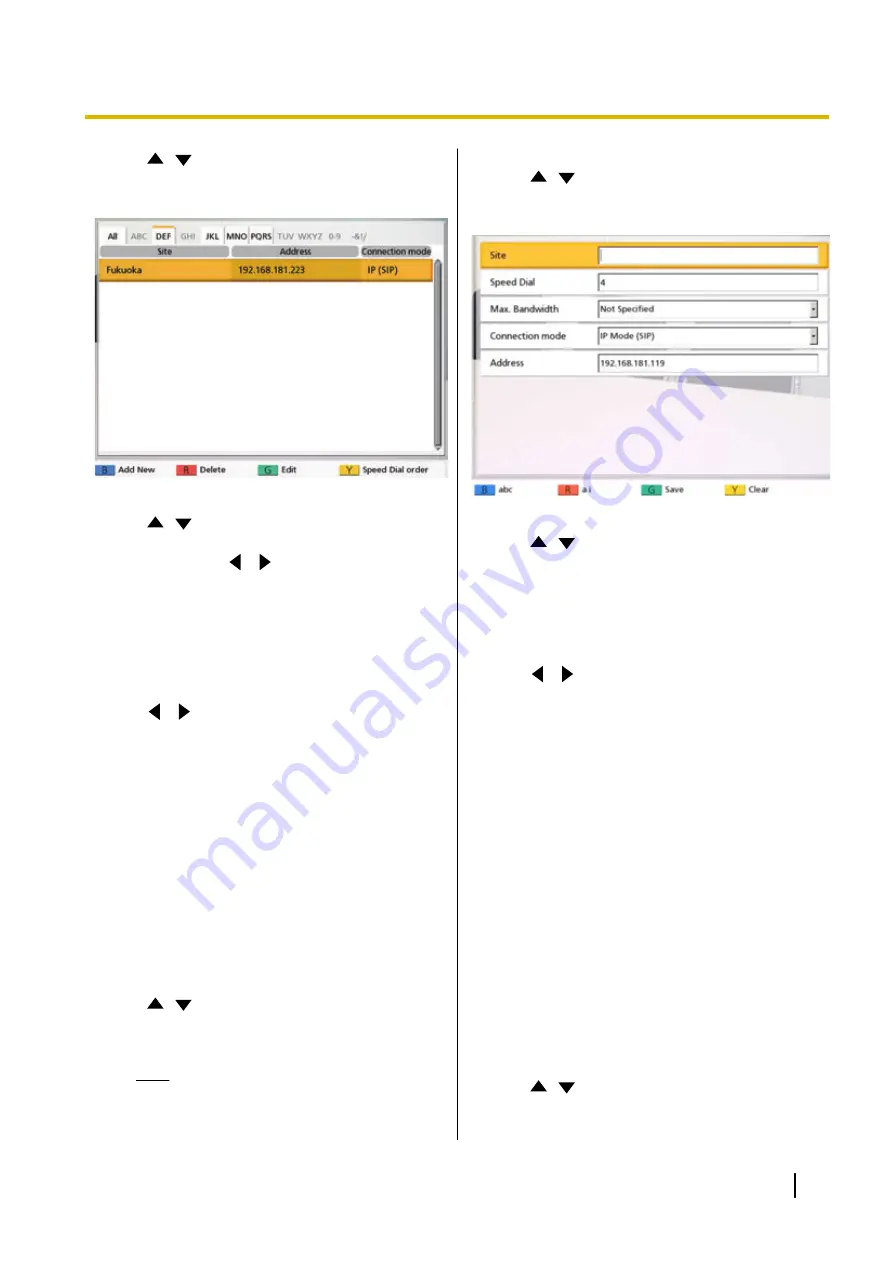
2.
Use
[
][
]
to select
"Contact List"
and press
[ENTER]
.
•
The contact list screen is displayed.
3.
Use
[
][
]
to select the contact you want to
delete.
•
You can use
[
][
]
or the numeric buttons of
the remote control to select the displayed tab
(Page 49).
4.
Press
[R]
.
•
A dialogue box to confirm the deletion is
displayed.
5.
Use
[
][
]
to select
"Yes"
and press
[ENTER]
.
•
The contact list screen is displayed.
6.
Press
[HOME]
.
•
The Home screen is displayed.
Registering a Contact from the
Call History
You can register a contact to the contact list from the
call history.
1.
Press
[MENU]
.
•
The Menu screen is displayed.
2.
Use
[
][
]
to select
"Call History"
and press
[ENTER]
.
•
The outgoing call history screen is displayed.
Note
•
To refer to the incoming call history,
press
[G]
.
3.
Use
[
][
]
to select the single-party entry you
want to add as a contact, and press
[B]
.
•
The contact list registration screen is displayed.
4.
Use
[
][
]
to select the necessary items and
input information.
5.
Press
[G]
.
•
A dialogue box to confirm the saving of settings
is displayed.
6.
Use
[
][
]
to select
"Yes"
and press
[ENTER]
.
•
The outgoing or incoming call history screen is
displayed, depending on which of the screens
you displayed in step
7.
Press
[HOME]
.
•
The Home screen is displayed.
Registering a Profile
You can register the settings required for starting for a
video conference call in advance as a profile, including
the sites that can join the call, the communication type,
and the screen layout. Up to 20 profiles can be set.
Registering a New Profile
1.
Press
[MENU]
.
•
The Menu screen is displayed.
2.
Use
[
][
]
to select
"Profile"
and press
[ENTER]
.
•
The profile list screen is displayed.
Document Version 2015-08
User Manual
93
Contacts and Settings
















































