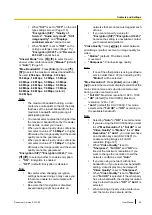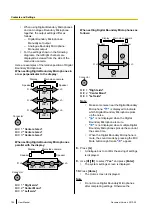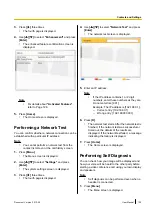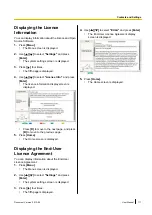2.
Use
[
][
]
to select
"Settings"
and press
[Enter]
.
•
The system settings screen is displayed.
3.
Press
[
]
three times.
•
The fourth page is displayed.
4.
Use
[
][
]
to select
"Self Diag."
and press
[Enter]
.
•
The self diagnosis screen is displayed with the
dialogue box.
Note
•
You can hide or display the dialogue box by
pressing
[B]
.
•
Set the microphone at least 1 m (3.3 ft)
away from the speakers.
5.
Press
[R]
.
•
The self diagnosis starts.
Note
•
Check the image that is displayed from the
main video camera.
•
To avoid feedback, slowly raise the volume
using the remote control’s
[+]
button.
•
When someone speaks into the
microphone, confirm whether the sound
plays back through the speakers.
•
During self diagnosis, all Boundary
Microphones will be set to
"Center
stereo"
.
•
During self diagnosis, the tone will be set to
"Standard"
.
6.
Press
[R]
.
•
The self diagnosis ends.
Note
•
If you do not press
[R]
, the self diagnosis
will automatically end after about
10 minutes.
7.
Press
[Home]
.
•
The Home screen is displayed.
Performing Remote
Maintenance
The following operation is for performing remote
maintenance by your dealer. After performing the
operation, you cannot use the unit until remote
maintenance is finished. However, turning the power off
and then back on cancels remote maintenance, and you
can use the unit. For details, contact your dealer.
1.
Press
[Menu]
.
•
The Menu screen is displayed.
2.
Use
[
][
]
to select
"Settings"
and press
[Enter]
.
•
The system settings screen is displayed.
3.
Press
[
]
four times.
•
The fifth page is displayed.
4.
Use
[
][
]
to select
"Remote access"
and press
[Enter]
.
•
The dialogue box confirming whether you want
to start remote maintenance is displayed.
5.
Use
[
][
]
to select
"Yes"
and press
[Enter]
.
•
The remote maintenance screen is displayed.
110
User Manual
Document Version 2013-09
Contacts and Settings