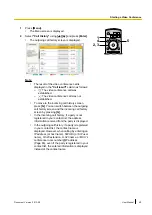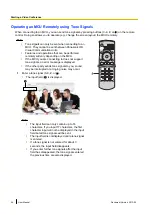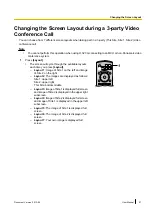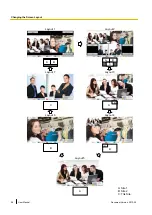Controlling a Video Camera
If a PTZ (pan, tilt, zoom) camera or a FIX camera is connected to your unit or the other party’s unit, you can
control the pan (side-to-side movement), the tilt (up-down movement), and the zoom of the video camera during
a video conference call. You can perform this operation with the main video camera or a sub video camera.
Note
•
In this manual, "PTZ camera" indicates a video camera whose moving parts will rotate when the
direction of the video camera is changed. "FIX camera" indicates a video camera that has no moving
parts and does not rotate.
•
If the other party is using a KX-VC500, you will not be able to control their video cameras. The other
parties will be able to control your video camera.
•
If any of the other parties is using a software version older than 2.30 (not including 2.30), you will not
be able to control any of the other party’s video cameras. You will only be able to control your own
video camera.
•
In order for other parties to be able to control your video camera, you must set
"CAM ctrl from remote
site(s)"
in your settings to
"ON"
(by default, it is set to
"OFF"
•
For details about compatible video camera models, contact your dealer.
•
The features that can be used may be limited depending on your video camera model.
(e.g., A video camera with only a zoom feature)
•
When the other party is using a non-Panasonic video conference system, some operations may not
be available, or unintended operations may occur.
1
Press
[CAM Ctrl]
.
•
The site selection dialogue box is displayed.
Note
•
After the site selection dialogue box is displayed,
if no operations are performed within
approximately 3 seconds, the dialogue box will
disappear.
Document Version 2013-09
User Manual
63
C
o
n
t
r
o
l
l
i
n
g
a
V
i
d
e
o
C
a
m
e
r
a
Controlling a Video Camera