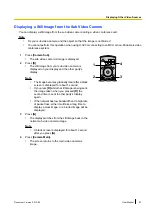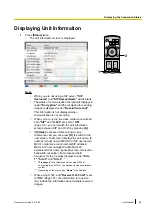–
While displaying your computer’s screen, you can
switch to displaying the other party’s image in
Layout
1
by pressing
[B]
(Page 55). To return to displaying your
computer’s screen, press
[R]
.
2
Press
[Camera Main]
to return to showing the main video camera’s
image.
Note
•
Only the party that pressed the
[PC]
button can perform this
operation.
Note
•
On the Home screen, you can also display the computer’s screen
on your display by pressing
[PC]
. While the computer’s screen is
displayed, the unit will not enter screen standby mode.
To return to the Home screen, press
[Camera Main]
.
Displaying the computer’s screen using the dual stream
ability
When
"Receive H.239 Call"
is set to
"ON"
on the connection settings
screen (Page 101), the video feeds and computer screen sent from the
other party can be combined and displayed together on your display
using the dual stream ability (H.239).
Note
•
Dual stream is available only when you are using H.323 and
connected to an MCU or non-Panasonic video conference
system.
•
You can switch the display by pressing the buttons on the remote
control.
–
Press
[R]
to display only the computer’s screen. Each time
you press
[R]
, the display switches between the combined
screen and the computer-only screen.
Receiving a dual stream (combined screen)
Receiving a dual stream (computer-only screen)
–
Press
[B]
to display the other party’s image in full screen.
Each time you press
[B]
, the display switches between the
other party’s image and the dual stream reception screen.
Document Version 2013-09
User Manual
83
Displaying Other Video Sources