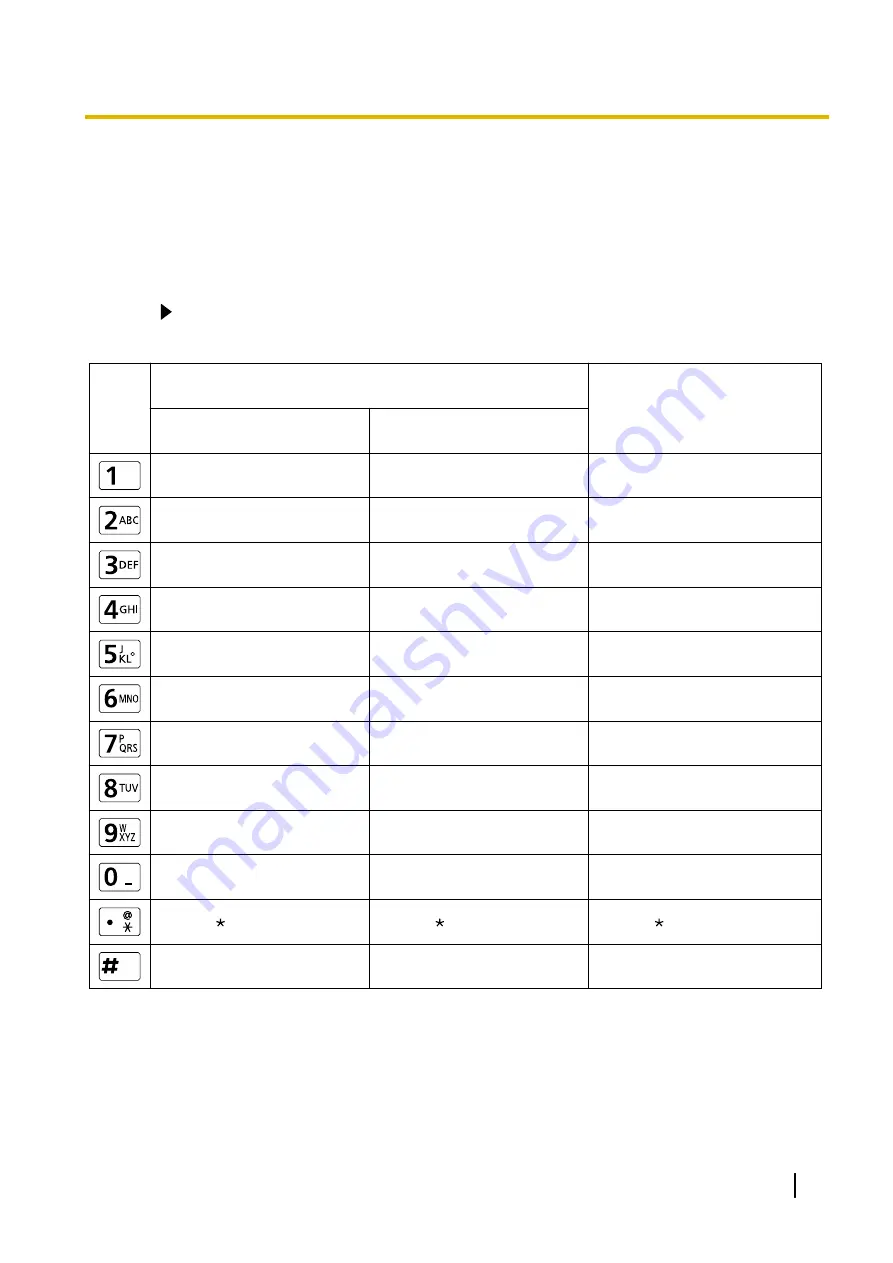
Inputting Letters and Numbers
You can use the remote control to input letters and numbers.
The following tables detail the characters and numbers that can be input. The language that can be input
depends on which language is selected through system settings.
Press the indicated button repeatedly to cycle through the characters and numbers assigned to that button
until the character you want to input is displayed. If you want to input another character using the same button,
press
[
]
to move the input cursor to the right.
Table 1 Chinese
1
A B C a b c 2
D E F d e f 3
G H I g h i 4
J K L j k l 5
M N O m n o 6
P Q R S p q r s 7
T U V t u v 8
W X Y Z w x y z 9
0
. @ : ; ” = + <
>
# _ - & $ \ % ~
^
! ? / ‘ ( ) , [ ] { | } ’
1
a b c A B C 2
d e f D E F 3
g h i G H I 4
j k l J K L 5
m n o M N O 6
p q r s P Q R S 7
t u v T U V 8
w x y z W X Y Z 9
0
# _ - & $ \ % ~
^
! ? / ‘ ( ) , [ ] { | } ’
Button
Uppercase-preferred Mode
Number Mode
1
2
3
4
5
6
7
8
9
0
# _ - & $ \ % ~
^
! ? / ‘ ( ) , [ ] { | } ’
Lowercase-preferred Mode
(Half-width Space)
(Half-width Space)
English Letter Mode
. @ : ; ” = + <
>
. @ : ; ” = + <
>
User Manual
101
I
n
p
u
t
Input
















































