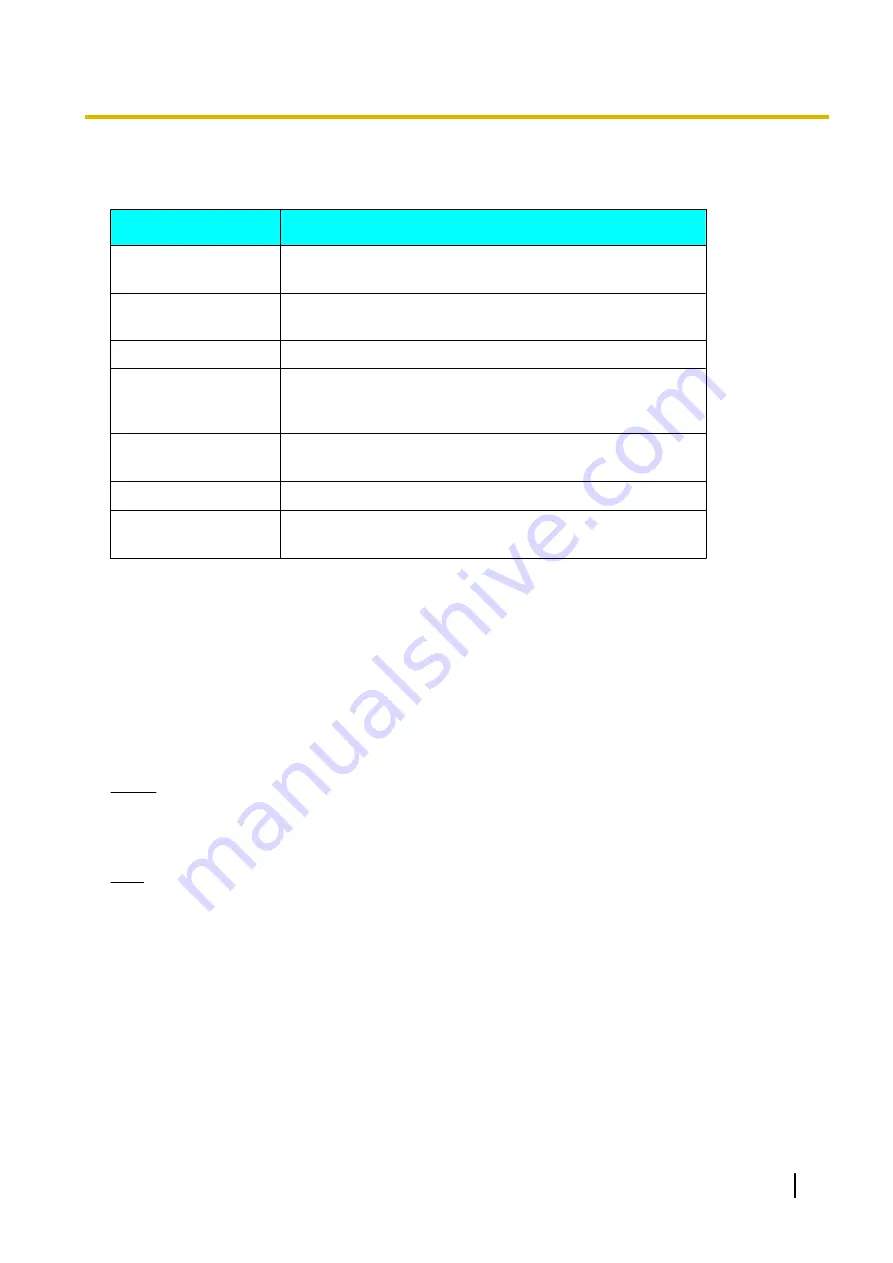
LED Patterns
LEDs indicate the operational status of the unit, as follows:
LED pattern
Status
Slow blue flashing
•
Starting up
•
Idle state
Blue on
•
In a video conference call (including when dialling,
receiving a video conference call, and being disconnected)
Orange on
•
Self diagnosis is being performed.
Orange flashing
•
Mismatch of field frequency
between the unit and display.
(After 30 seconds the flashing will stop and the unit will
restart in safe mode.)
Red on
•
An error has occurred.
•
Maintenance is being performed.
Red flashing
•
A serious error has occurred.
Off
•
Power is off.
•
In screen standby mode
*1
Devices such as the display or video camera operate with a particular field frequency, depending on their video format. For details
on the field frequency, contact your dealer.
Screen Standby
When there is no video conference call transmission, and the unit or remote control is not operated for more
than 10 minutes (default), or when the remote control’s
[Video Out On/Off]
button is pressed, the unit enters
screen standby mode. Video out to the display is suspended and the status LED turns off.
Screen standby mode ends when the unit or remote control is operated, or when a video conference call is
received.
Notice
•
If screen standby mode ends and no image is visible, check to see if the display or video camera’s
power saving settings are enabled. Check each device’s manual for more information about its power
saving settings.
Note
•
You can change the length of time until the unit enters screen standby mode (Page 83).
•
The unit will not enter screen standby mode while displaying a computer’s screen or a sub video
camera’s image, even if the unit or remote control is not operated for a period of time.
•
When the unit or remote control is operated and screen standby mode ends, the Home screen will be
displayed.
•
If a button is pressed on the unit or remote control to end screen standby mode, that button’s operation
is not performed in that case.
•
If screen standby mode begins while editing information in the contact list or other screen, any unsaved
changes will be lost.
User Manual
19
Preparation
















































