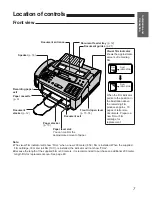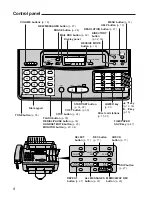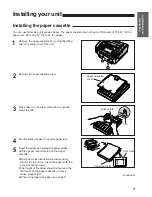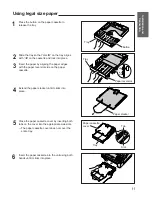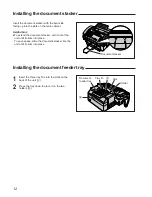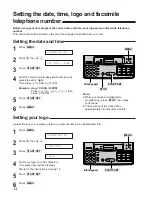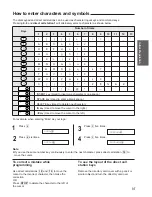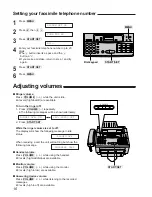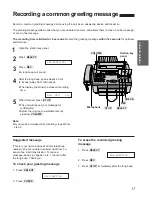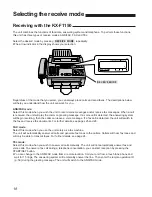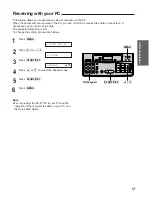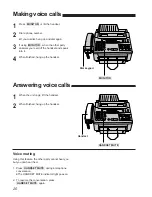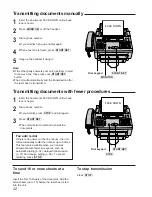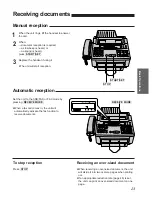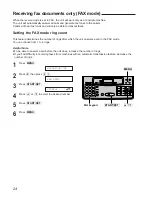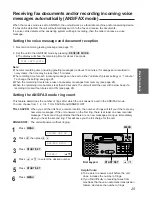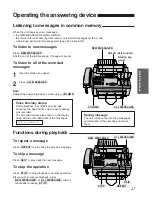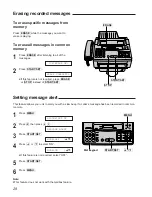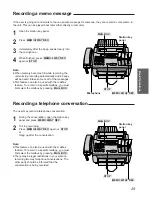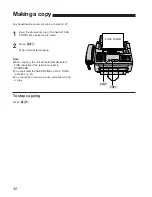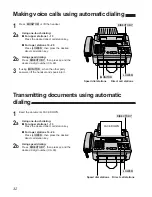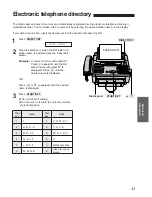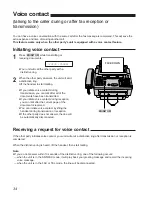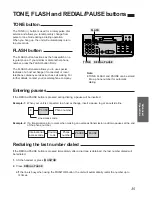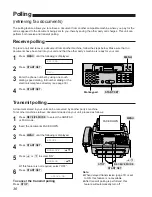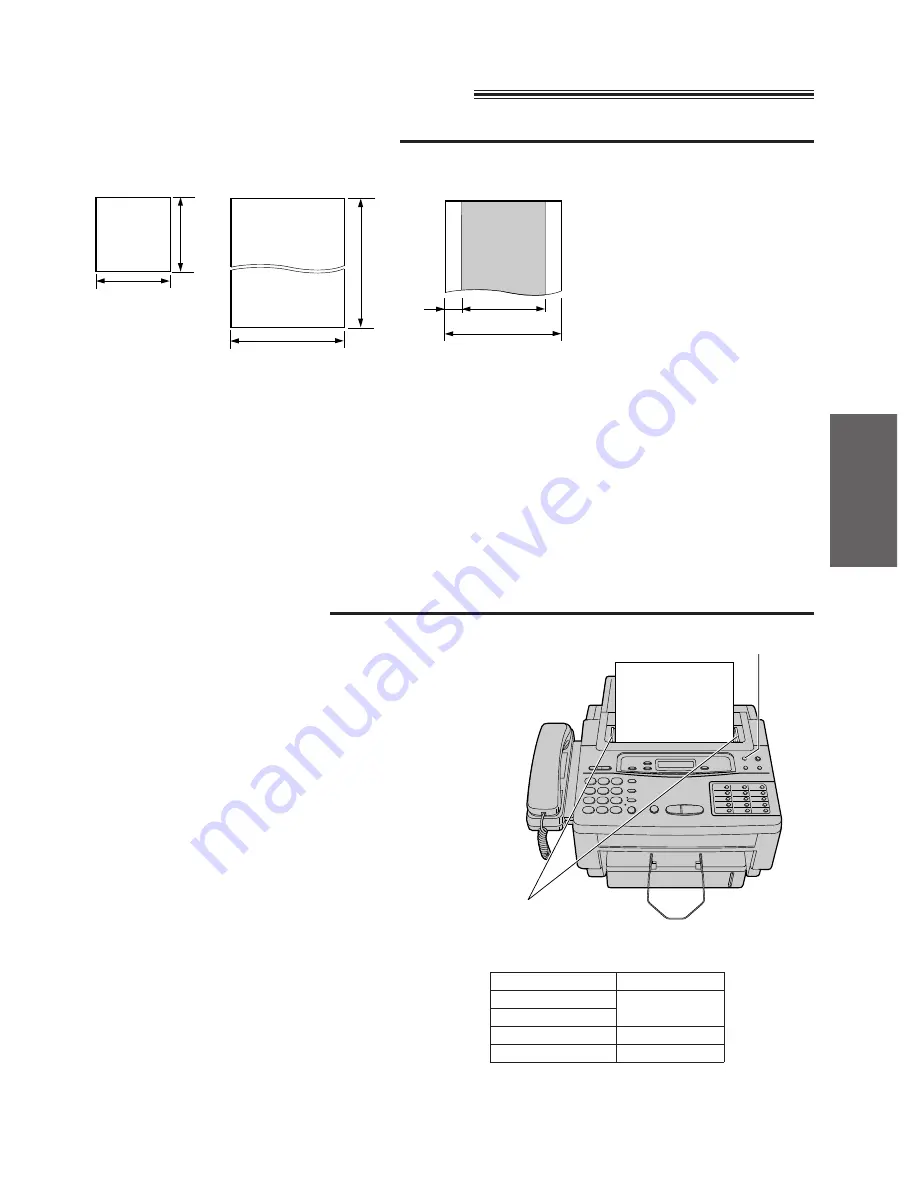
21
Basic Operations
Transmitting documents
Documents you can send
Note:
¡
Remove clips, staples or other similar fastening objects.
¡
Check that ink, paste or correction fluid has dried.
¡
Do not send the following types of documents. Use copies for fax transmission.
—Chemically treated paper such as carbon or carbonless duplicating paper
—Electrostatically charged paper
—Heavily curled, creased or torn paper
—Paper with a coated surface
—Paper with a faint image
—Paper with printing on the opposite side that can be seen through the front (e.g. newspaper)
Loading documents
128 mm
(5
w
)
128 mm
(5
w
)
600 mm
(23
5
⁄
8
w
)
216 mm
(8
1
⁄
2
w
)
Paper width
216 mm (8
1
⁄
2
w
)
208 mm (8
3
⁄
16
w
)
Scanned
area
4 mm
Minimum size
Maximum size
Effective scanning area
FACE DOWN
Document guides
(RESOLUTION)
Document weight
Single sheet:
45 to 90
g
/m
2
(12 to 24 lb.)
Multiple sheets:
60 to 75
g
/m
2
(16 to 20 lb.)
1
Insert the documents FACE DOWN until a beep
tone is heard.
¡
The unit can accept up to 15 sheets of paper at
a time.
2
Adjust the document guides to the width of the
documents.
3
Press
(RESOLUTION)
repeatedly to the desired
setting.
¡
The selected resolution will be shown on the
display.
¡
STANDARD:
For printed or typewritten
originals with normal-sized
characters.
¡
FINE:
For originals with small printing.
¡
SUPER FINE: For originals with minute
printing.
¡
HALF TONE: For originals containing
photographs, shaded drawings,
etc.
Note:
¡
Using the FINE, SUPER FINE or HALF TONE setting will increase transmission time.
¡
If the resolution setting is changed during feeding, it will be effective from the next sheet.
¡
The SUPER FINE resolution only works with other compatible machines.
KX-F1150
STANDARD
FINE
SUPER FINE
HALF TONE
The resolution of the KX-F1150 applies to your
PC as follows.
Your PC
Text
Line art
Photograph