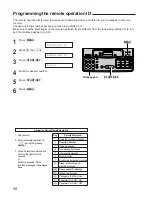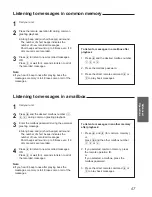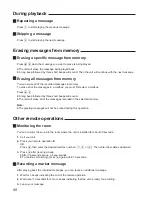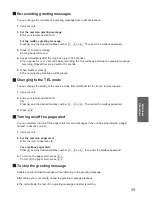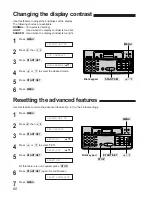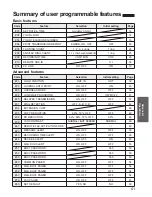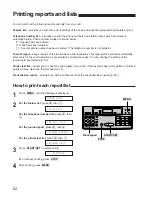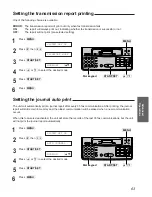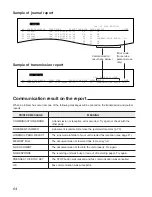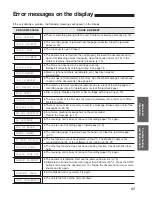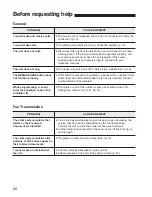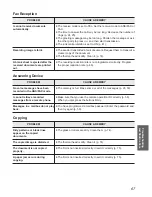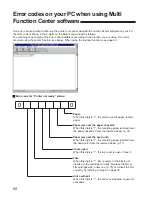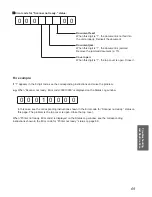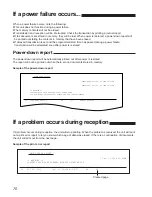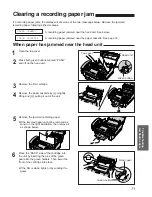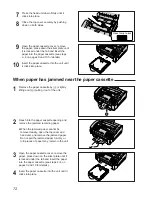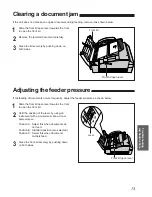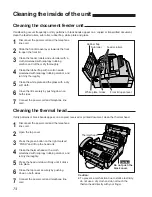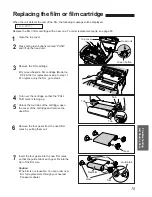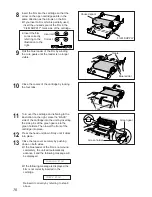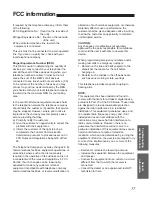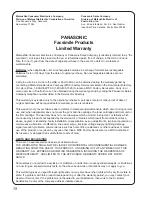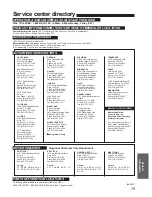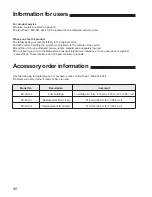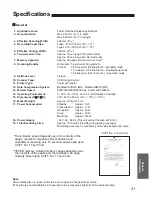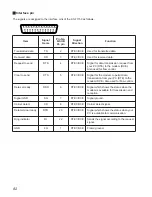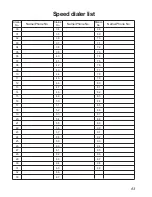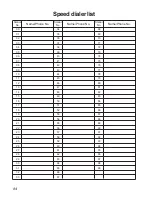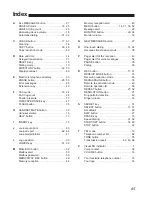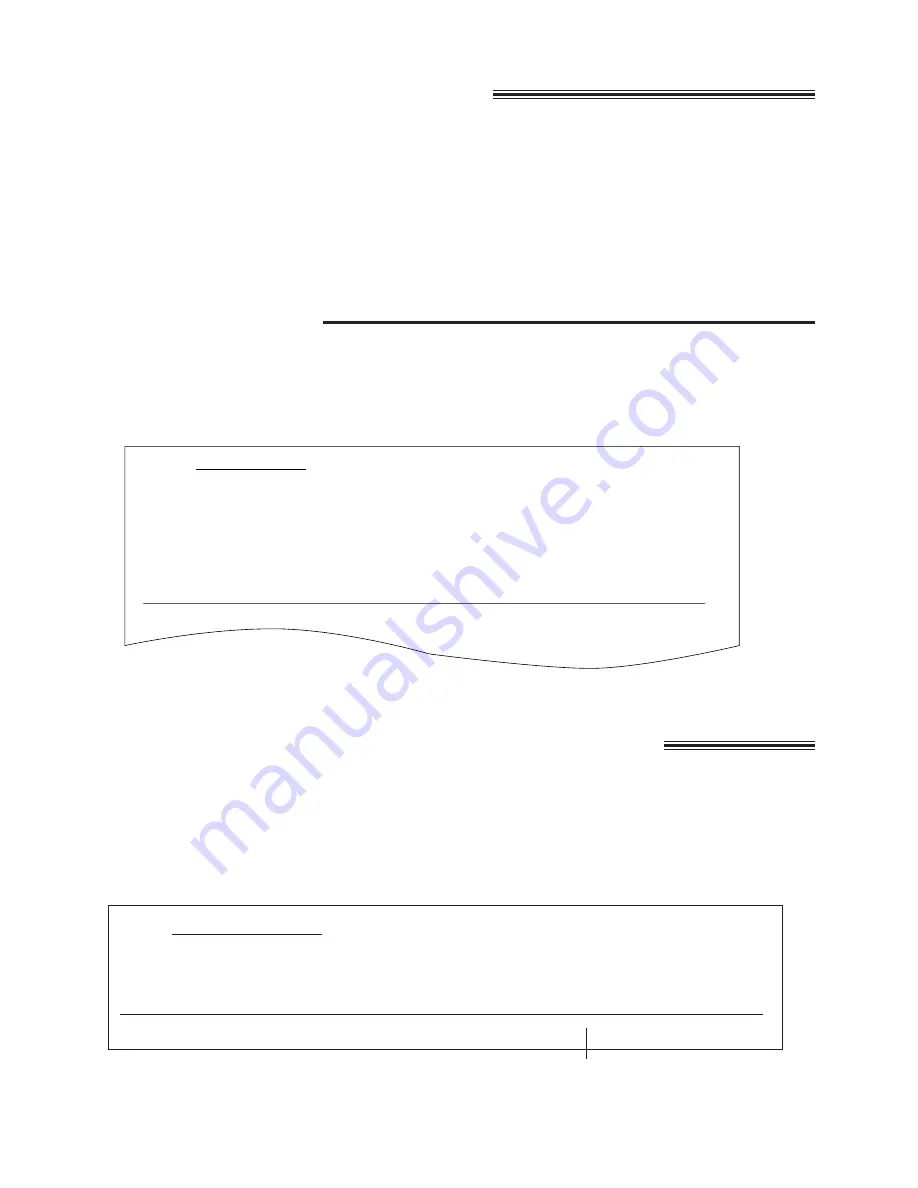
70
If a problem occurs during reception
If a problem occurs during reception, the unit will stop printing. When the problem is resolved, the unit will print
out a print error report to let you know which page of data was erased. If there is a continuation of documents,
the unit will print out from the next page.
Sample of the print error report
PRINT ERROR REPORT
Jan. 11 1996 09:46AM
<< WARNING >>
CONTENTS HAVE BEEN CLEARED WITHOUT PRINTING OUT.
NO. OTHER FACSIMILE START TIME USAGE TIME MODE PAGE
01 092 431 2111 Jan. 11 09:39AM 03’17 RX 01
Cleared page
If a power failure occurs...
When a power failure occurs, note the following:
¡
This unit does not function during a power failure.
¡
The memory contents will not be erased.
¡
Transmission and reception will be interrupted. Check the transaction by printing a journal report.
¡
If fax documents are stored in memory, they will be lost. When power is restored, a power-down report will
be printed out stating the contents in memory that have been erased.
¡
If delayed transmission is set and the programmed start time has passed during a power failure,
transmission will be attempted soon after power is restored.
Power-down report
The power-down report will be automatically printed out after power is restored.
The report will not be printed out when there are no documents stored in memory.
Sample of the power-down report
POWER DOWN AT:Jan. 05 1996 04:30AM
RESTARTED AT:Jan. 05 1996 04:31AM
<< WARNING >>
CONTENTS HAVE BEEN CLEARED DUE TO POWER DOWN.
FOR ADDITIONAL INFORMATION, PLEASE SEE THE JOURNAL REPORT.
NO. OTHER FACSIMILE MODE PAGES FUNCTION
01 <FAX # NOT AVAIL.> RX 01 MEMORY RECEIVE
POWER DOWN REPORT