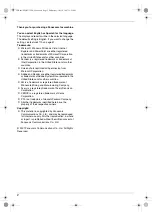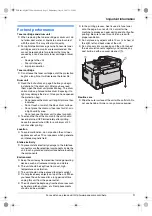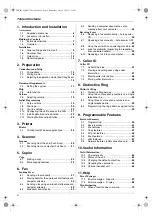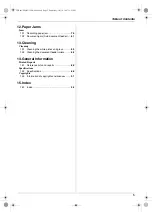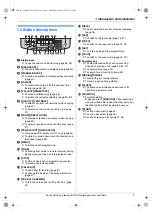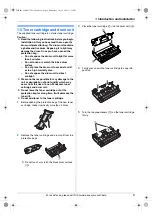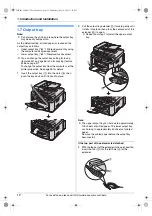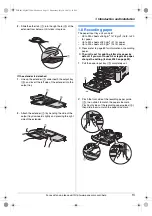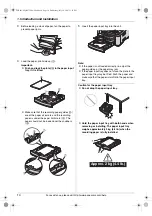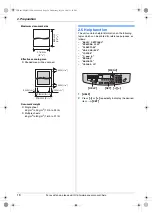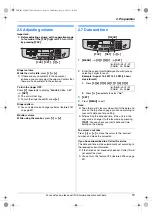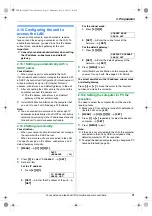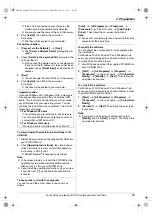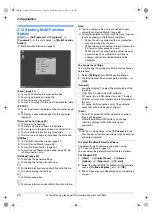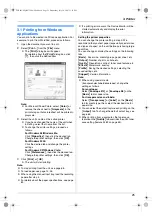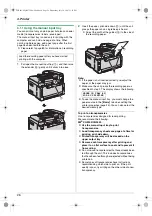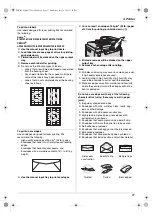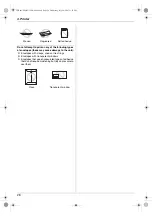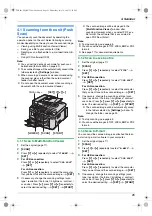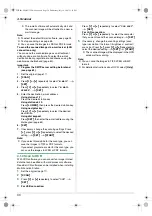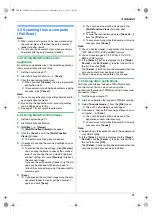2. Preparation
16
For assistance, please visit http://www.panasonic.com/help
2.2 Dialing mode
If you cannot dial (page 37), change this setting
according to your telephone line service.
1
{
MENU
}
i
{#}{
1
}{
2
}{
0
}
DIALING MODE
=TONE
[
V^
]
2
Press
{
1
}
or
{
2
}
to select the desired setting.
{
1
}
“
PULSE
”
: For rotary/pulse dial service.
{
2
}
“
TONE
”
(default): For tone dial service.
3
{
SET
}
4
Press
{
MENU
}
to exit.
2.3 Selecting the operation mode
(Fax/Copy/Scan)
You can select the desired mode by pressing one of the
following buttons.
–
{
FAX
}
: Select this mode when using the unit as a fax
machine (page 37).
–
{
COPY
}
: Select this mode when using the unit as a
copier (page 32).
–
{
SCAN
}
: Select this mode when using the unit as a
scanner for the computer (page 29).
Note:
L
The default operation mode is the copy mode.
L
You can change the default operation mode (feature
#463 on page 52) and the timer before returning to
the default operation mode (feature #464 on page
53).
{
MENU
}
{
SET
}
FLB881-PFQX2732ZA-OI-en.book Page 16 Wednesday, July 18, 2007 11:22 PM
Summary of Contents for KXFLB881 - Network Multifunction Laser Printer
Page 101: ...101 Notes FLB881 PFQX2732ZA OI en book Page 101 Wednesday July 18 2007 11 22 PM ...
Page 102: ...102 Notes FLB881 PFQX2732ZA OI en book Page 102 Wednesday July 18 2007 11 22 PM ...
Page 103: ...103 Notes FLB881 PFQX2732ZA OI en book Page 103 Wednesday July 18 2007 11 22 PM ...
Page 104: ...PFQX2732ZA CM0707CK0 CD FLB881 PFQX2732ZA OI en book Page 104 Wednesday July 18 2007 11 22 PM ...