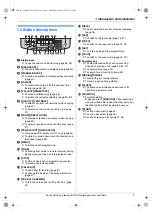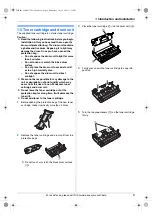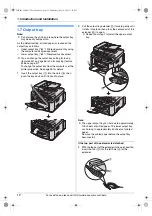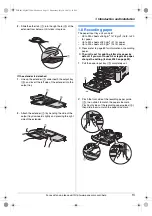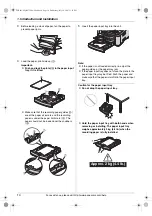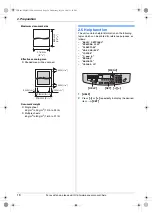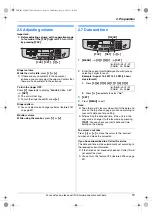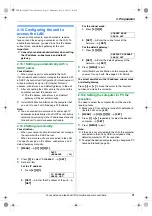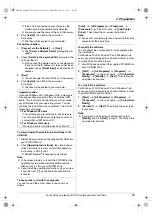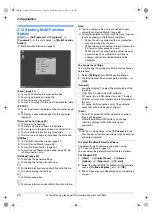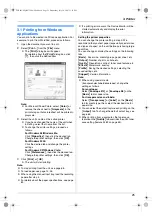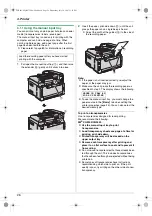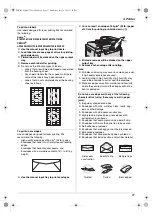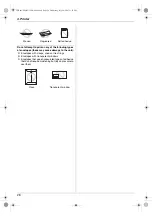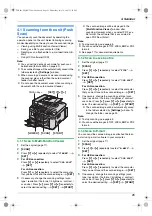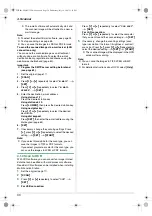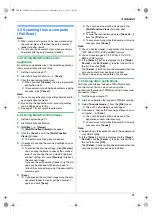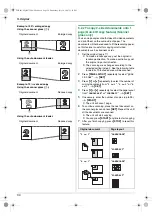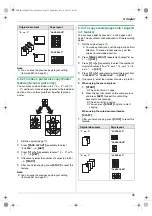2. Preparation
20
For assistance, please visit http://www.panasonic.com/help
2.8 Your logo
You can program your logo (name, company name, etc.)
so that it appears on the top of each page sent.
1
{
MENU
}
i
{#}{
1
}{
0
}{
2
}
i
{
SET
}
LOGO=
|
2
Enter your logo, up to 30 characters (see page 64 for
character entry).
i
{
SET
}
3
Press
{
MENU
}
to exit.
To correct a mistake
Press
{
<
}
or
{
>
}
to move the cursor to the incorrect
character, and make the correction.
L
To erase all characters, press and hold
{
STOP
}
.
2.9 Your fax number
You can program your fax number so that it appears on
the top of each page sent.
1
{
MENU
}
i
{#}{
1
}{
0
}{
3
}
i
{
SET
}
NO.=
|
2
Enter your fax number, up to 20 digits.
L
To enter a “
+
”, press
{*}
.
L
To enter a space, press
{#}
.
L
To enter a hyphen, press
{
FLASH
}
.
L
To erase a number, press
{
STOP
}
.
3
{
SET
}
4
Press
{
MENU
}
to exit.
To correct a mistake
Press
{
<
}
or
{
>
}
to move the cursor to the incorrect
number, and make the correction.
L
To erase all numbers, press and hold
{
STOP
}
.
{
SET
}
{
<
}{
>
}
{
MENU
}
{
STOP
}
{
SET
}
{
FLASH
}
{
<
}{
>
}
{
MENU
}
{
STOP
}
FLB881-PFQX2732ZA-OI-en.book Page 20 Wednesday, July 18, 2007 11:22 PM
Summary of Contents for KXFLB881 - Network Multifunction Laser Printer
Page 101: ...101 Notes FLB881 PFQX2732ZA OI en book Page 101 Wednesday July 18 2007 11 22 PM ...
Page 102: ...102 Notes FLB881 PFQX2732ZA OI en book Page 102 Wednesday July 18 2007 11 22 PM ...
Page 103: ...103 Notes FLB881 PFQX2732ZA OI en book Page 103 Wednesday July 18 2007 11 22 PM ...
Page 104: ...PFQX2732ZA CM0707CK0 CD FLB881 PFQX2732ZA OI en book Page 104 Wednesday July 18 2007 11 22 PM ...