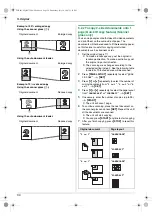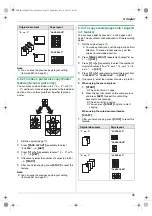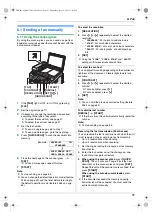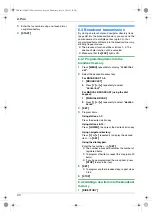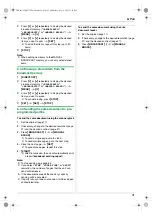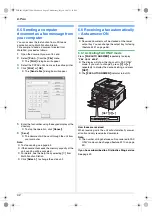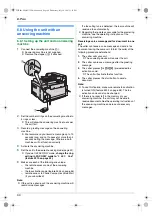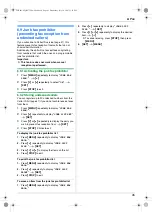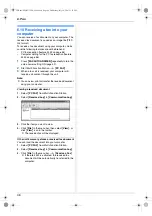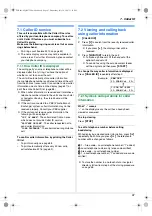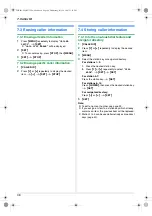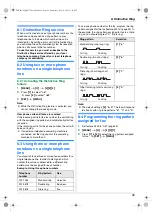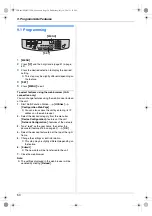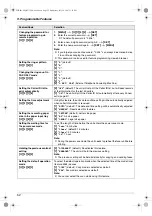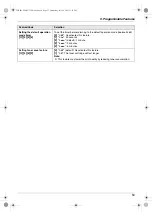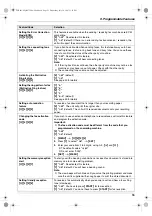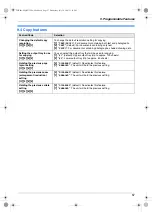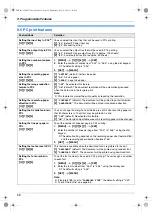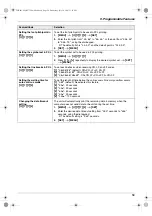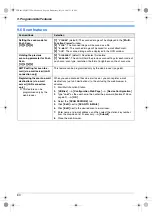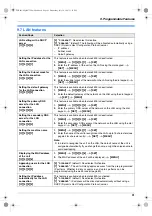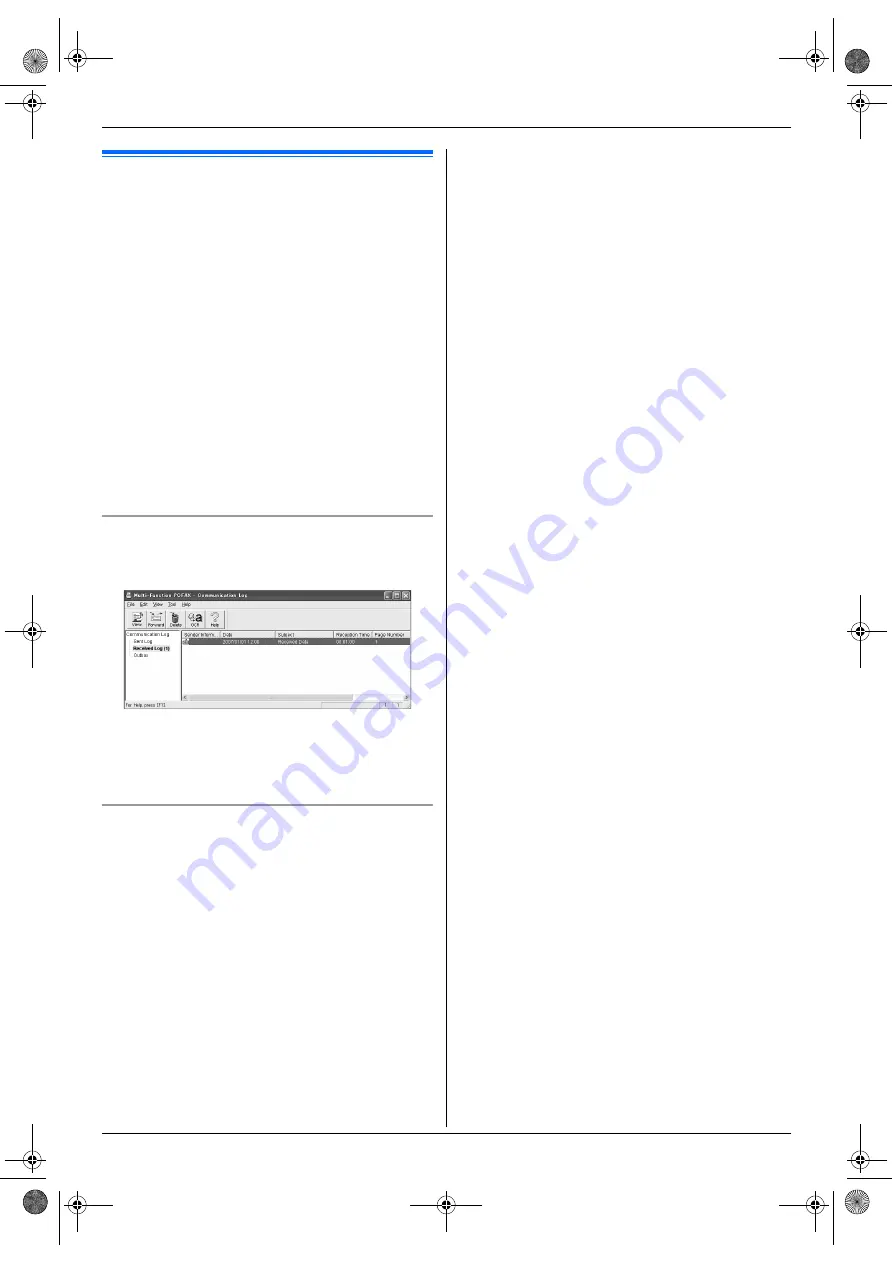
6. Fax
46
6.10 Receiving a fax into your
computer
You can receive a fax document on your computer. The
received fax document is saved as an image file (TIFF-
G4 format).
To receive a fax document using your computer, make
sure the following features are set beforehand.
–
PC fax reception (feature #442 on page 56)
–
Computer setting for the PC fax reception (feature
#443 on page 56)
1
Press
{
FAX AUTO ANSWER
}
repeatedly to turn the
auto answer setting ON (page 42).
2
Start Multi-Function Station.
i
[
PC FAX
]
3
When a fax call is received, your computer will
receive a document through the unit.
Note:
L
You can view, print or transfer the received document
using your computer.
Viewing a received document
1.
Select
[
PC FAX
]
from Multi-Function Station.
2.
Select
[
Received Log
]
in
[
Communication Log
]
.
3.
Click the item you want to view.
4.
Click
[
File
]
in the menu bar, then select
[
View
]
, or
click
[
View
]
icon in the toolbar.
L
The received fax will be displayed.
If the unit’s memory stores a received fax document
You can load the document into your computer.
1.
Select
[
PC FAX
]
from Multi-Function Station.
2.
Select
[
Received Log
]
in
[
Communication Log
]
.
3.
Click
[
File
]
in the menu bar.
i
[
Receive a Fax
]
L
If feature #442 is activated, the received fax
document will be automatically transferred to the
computer.
FLB881-PFQX2732ZA-OI-en.book Page 46 Wednesday, July 18, 2007 11:22 PM
Summary of Contents for KXFLB881 - Network Multifunction Laser Printer
Page 101: ...101 Notes FLB881 PFQX2732ZA OI en book Page 101 Wednesday July 18 2007 11 22 PM ...
Page 102: ...102 Notes FLB881 PFQX2732ZA OI en book Page 102 Wednesday July 18 2007 11 22 PM ...
Page 103: ...103 Notes FLB881 PFQX2732ZA OI en book Page 103 Wednesday July 18 2007 11 22 PM ...
Page 104: ...PFQX2732ZA CM0707CK0 CD FLB881 PFQX2732ZA OI en book Page 104 Wednesday July 18 2007 11 22 PM ...