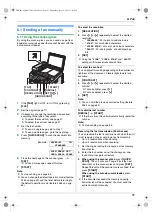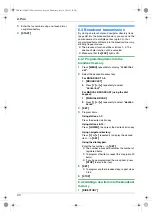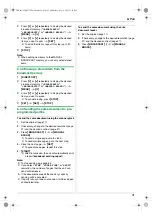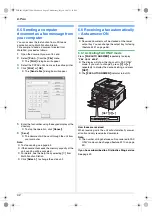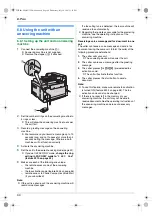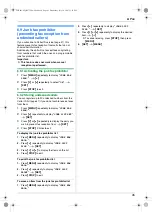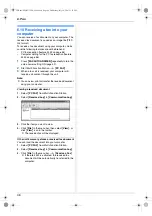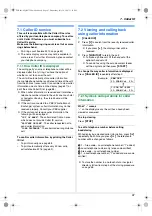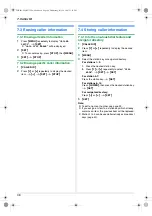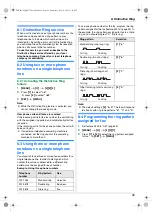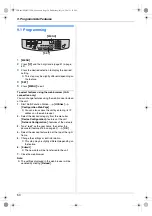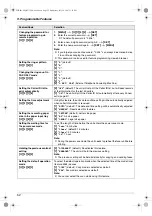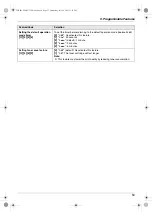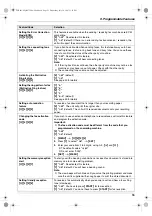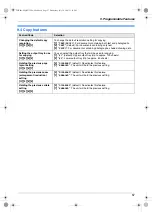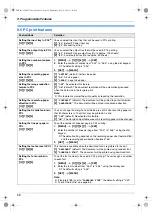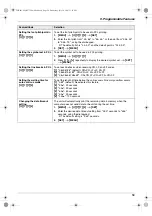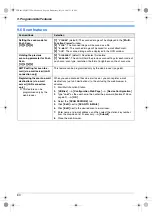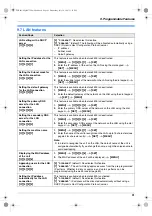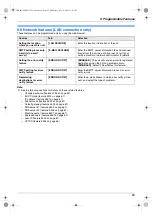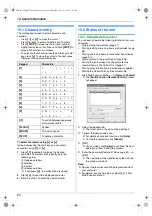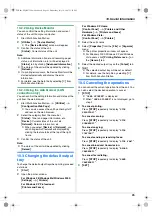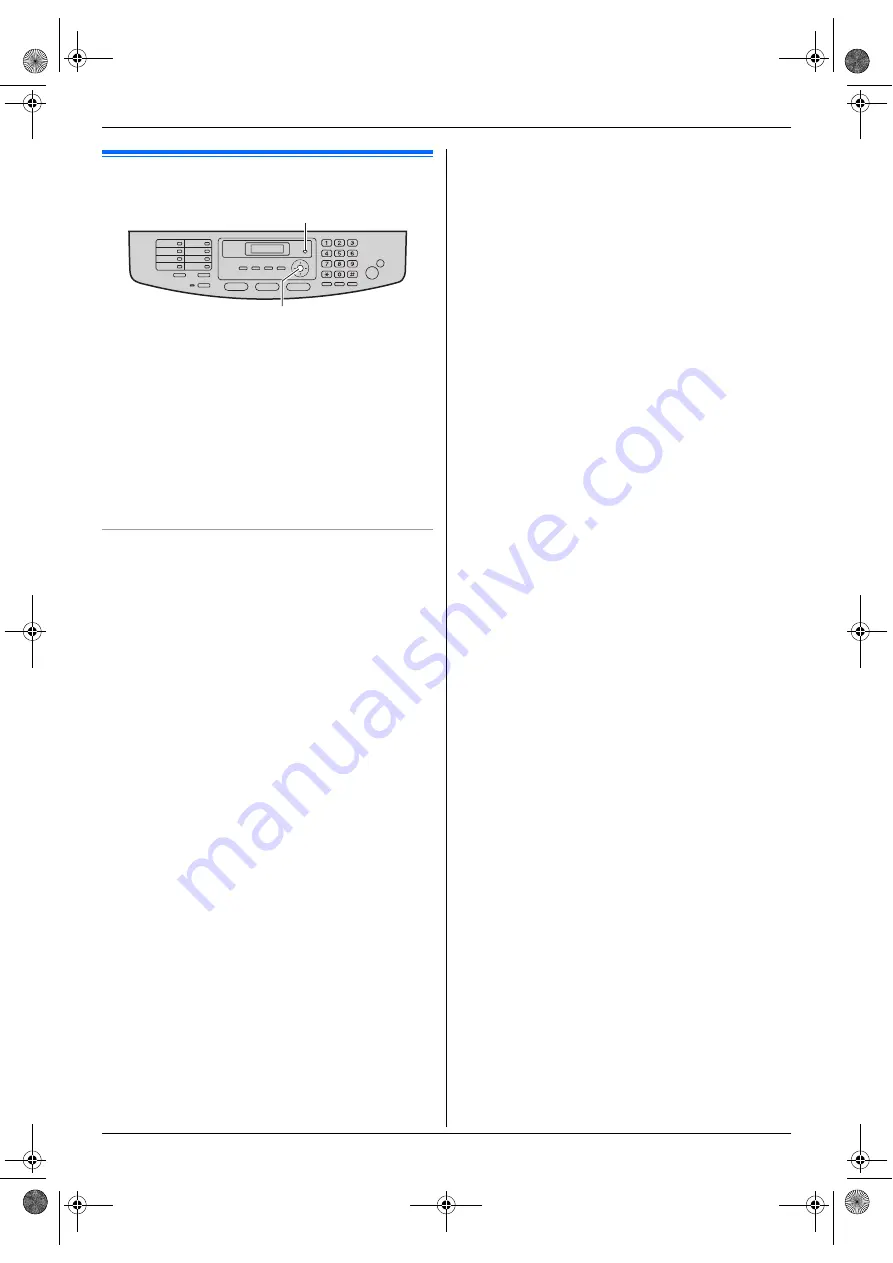
9. Programmable Features
50
9 Programmable Features
Features Summary
9.1 Programming
1
{
MENU
}
2
Press
{#}
and the 3-digit code (page 51 to page
62).
3
Press the desired selection to display the desired
setting.
L
This step may be slightly different depending on
the feature.
4
{
SET
}
5
Press
{
MENU
}
to exit.
To select features using the web browser (LAN
connection only)
You can change features using the web browser instead
of the unit.
1.
Start Multi-Function Station.
i
[
Utilities
]
i
[
Configuration Web Page
]
L
You can also access the unit by entering its IP
address on the web browser.
2.
Select the desired category from the menu bar.
[
Device Configuration
]
:
features of the unit
[
Network Configuration
]
:
features of the network
3.
Type
“root”
as the user name, then enter the
password (feature #155 on page 52).
i
[
OK
]
4.
Select the desired feature tab at the top of the right
frame.
5.
Change the settings or edit information.
L
This step may be slightly different depending on
the feature.
6.
[
Submit
]
L
The new data will be transferred to the unit.
7.
Close the web browser.
Note:
L
The settings displayed in the web browser will be
updated by clicking
[
Reload
]
.
{
SET
}
{
MENU
}
FLB881-PFQX2732ZA-OI-en.book Page 50 Wednesday, July 18, 2007 11:22 PM
Summary of Contents for KXFLB881 - Network Multifunction Laser Printer
Page 101: ...101 Notes FLB881 PFQX2732ZA OI en book Page 101 Wednesday July 18 2007 11 22 PM ...
Page 102: ...102 Notes FLB881 PFQX2732ZA OI en book Page 102 Wednesday July 18 2007 11 22 PM ...
Page 103: ...103 Notes FLB881 PFQX2732ZA OI en book Page 103 Wednesday July 18 2007 11 22 PM ...
Page 104: ...PFQX2732ZA CM0707CK0 CD FLB881 PFQX2732ZA OI en book Page 104 Wednesday July 18 2007 11 22 PM ...