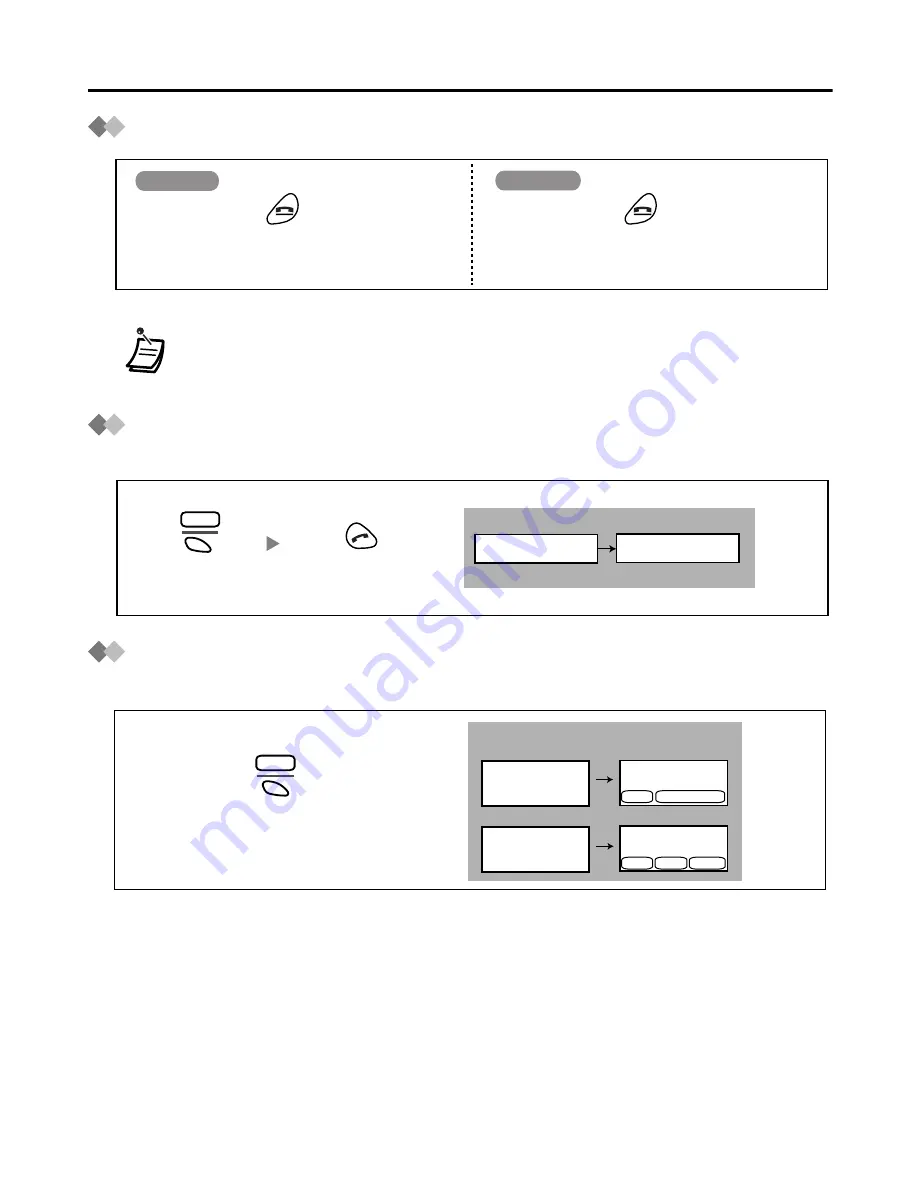
7
Before Operating the PS
Power On/Off
Signal Search
You can search for the strongest Cell Station for your PS while it is in standby mode.
Locking the Keypads
You can lock the dialling buttons while the PS is in idle status.
• When the PS is turned on, it will be in standby mode. Standby mode is the state
of the PS when it is not performing any operations and is awaiting calls.
Press
POWER
for about 2 seconds,
and “
KX-TD7690
” will be displayed.
Press
POWER
for about 2 seconds.
The display will go blank.
Power On
Power Off
Press
S1
.
MENU
Press
TALK.
SEARCHING
SEARCH OK
<Display>
<Display>
To lock
To unlock
Press
S1
for
about 2 seconds.
MENU
KEY LOCK
MENU
HOLD DOWN TO
LOCK KEYPAD
Jan.31
[1-301]
10:50AM
Jan.31
[1-301]
10:50AM
HOLD DOWN TO
UNLOCK KEYPAD
MENU KEY
F-CO
Summary of Contents for KXTD7690 - BTS 2.4 GHZ WIRELESS
Page 1: ......



























