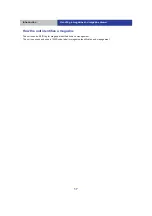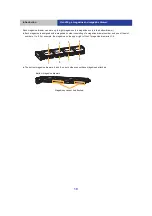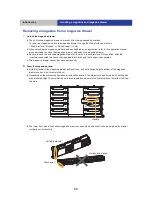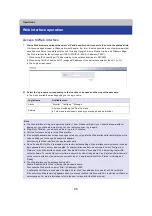Operations
25
Web interface operation
Access to Web interface
1
Start a Web browser and input the server's IP address which will connect to the unit in the address field.
Our recommended browser is Windows Internet Explorer 9 or later. It is also possible to use other browsers that
have been confirmed to operate with the unit, including Google Chrome, Mozilla Firefox, and Windows Edge.
The Web interface for the unit uses port 7080 (IPv4/IPv6 : http:// (IP address)
:
7080*).
* When using IPv6, specify port 7080 according to the notation described in RFC5952.
≥
When using DHCP, check the DHCP-assigned IP address of the server connected to the unit. (
≥
The Login screen opens.
2
Select the login name corresponding to the function to be used and then input the password.
≥
The menu available varies depending on the login name.
Login Name
Available menu
Admin
“Monitor”, “Configure”, “Manage”
Service
All menus including the “Service” menu
≥
This menu is exclusively used by your support service provider.
Note
≥
The Web interface will log out automatically after 1 hour. Please note that if you close the browser without
logging out, you will need to wait for up to 1 hour before you can log in again.
≥
If login fails 10 times, you will not be able to log in for 3 minutes.
≥
Only the first user can log in to the Web interface.
≥
If the default password has not been changed yet when you log into the Web interface after installing the unit, a
screen asking you to change the password appears.
Before using the Web interface, change the password.
≥
Since “Enable SSL for Web” is disabled in the factory default settings, Web interface communication, including
login password entry, will not be encrypted. If communication needs to be encrypted, select “Configure”
@
“Network” in the Web Interface, check mark “Enable SSL for Web” to enable SSL. After setting, restart DA
control software. To restart DA control software, execute “systemctl stop damain” and “systemctl start damain”
on the console screen on the server connected to the unit, and then wait until the “Status” is indicated as
“Ready”.
≥
The Web interface can be accessed using SSL.
Enable “Enable SSL for Web” following the procedure above.
To access the Web interface, enter “http:// (IP address)
:
7080”.
A self-signed certificate is used when “Enable SSL for Web” is enabled and is used for an SSL certificate.
If the security certificate warning appears when you access the Web interface with SSL, install the certificate or
set exceptions. For more information, refer to the user’s manual for the Web browser.