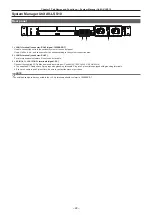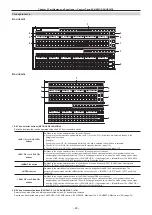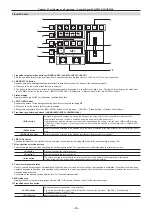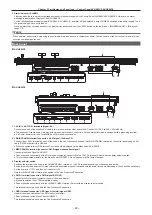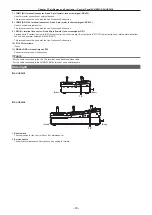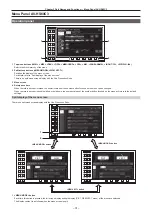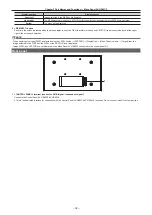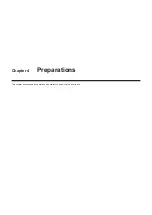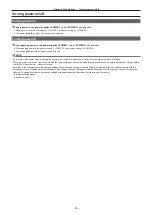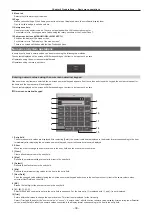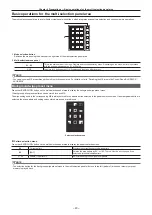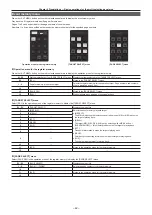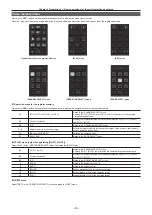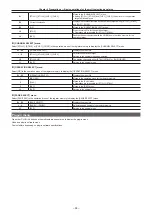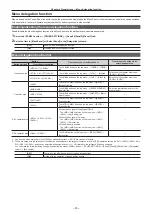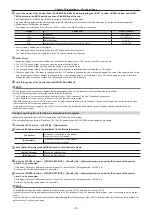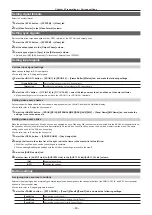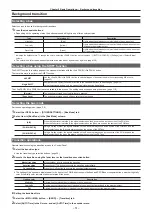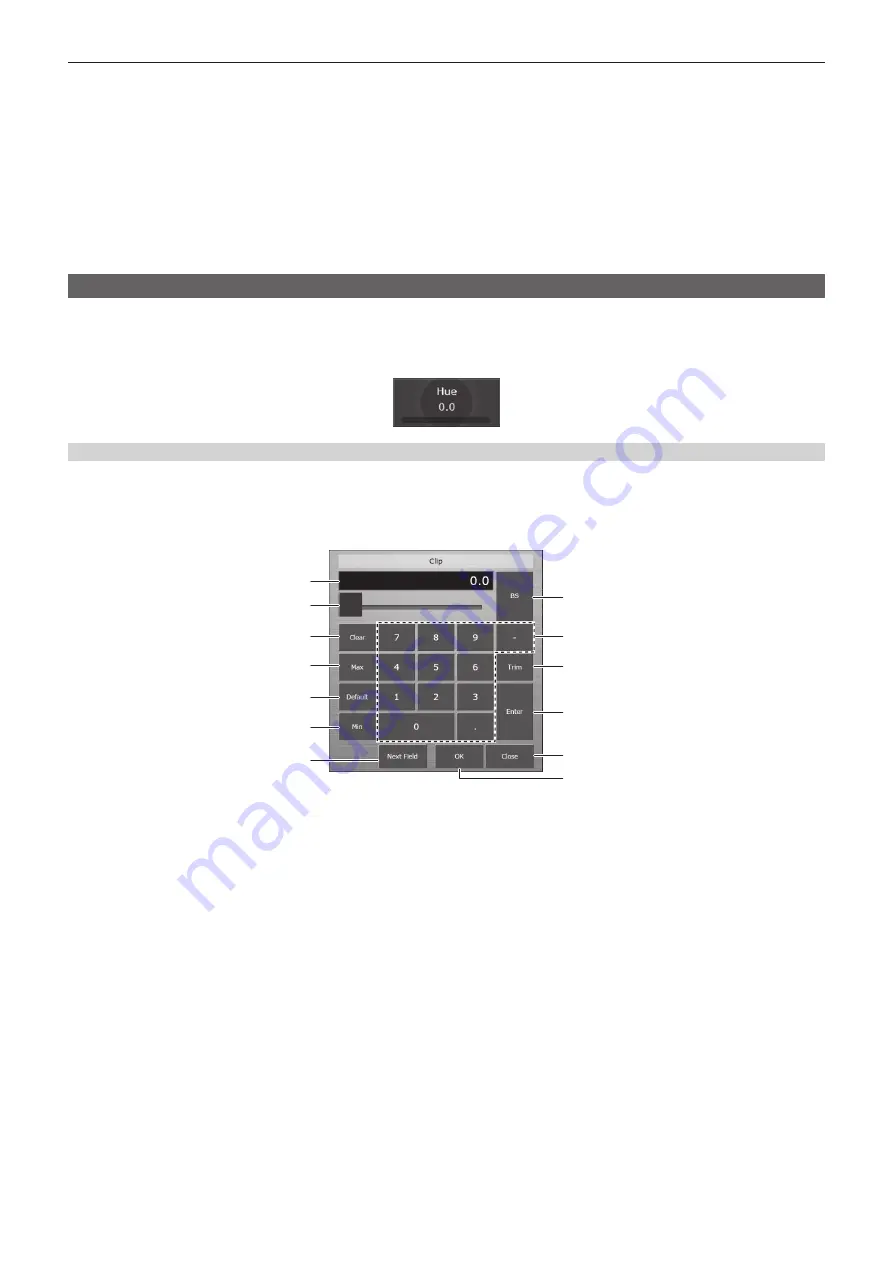
– 36 –
Chapter 4 Preparations — Basic menu operations
9 Menu tab
Selects the third hierarchy of the menu.
10 Page
Makes various settings. When items you want to set are not displayed, move the scrollbar to display them.
One line within a page is called a column.
11 Rotary encoders
Used for entering numeric values. They are not equipped with a LAN connected computer.
For details, refer to “Entering numeric values using the rotary encoders or the Control Panel”.
12 Split-screen buttons (<MENU MODE>, <WFM VECT>)
Switches the display of the menu screen.
For details, refer to “Split display of the menu screen”.
There is no screen split button with the Live Production Suite.
Numeric entry item operations
In numeric entry items, numeric values can be entered using the following two methods.
The contents displayed on the screen will differ depending on the item to be input, such as time.
f
Operations using the on-screen numerical keypad
f
Operations using the rotary encoders
Entering numeric values using the on-screen numerical keypad
When numeric entry items are selected, the on-screen numerical keypad appears. If set the values and closed the keypad, the numeric values set for
the items and the numeric bar will be displayed.
The contents displayed on the screen will differ depending on the item to be input, such as time.
r
On-screen numerical keypad
3
4
5
6
7
1
2
8
13
9
10
11
12
1 Entry field
The entered numeric values are displayed. After selecting [Enter], the numeric values are displayed in the display format corresponding to the item.
Immediately after displaying the on-screen numerical keypad, the current numeric values are displayed.
2 Slider
Move the slider to change the numeric values in the entry field, and then the value is confirmed.
3 [Clear]
Clears all numeric values in the entry field.
4 [Max]
Reflects the maximum setting values for the item in the entry field.
5 [Default]
Reflects the default values in the entry field.
6 [Min]
Reflects the minimum setting values for the item in the entry field.
7 [Next Field]
Fixes the changed value without closing the on-screen numerical keypad and moves to the next numeric entry item in the same column, when
selected [Next Field] and then [OK].
8 [BS]
Erases the last digit of the numeric values in the entry field.
9 [0] - [9], [.], [:], [
−
]
Selects the values you want to enter in the entry field in sequence. For the time entry, [.] is replaced with [:], and [
−
] is not displayed.
10 [Trim]
Enters differential values to change the numeric values. This item is not displayed for the time entry.
Select [Trim], and then enter the “numeric value” or “minus” + “numeric value” after the current numeric values display. After entering the differential
values, press [Enter] to reflect the numeric values converted in the display format corresponding to the item in the entry field.
Summary of Contents for Live Production Suite Series
Page 5: ...Please read this chapter and check the accessories before use Chapter 1 Overview ...
Page 11: ...This chapter describes installation and connection Chapter 2 Installation and Connection ...
Page 50: ...This chapter describes menu operations Chapter 5 Basic Operations ...
Page 113: ...This chapter describes the configuration of operations Chapter 7 Configuring Operations ...
Page 122: ...This chapter describes how to operate system menus Chapter 8 System Menu ...
Page 136: ...This chapter describes plug in functions Chapter 9 External Interfaces ...
Page 140: ... 140 Chapter 10 Specifications Dimensions Dimensions of the XPT Unit AV LSX10 Unit mm inch ...
Page 141: ... 141 Chapter 10 Specifications Dimensions Dimensions of the ME Unit AV LSM10 Unit mm inch ...
Page 153: ...This chapter describes the setting menu table and terms Chapter 11 Appendix ...
Page 176: ...Web Site https www panasonic com Panasonic Corporation 2020 ...