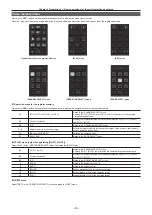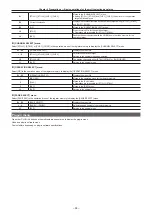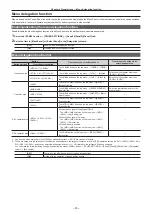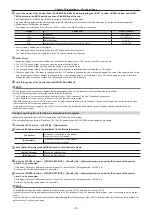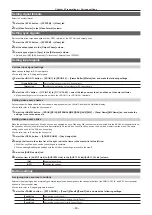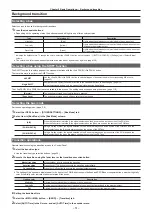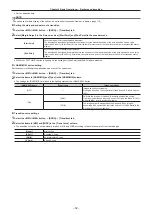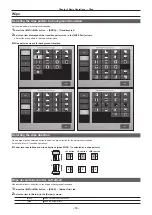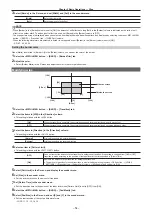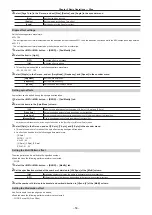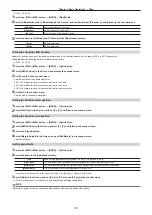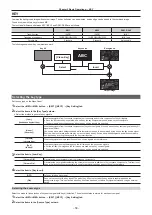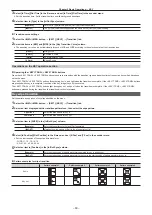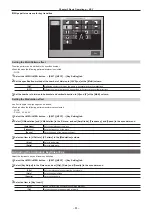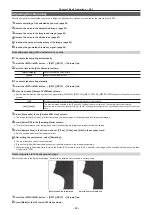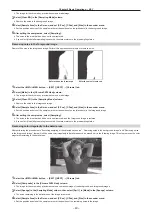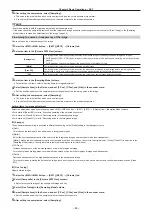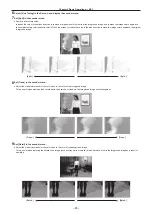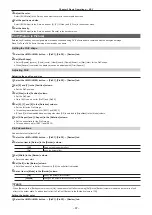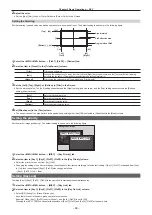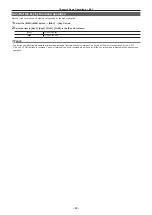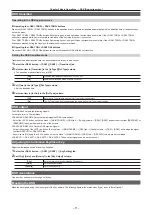– 57 –
Chapter 5 Basic Operations — Wipe
- SQ: 42, 43, 44, 45
1
Select the <ME1>/<ME2> button
→
[BKGD]
→
[Modify] tab.
2
Select [H Modulation] and [V Modulation] in the R menu, and set [Amplitude], [Frequency], and [Speed] in the encoder menu.
[Amplitude]
Sets the amplitude of the wave.
[Frequency]
Sets the frequency of the wave.
[Speed]
Sets the speed of the wave movement.
3
Select the items in [H Pattern] and [V Pattern] in the [Modulation] column.
[Sine]
Selects sine waves.
[Delta]
Selects delta wave.
Setting the transition MID Position
Adjusts the position and size of the pattern waveform when the transition amount is in the range of 40% to 60% (mid position).
f
Enabled when the following pattern waveforms are selected.
- SQ: 51, 52, 53, 54
1
Select the <ME1>/<ME2> button
→
[BKGD]
→
[Position] tab.
2
Select [MID Position] in the R menu, and display the encoder menu.
3
Set [X] and [Y] in the encoder menu.
Sets the position of the pattern waveform.
f
SQ: 51 will place two sub-screens symmetrical to the Y axis.
f
SQ: 52 will place two sub-screens symmetrical to the X axis.
f
SQ: 53 will place two sub-screens symmetrical to the center point.
4
Set [Size] in the encoder menu.
Sets the size of the pattern waveform.
Setting the transition start position
1
Select the <ME1>/<ME2> button
→
[BKGD]
→
[Position] tab.
2
Select [Pos/Size] in the R menu, and set [X], [Y], and [Size] in the encoder menu.
Setting the transition mid position
1
Select the <ME1>/<ME2> button
→
[BKGD]
→
[Position] tab.
2
Select [MID Position] in the R menu, and set [X], [Y], and [Size] in the encoder menu.
3
Select the [Transition] tab.
4
Select [Margin Adjust] in the R menu, and set [Mid Margin] in the encoder menu.
f
Set the mid area.
Setting spin effects
1
Select the <ME1>/<ME2> button
→
[BKGD]
→
[Position] tab.
2
Select the items in the [Spin Mode] column.
[Off]
Does not spin regardless of setting value of [X-Spin], [Y-Spin], and [Z-Spin].
[Trans Spin]
The spin will be at the specified spin amount between the mid position and the end point.
[Auto Spin]*
The behavior will be the same as [Manual Spin], irrespective of the [Spin] setting in the R menu.
[Manual Spin]*
Tilts in specified amount of spin regardless of the transition.
* It may become discontinuous at the edge of transition in the [Auto Spin] or [Manual Spin] modes.
3
Select [Spin] in the R menu, and set [X-Spin], [Y-Spin], and [Z-Spin] in the encoder menu.
f
This sets the amount of rotation of the spin effect during background transition.
@
@
NOTE
t
Adjust to an angle so that you cannot see side surfaces other than the added side surface.
Summary of Contents for Live Production Suite Series
Page 5: ...Please read this chapter and check the accessories before use Chapter 1 Overview ...
Page 11: ...This chapter describes installation and connection Chapter 2 Installation and Connection ...
Page 50: ...This chapter describes menu operations Chapter 5 Basic Operations ...
Page 113: ...This chapter describes the configuration of operations Chapter 7 Configuring Operations ...
Page 122: ...This chapter describes how to operate system menus Chapter 8 System Menu ...
Page 136: ...This chapter describes plug in functions Chapter 9 External Interfaces ...
Page 140: ... 140 Chapter 10 Specifications Dimensions Dimensions of the XPT Unit AV LSX10 Unit mm inch ...
Page 141: ... 141 Chapter 10 Specifications Dimensions Dimensions of the ME Unit AV LSM10 Unit mm inch ...
Page 153: ...This chapter describes the setting menu table and terms Chapter 11 Appendix ...
Page 176: ...Web Site https www panasonic com Panasonic Corporation 2020 ...