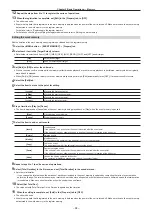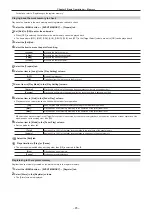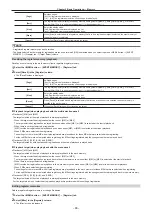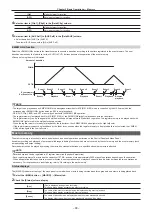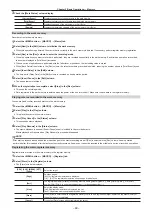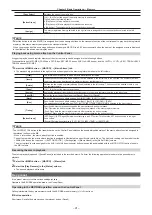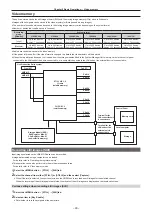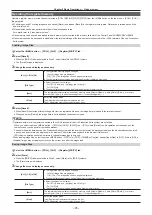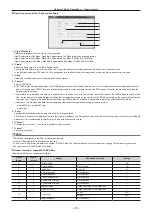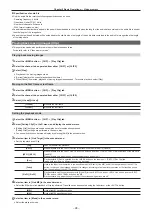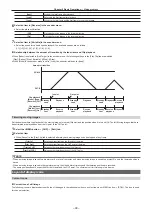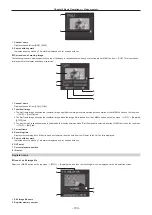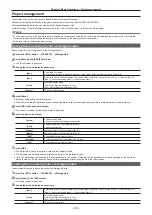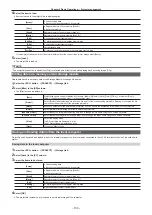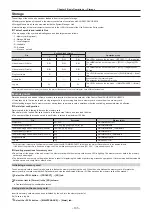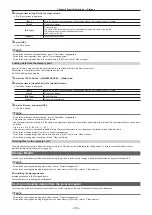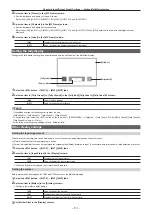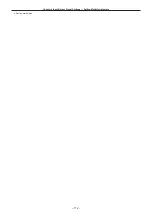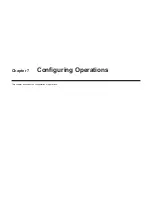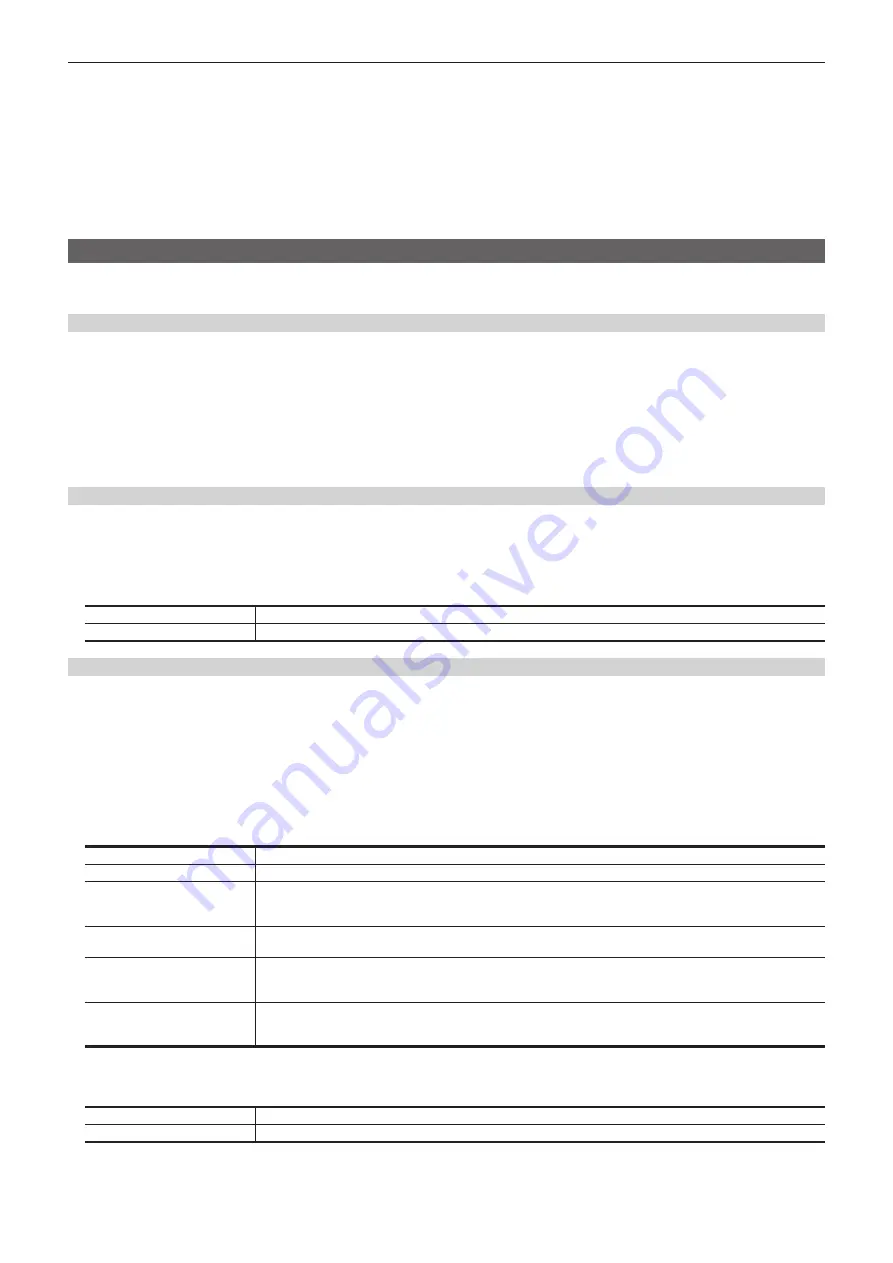
– 98 –
Chapter 5 Basic Operations — Video memory
r
Specification of audio file
f
Only the audio file that matches following specification can be used.
- Sampling frequency: 48 kHz
- Quantized: Linear PCM, 16 bits
- Number of channels: 2 channels
- WAV format (extension .wav)
f
An audio data with silent data added to the end will be embedded to the clip file when the length of the audio data contained in the audio file is shorter
than the length of the image data.
f
An audio data with end deleted will be embedded to the clip file when the length of the audio data contained in the audio file is longer than the length
of the image data.
Playing back moving images (Clip)
f
This operation can be also performed in the multi-selection panel area.
For details, refer to “Video memory menu”.
Playing back moving images
1
Select the <MEM> button
→
[CLIP]
→
[Play Clip] tab.
2
Select the channel to be operated from either [CLIP1] or [CLIP2].
3
Select [Play].
f
Playback of the moving images starts.
f
[Current] displays the current playback position (time).
f
When [Pause] is selected, playback of moving images is suspended. To resume playback, select [Play].
Moving to the first frame or last frame
1
Select the <MEM> button
→
[CLIP]
→
[Play Clip] tab.
2
Select the channel to be operated from either [CLIP1] or [CLIP2].
3
Select [<<Lead]/[>>Last].
[<<Lead]
Moves to the first frame.
[>>Last]
Moves to the last frame.
Setting the playback mode
1
Select the <MEM> button
→
[CLIP]
→
[Play Clip] tab.
2
Select [Setting Clip1] in the R menu, and display the encoder menu.
f
[Setting Clip1] settings are used as examples here for explanation purposes.
[Setting Clip2] settings are performed in the same way.
f
You can switch the encoder menu display by selecting [Shift] in the encoder menu.
3
Select an item in [Link Target] in the encoder menu.
f
Set the link playback of Clip.
[Off]
Does not perform link playback.
[AUTO]
Starts playback with the <AUTO> button in the transition area of ME set in [Link ME].
[KEY1], [KEY2]
Starts playback with the <KEY1 ON>, <KEY2 ON> buttons, and <KEY1 TRNS>, <KEY2 TRNS> buttons of the ME set in
[Link ME].
Starts playback only when the key corresponding to each button is off.
[Rec]
Playback starts if [Rec] is selected from the <MEM> button on the top menu
→
[CLIP]
→
[Rec Clip] tab.
Image data recorded in a different channel can be copied.
[Fader]
Links to the fader lever operation in the transition area of ME set in [Link ME], as well as the operation of the <AUTO>
button. In this case, the playback speed of Clip changes according to the fader lever operation or the transition period
from the operation of the <AUTO> button.
[PinP1], [PinP2]
Playback starts with the operations set with [Link ME] for the <KEY3 ON> button, <KEY4 ON> button, and the <KEY3
TRNS> button, <KEY4 TRNS> button on the ME.
Playback starts only when the keys for each of the corresponding buttons are off.
4
Select an item in [Link ME] in the encoder menu.
f
Select the ME where link playback of Clip is performed. Transitions can be executed using the fader lever or the <AUTO> button.
[ME1]
Links with ME1 transition operation.
[ME2]
Links with ME2 transition operation.
5
Select an item in [Mode] in the encoder menu.
f
Select the playback mode.
Summary of Contents for Live Production Suite Series
Page 5: ...Please read this chapter and check the accessories before use Chapter 1 Overview ...
Page 11: ...This chapter describes installation and connection Chapter 2 Installation and Connection ...
Page 50: ...This chapter describes menu operations Chapter 5 Basic Operations ...
Page 113: ...This chapter describes the configuration of operations Chapter 7 Configuring Operations ...
Page 122: ...This chapter describes how to operate system menus Chapter 8 System Menu ...
Page 136: ...This chapter describes plug in functions Chapter 9 External Interfaces ...
Page 140: ... 140 Chapter 10 Specifications Dimensions Dimensions of the XPT Unit AV LSX10 Unit mm inch ...
Page 141: ... 141 Chapter 10 Specifications Dimensions Dimensions of the ME Unit AV LSM10 Unit mm inch ...
Page 153: ...This chapter describes the setting menu table and terms Chapter 11 Appendix ...
Page 176: ...Web Site https www panasonic com Panasonic Corporation 2020 ...