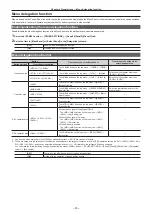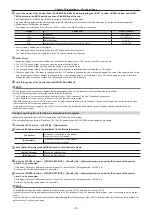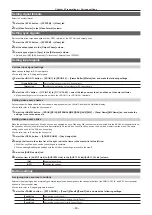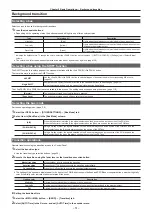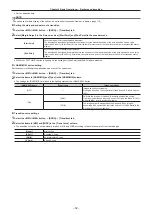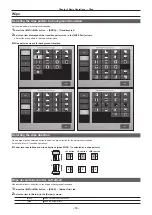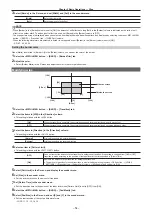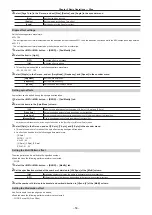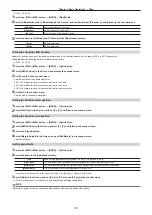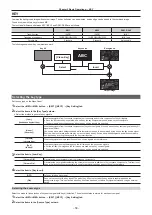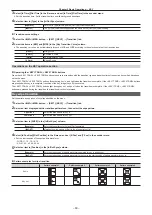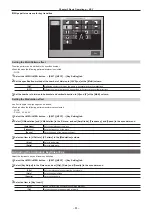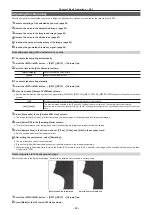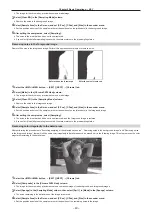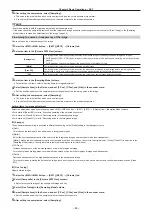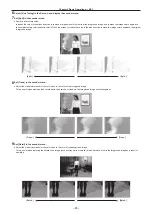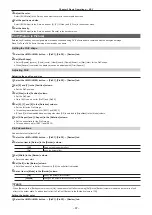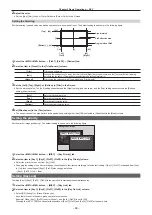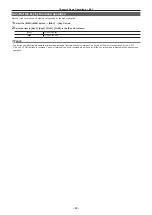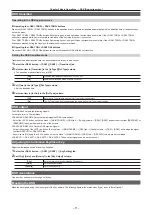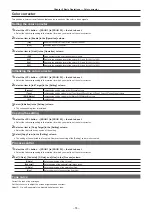– 59 –
Chapter 5 Basic Operations — KEY
[Self Key]
Uses the source selected in the key fill bus column as the key source signal.
[Ext Key]
Different key source signals are used as the source for the key fill and for the key source.
Selecting the fill type
Select the fill type.
1
Select the <ME1>/<ME2> button
→
[KEY1], [KEY2]
→
[Key Setting] tab.
2
Select an item in the [Fill] column.
[Bus]
Uses the bus signal for the key fill signal.
[Matte]
Uses the internal fill matte for the key fill signal. The color for fill matte uses the color set in [Fill Matte] in the R menu.
Setting the matte color
Set the fill matte color.
1
Select the <ME1>/<ME2> button
→
[KEY1], [KEY2]
→
[Key Setting] tab.
2
Adjust the color.
f
Select [Fill Matte] in the R menu and adjust the color in the color palette screen.
Selecting the key source
The key source is selected with the KEY bus crosspoint button corresponding to the bus specified with the bus assign buttons.
Setting the link between key fill signal and key source signal
To link the selection of key fill signal and key source signal, select the <OPR> button on the top menu
→
[SOURCE LINK]
→
[Key Assign] tab
→
[Master/Slave], and set [Fill to Source] or [Source to Fill].
For details, refer to “Setting the key coupling”.
f
[Fill to Source]: When the key fill signal (master) is selected, the key source signal (slave) changes automatically.
f
[Source to Fill]: When the key source signal (master) is selected, the key fill signal (slave) changes automatically.
Selecting the key fill signal and the key source signal separately
Use the <BUS SHFT> button to temporarily enable selection of a source different from the link setting using the crosspoint buttons.
r
When [Fill to Source] is set
Key fill signal: If a bus assign button <1> - <6> to which a key bus ([KEY1F/S], [KEY2F/S]) has been set is pressed without pressing the <BUS SHFT>
button, the applicable bus crosspoint button will have selected the key fill signal. At this time, the bus assign button will light with the Low tally light.
Key source signal: If a bus assign button <1> - <6> to which a key bus ([KEY1F/S], [KEY2F/S]) has been set is pressed while pressing the <BUS
SHFT> button, the applicable bus crosspoint button will have selected a source for the key source that is different from the linked setting. At this time,
the bus assign button will light with the Preset tally light. The modified source for the key source is not memorized as a linked setting, and when a
different key fill source is selected, it returns to the source that has been linked.
r
When [Source to Fill] is set
Key source signal: If a bus assign button <1> - <6> to which a key bus ([KEY1F/S], [KEY2F/S]) has been set is pressed without pressing the <BUS
SHFT> button, the applicable bus crosspoint button will have selected the key source signal. At this time, the bus assign button will light with the Preset
tally light.
Key fill signal: If a bus assign button <1> - <6> to which a key bus ([KEY1F/S], [KEY2F/S]) has been set is pressed while pressing the <BUS SHFT>
button, the applicable bus crosspoint button will have selected a source for the key fill that is different from the linked setting. At this time, the bus assign
button will light with the Low tally light. The modified source for the key fill is not memorized as a linked setting, and when a different key source source
is selected, it returns to the source that has been linked.
Maintaining the individual selection state for the key fill signal and the key source signal
1
Select the <ME1>/<ME2> button
→
[KEY1], [KEY2]
→
[Key Setting] tab.
2
Select the item in [Source Split].
[OFF]
Do not maintain the individual selection state for the key fill signal and the key source signal.
[ON]
Maintain the individual selection state for the key fill signal and the key source signal.
Key transitions
Setting the key transition mode
Transition mode and transition time can be set separately for key in and key out.
1
Select the <ME1>/<ME2> button
→
[KEY1], [KEY2]
→
[Transition] tab.
2
Select [CUT], [MIX] or [WIPE] in the [In Type]/[Out Type] column.
f
Select the transition mode.
Summary of Contents for Live Production Suite Series
Page 5: ...Please read this chapter and check the accessories before use Chapter 1 Overview ...
Page 11: ...This chapter describes installation and connection Chapter 2 Installation and Connection ...
Page 50: ...This chapter describes menu operations Chapter 5 Basic Operations ...
Page 113: ...This chapter describes the configuration of operations Chapter 7 Configuring Operations ...
Page 122: ...This chapter describes how to operate system menus Chapter 8 System Menu ...
Page 136: ...This chapter describes plug in functions Chapter 9 External Interfaces ...
Page 140: ... 140 Chapter 10 Specifications Dimensions Dimensions of the XPT Unit AV LSX10 Unit mm inch ...
Page 141: ... 141 Chapter 10 Specifications Dimensions Dimensions of the ME Unit AV LSM10 Unit mm inch ...
Page 153: ...This chapter describes the setting menu table and terms Chapter 11 Appendix ...
Page 176: ...Web Site https www panasonic com Panasonic Corporation 2020 ...