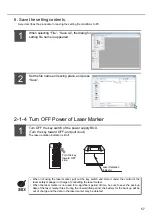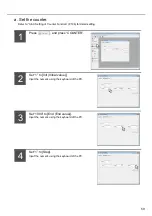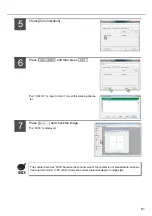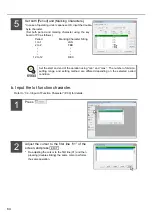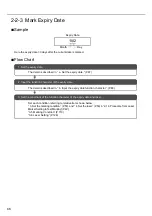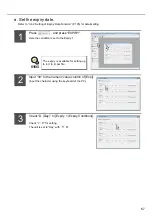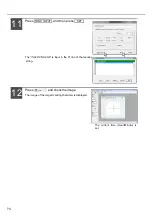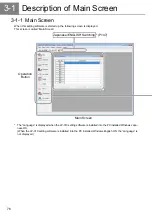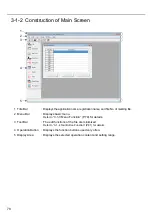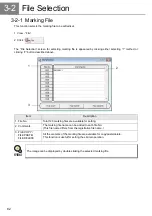71
2-2-4 Mark Current Date
■
Sample
This section describes the procedure for setting the current time.
■
Flow of Procedure
12 : 30
Hour
Minute
1. Input the function character of the date.
The detail is described in “ a. Input date function character.” (P.72)
2. Set the conditions of the function character of the date and laser.
Set each condition referring to relative item shown below:
“ 3. Set the marking condition.” (P.50) and “ 4. Set the laser.” (P.53) in “2-1-3 Procedure from Laser
Marker Setting to Test Marking”
“3-5 Marking Condition” (P.110)
“3-6 Laser Setting” (P.126)
Summary of Contents for LP-310
Page 5: ...5 MEMO ...
Page 21: ...21 MEMO ...
Page 26: ...26 MEMO ...
Page 30: ...30 MEMO ...
Page 33: ...33 MEMO ...
Page 87: ...87 MEMO ...
Page 125: ...125 MEMO ...
Page 137: ...137 MEMO ...
Page 149: ...149 MEMO ...
Page 155: ...155 4 External Control 4 1 Control Through I O Connector 156 4 2 Control with RS 232C 166 ...
Page 186: ...186 MEMO ...
Page 187: ...187 5 Troubleshooting 5 1 Troubleshooting 188 5 2 Measures for Indicated Error 189 ...
Page 191: ...191 6 Maintenance 6 1 Maintenance 192 ...
Page 193: ...193 7 Specification 7 1 Specification 194 7 2 Outer Dimensional Drawing 195 ...
Page 197: ...197 Appendix Character Code Table 198 Readable DXF File 207 Glossary 209 ...
Page 212: ...212 Index Index 213 ...
Page 215: ...No 9000 0062 20V ...