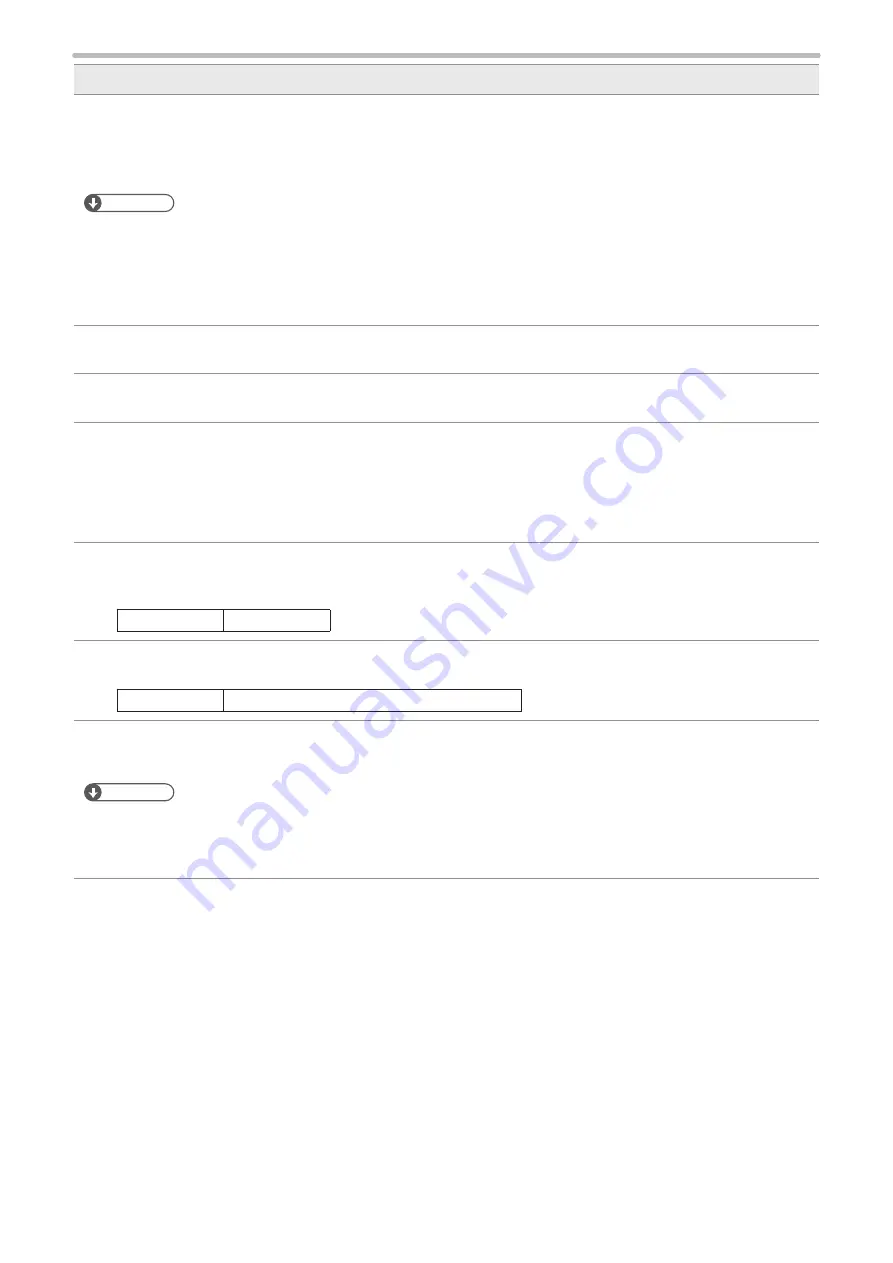
194
Description
5
Guard :
This setting is available when the inversion is enabled.
Select whether the guard pattern which is created outside of the code symbol is expanded with a certain width.
To improve the read rates of the code symbols, enable this setting.
Reference
•
For GS1 DataBar Limited when this “Guard” setting is enabled and “2006” or “2011” is set in “Bar Code Setting” (P.257)
of Environment settings, the guard pattern is expanded with the certain width in addition to the specified width of ISO/
IEC 24724 2006 or 2011.
•
For GS1 DataBar Limited when “Custom” is set in “Bar Code Setting” (P.257) of Environment settings, this “Guard” is
fixed to “None”.
6
Human Readable Text :
Check the box to enable the function.
7
Detail :
Click this button to display the Human Readable Text Setting screen. Refer to “Human Readable Text” (P.203).
8
Auto :
This function button sub serves the code configuration By inputting the “Module Width” and “Bar Code Data”,
this function is available. Pressing AUTO button displays the confirmation dialog box. On this screen, clicking
“Yes” sets both the bar code condition and laser condition automatically, and clicking “No” sets only the bar code
condition automatically. This AUTO setting becomes invalid by pressing “Cancel”.
Refer to “Setting Value for AUTO Set” (P.324) for detail.
9
Separator Height/(W) :
Specifies the height of the separator between a multi-tiered bar code. Usually it is the same as the width of a
module.
Setting Range
0.0 to 10.0
10 Symbol Character in Row (GS1 DataBar Expanded Stacked only) :
Specifies the number of column for overlapping the bar code.
Setting Range
2 to 20 (For primary composite : 4 to 20.)
11 Bar Code Data :
Refer to “Code Type and Code Data” (P.190) for input characters.
Reference
• For GS1 DataBar, GS1 DataBar Limited and those composite codes, input 13-figure numbers as the code data. In
those human readable text, “01” as AI in the head of the text and the check digit (modulus10/weight 3-1) in the end of
the text are indicated automatically.
ME-LP400V-OP-6
Summary of Contents for LP-400 Series
Page 11: ...11 MEMO ME LP400V OP 6 ...
Page 32: ...32 1 Product Overview ME LP400V OP 6 ...
Page 58: ...2 Installation and Connection ME LP400V OP 6 ...
Page 77: ...3 Basic Operation Procedure ME LP400V OP 6 ...
Page 121: ...4 Description of Operation Screen ME LP400V OP 6 ...
Page 146: ...146 Symbol ME LP400V OP 6 ...
Page 271: ...271 MEMO ME LP400V OP 6 ...
Page 272: ...Maintenance ME LP400V OP 6 ...
Page 291: ...Troubleshooting ME LP400V OP 6 ...
Page 308: ...Appendix ME LP400V OP 6 ...
Page 328: ...Index ME LP400V OP 6 ...
Page 333: ...No 9000 0062 14V ...
Page 334: ... Panasonic Industrial Devices SUNX Co Ltd 2003 2018 July 2018 9000 0062 14V ...






































