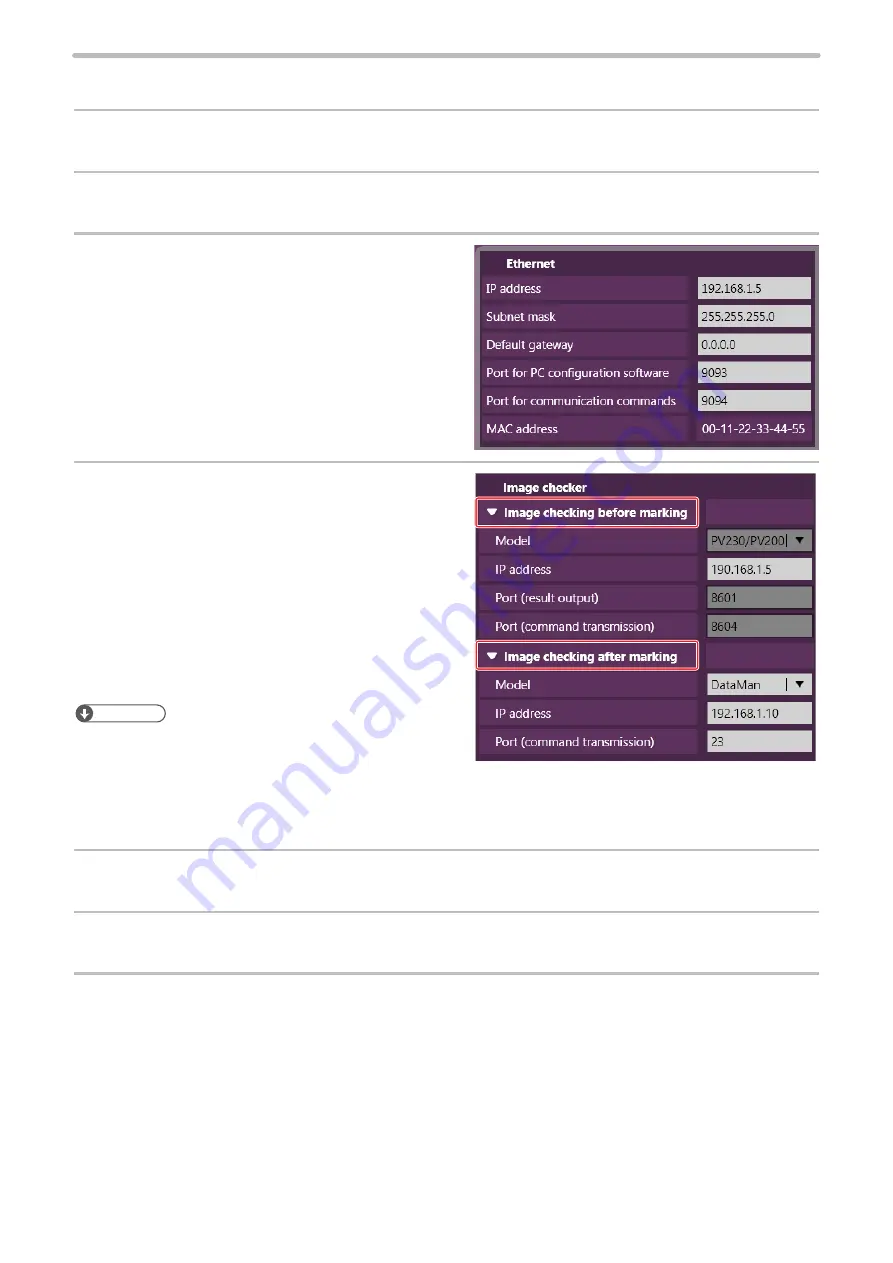
121
6-1-4 Set the laser marker communication settings
1.
Connect the laser marker and Laser Marker NAVI smart online.
2.
Select “System settings” from the Screen selection menu, and click the “Communication” tab.
3.
Set the Ethernet communication configuration
of the laser marker.
4.
View the “Image checker” panel items
and configure the communication settings
according to the functions to use.
For image checking before marking:
• IP Address
For image checking after marking:
• Model of image checker: PV230/PV200, DataMan, LP-
ABR
• IP Address
• Port (for LP-ABR and DataMan)
ンㄆㄇㄆㄓㄆㄏㄆ
• Specify these values according to communication settings
of the image checker to connect.
• The Port number for PV230/PV200 is a fixed value.
• Specify Telnet Port for DataMan port number.
• For LP-ABR, set the port number with the same value of “Data Port No” in Configurator LP-ABR.
5.
Click “Set” on the lower right corner of the screen.
6.
Disconnect the online connection with the laser marker.
7.
Turn OFF the laser marker power and wait for five seconds or more, then restart.
The configured items will be reflected to the laser marker.
ME-LPGS-SM-8
Summary of Contents for LP-GS Series
Page 17: ...1 Product Overview ME LPGS SM 8 ...
Page 32: ...2 Laser Marker Installation ME LPGS SM 8 ...
Page 48: ...3 Operation Method ME LPGS SM 8 ...
Page 68: ...4 External Control Using I O ME LPGS SM 8 ...
Page 107: ...5 External Control by Communication Commands ME LPGS SM 8 ...
Page 116: ...6 Link Control with External Devices ME LPGS SM 8 ...
Page 141: ...7 Maintenance ME LPGS SM 8 ...
Page 161: ...161 MEMO ME LPGS SM 8 ...
Page 162: ...Troubleshooting ME LPGS SM 8 ...
Page 186: ...Index ME LPGS SM 8 ...
Page 189: ......
Page 190: ... Panasonic Industrial Devices SUNX Co Ltd 2014 2019 April 2019 ...
















































