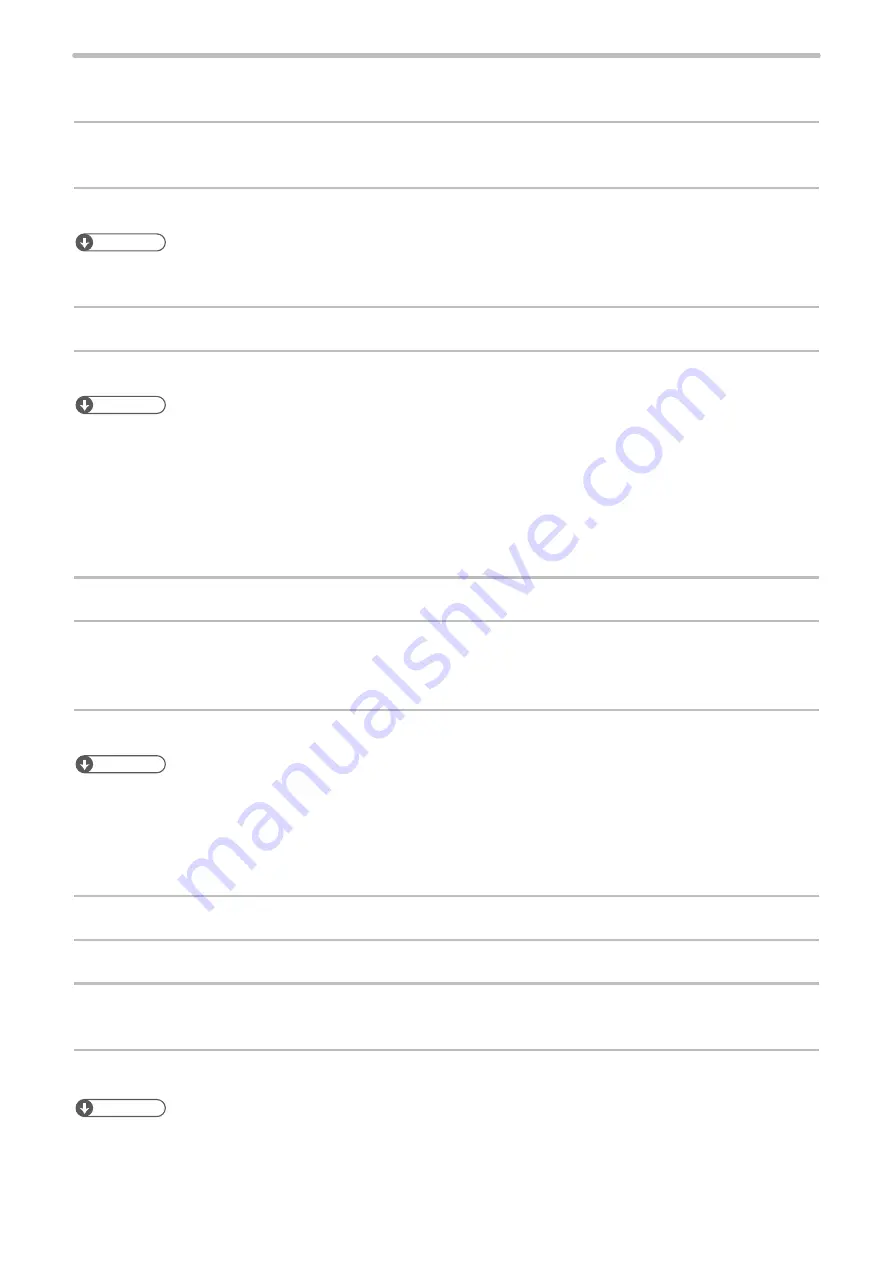
128
Settings of PV230 for character checking
When PV230 is used for character checking, set the following items:
1.
In PV230 setting software, select “Inspection” - “Checker” and set “Optical Character Recognition”
to the checker type.
2.
Specify the Checker No. for the optical character recognition.
ンㄆㄇㄆㄓㄆㄏㄆ
• Input the same value with the Checker No. for the optical character recognition set here to “OCR checker number set on
PV” in the file settings of the laser marker.
3.
Select “Area Setting” of the checker and specify the arbitrary testing area.
4.
Select “Judgement Limits 1” of the checker and select “Character String” to “Judgement Type”.
ンㄆㄇㄆㄓㄆㄏㄆ
• Set the other settings in the inspection condition of PV230 so that you can read the marking strings without problem.
• You do not have to input “Judgement Characters”. The marking data is automatically input to the judgement characters
by the laser marker.
• At the link control of the laser marker, character strings can be cross checked with the marking data, but the number of
the characters and character size are not included in the checking target.
• To use the character recognition function, set the dictionary of PV230 for each marking character beforehand.
• Confirm that marking data does not contain any characters that are not supported by PV230.
• Up to 80 characters can be checked with one checker.
5.
Select “Inspection” - “Judgement” and set “JDC (External)” to “Type”.
6.
Set the results of the one or more checkers in the expression table, that you want to refer in
the total judgement. For the character checking, set the checker No. of “OCR: Optical Char.
Recognition”.
7.
Select “Set” of Condition, and set “JDC” to Condition and specify “Checker No.” of Total Judgement.
ンㄆㄇㄆㄓㄆㄏㄆ
• For the link control of the laser marker and PV230, the output of the total judgement is needed. Without total judgement
settings, the link control fails.
Settings of PV230/PV200 for image capturing and inspection
When PV230 or PV200 is used for image capturing and inspection, set the following items:
1.
In PV230/PV200 setting software, select “Inspection” - “Checker” and set the desired checker.
2.
Select “Inspection” - “Judgement” and set “JDC (External)” to “Type”.
3.
Set the results of the one or more checkers in the expression table, that you want to refer in the
total judgement.
4.
Select “Set” of Condition, and set “JDC” to Condition and specify “Checker No.” of Total Judgement.
ンㄆㄇㄆㄓㄆㄏㄆ
• For the link control of the laser marker and PV230/PV200, the output of the total judgement is needed. Without total
judgement settings, the link control fails.
• If you do not use the checkers, select “Numeric value” for the expression of the numeric calculation and set “1” so that
the result of the total judgement is output always with “1”.
ME-LPGS-SM-8
Summary of Contents for LP-GS Series
Page 17: ...1 Product Overview ME LPGS SM 8 ...
Page 32: ...2 Laser Marker Installation ME LPGS SM 8 ...
Page 48: ...3 Operation Method ME LPGS SM 8 ...
Page 68: ...4 External Control Using I O ME LPGS SM 8 ...
Page 107: ...5 External Control by Communication Commands ME LPGS SM 8 ...
Page 116: ...6 Link Control with External Devices ME LPGS SM 8 ...
Page 141: ...7 Maintenance ME LPGS SM 8 ...
Page 161: ...161 MEMO ME LPGS SM 8 ...
Page 162: ...Troubleshooting ME LPGS SM 8 ...
Page 186: ...Index ME LPGS SM 8 ...
Page 189: ......
Page 190: ... Panasonic Industrial Devices SUNX Co Ltd 2014 2019 April 2019 ...
















































