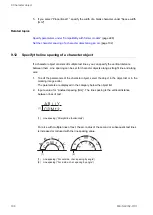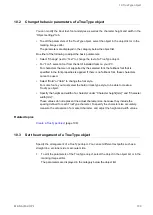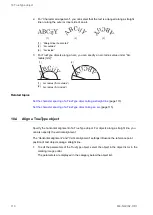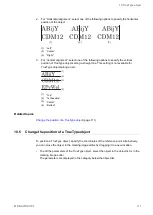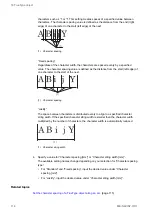9 Character object
• If your object is arranged along an arc, enter a value for “Start angle [°]”. The start angle
rotates the position of the arc based on your “Horizontal alignment” setting. Enter a
positive value for counterclockwise rotation and a negative value for clockwise rotation.
A
Bi
jY
A
Bi
jY
A
B i j Y
A B
i j Y
(1)
(2)
(3)
(4)
(1) Start angle (“Arc outside, char. spacing by angle” or “Arc outside, char. spacing by length”,
“Horizontal alignment” > “Left”)
(2) Start angle (“Arc inside, char. spacing by angle” or “Arc inside, char. spacing by length”,
“Horizontal alignment” > “Left”)
(3) Start angle (“Arc outside, char. spacing by angle” or “Arc outside, char. spacing by length”,
“Horizontal alignment” > “Center”)
(4) Start angle (“Arc inside, char. spacing by angle” or “Arc inside, char. spacing by length”,
“Horizontal alignment” > “Center”)
• To rotate an object with the circular arrow symbol , select the object in the marking
image editor. Position the pointer over the symbol. Click and drag in a circular motion.
Related topics
9.10 Set the character spacing of a character object along a straight line
Character spacing refers to adjusting the spacing throughout a selected word or a block of
text.
1. To edit the parameters of the character object, select the object in the object list or in the
marking image editor.
The parameters are displayed in the category below the object list.
2. Set “Straight line (horizontal)” for “Character arrangement”.
3. For “Character spacing type”, select one of the following options: “Fixed spacing”,
“Proportional 1”, “Proportional 2”, “Proportional 3”, “Justify”.
“Fixed spacing”
Regardless of the character width, the characters are spaced evenly by a specified
value. The character spacing value is defined as the distance from the center of one
character to the center of the next.
100
ME-NAVIS2-OP-1