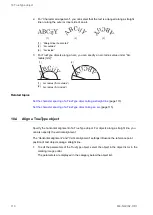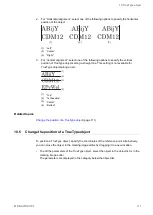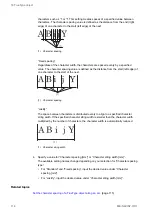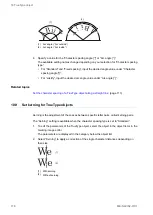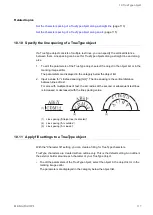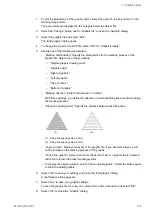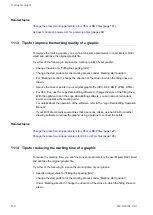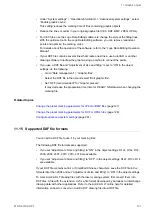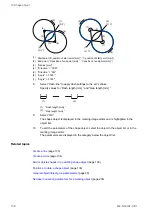11 Graphic object
11.8 Edit a DXF file in the “Marking settings” screen
After inserting the DXF file into the marking file, you can fine-tune its size and set marking
parameters without changing the graphic presets.
1. To edit the parameters of the graphic object, select the object in the object list or in the
marking image editor.
The parameters are displayed in the category below the object list.
2. For “Adjustment of size and filling” select “ON”.
“Adjustment of size and filling” is automatically set to “ON” if you use the Graphic object
settings (DXF) (
CDD
) command.
If you select “OFF”, the graphic presets are used for the size and filling settings. In this
case, make sure that “ON” is set for “Graphic presets” in the “Edit graphic” dialog.
3. Specify any of the following parameters:
• For “Size specification”, select a method to resize the graphic. Select one of these
options:
‒ “Height/width”: The height and width are scaled separately. The proportions of
the graphic are not maintained.
‒ “Width (aspect ratio fixed)”: Specify the width of your graphic. The graphic is
resized proportionally.
‒ “Height (aspect ratio fixed)”: Specify the height of your graphic. The graphic is
resized proportionally.
‒ “As original size”: The original height and width of the graphic is maintained.
• Depending on your selection for “Size specification”, you can specify a value for
either “Width [mm]” or “Height [mm]”, or for both.
• Under “Origin”, specify the position of the reference point. The reference point
defines the point where each coordinate in the system is zero. Select one of these
options: “Center”, “Bottom left”, “Bottom right”, “Top left”, “Top right”, “As original
graphic”.
• If SOLID or HATCH functions were used to create the filling lines in the DXF file, you
can make settings for the filling lines. Specify any of the following parameters:
‒ “Filling line”: Select “Straight line (alternate)” or “Straight line (one direction)”.
‒ “Filling angle [°]”: Specify a value for the filling line angle.
‒ “Filling line spacing [mm]”: Specify the distance between the filling lines.
(1)
(2)
(1) Filling line spacing value: 0.2mm
(2) Filling line spacing value: 0.7mm
124
ME-NAVIS2-OP-1