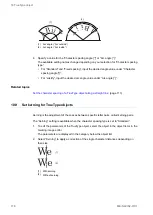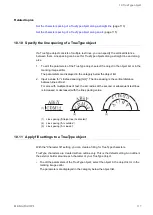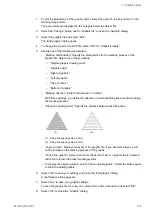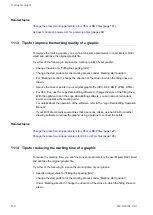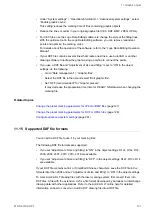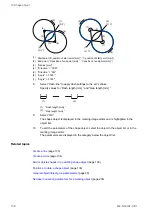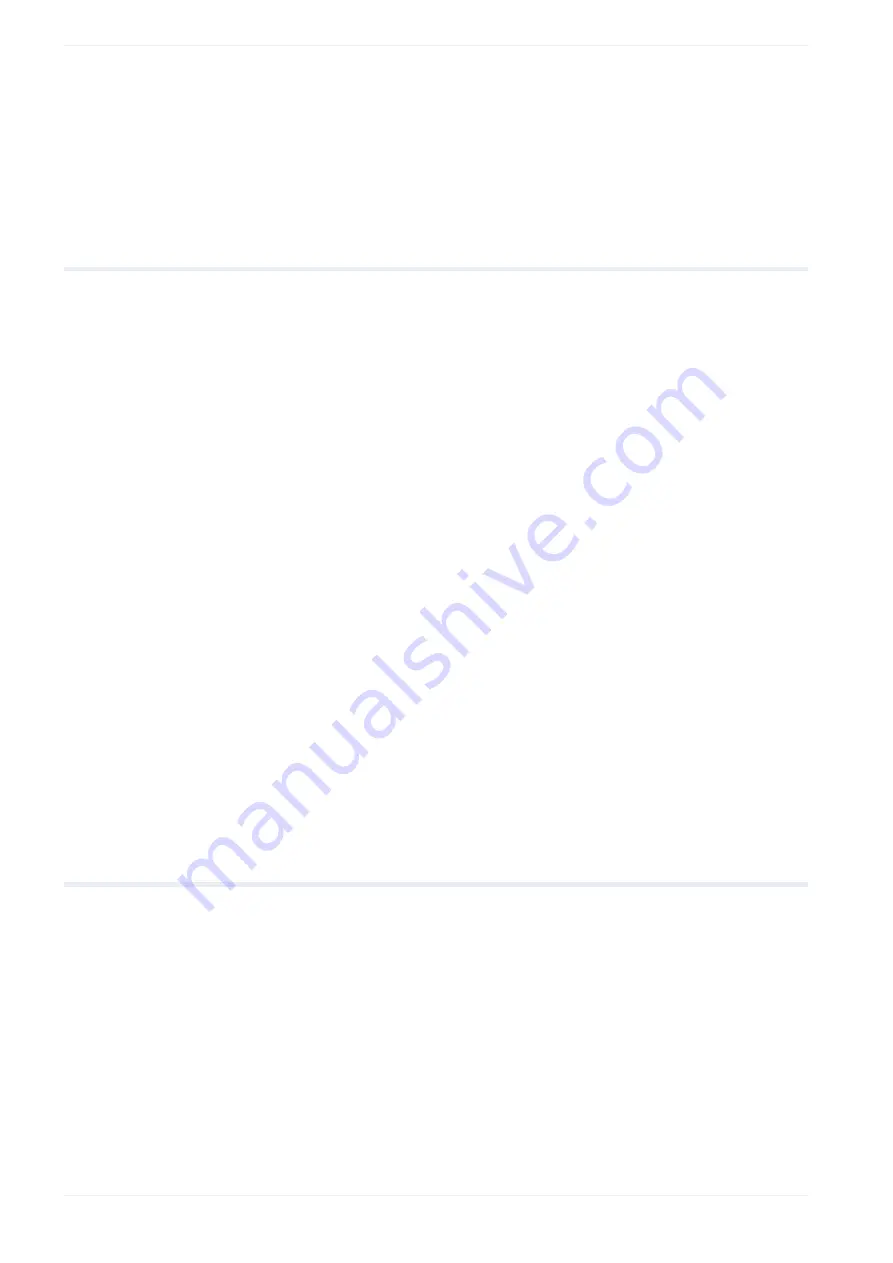
11 Graphic object
Related topics
Change the preset marking parameters for JPEG or BMP files
Set laser correction parameters for a marking object
11.13 Tips for improve the marking quality of a graphic
To improve the marking quality, you can fine-tune some parameters in Laser Marker NAVI
smart and optimize the original graphic file.
Try either of the following to improve the marking quality of your graphic:
• Change the value for “Filling line spacing [mm]”.
• Change the start position for the marking process under “Marking start position”.
• For “Marking direction”, change the direction of the stroke in which the filling lines are
drawn.
• Reduce the lines or points in your original graphic file (VEC, DXF, BMP, JPEG, HPGL).
• For VEC files, use the Logo Data Editing software to change the style of the filling lines.
With the optimize tool in the Logo Data Editing software, you can remove redundant
points and optimize the marking order.
For details about the operation of the software, refer to the “Logo Data Editing Operation
Manual”.
• If your DXF file contains several lines that create one stroke, use AutoCAD or another
drawing software to redraw the graphic using a polyline to connect the points.
Related topics
Change the preset marking parameters for JPEG or BMP files
Change the preset marking parameters for DXF or HPGL files
11.14 Tips for reducing the marking time of a graphic
To reduce the marking time, you can fine-tune some parameters in Laser Marker NAVI smart
and optimize the original graphic file.
Try either of the following to reduce the marking time of your graphic:
• Specify a larger value for “Filling line spacing [mm]”.
• Change the start position for the marking process under “Marking start position”.
• Under “Marking direction”, change the direction of the stroke in which the filling lines are
drawn.
130
ME-NAVIS2-OP-1