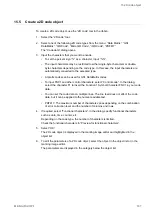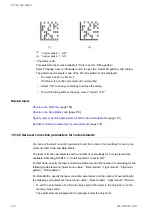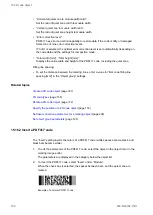15 2D code object
15.14.2 Set parameters for code elements
You can set various parameters for a code element, for example if the filling pattern “Font” is
selected, you can set a character code for each code element.
For QR Code, you can specify parameters for the following code elements: “Quiet zone
outline”, “Dark module”, “Light module”, “Alignment pattern”, “Finder pattern”.
The parameters for “Alignment pattern” and “Finder pattern” are available if “Font” is set for
“Filling pattern”.
For Data Matrix, you can specify parameters for the following code elements: “Quiet zone
outline”, “Dark module”, “Light module”, “Border”.
The parameters for “Border” are available if “Font” is set for “Filling pattern”.
• To edit the parameters of a 2D code object, select the object in the object list or in the
marking image editor.
The parameters are displayed in the category below the object list.
“Dark module”, “Light module”, “Quiet zone outline”:
• “Marking ON/OFF”:
Select “ON” to specify that the code element is marked. If you select “OFF” the code
element is not marked.
“Light module”: If you select “ON” for “Marking ON/OFF” the parameters for “Quiet zone
fill” become available.
• “Character code”:
This parameter becomes available if “Font” is set for “Filling pattern”.
Select “Change” next to “Character code” to open the “Select 2D pattern code” dialog.
The pattern and character code of the 2D code pattern font is displayed.
‒ To select a pattern, click on it.
If 0 (None) is set, the code element is not marked.
‒ Select “OK” to save your settings and close the dialog.
‒ To exit the dialog without changes, select “Cancel” or “X”.
“Alignment pattern”, “Finder pattern”, “Border”:
• “Custom pattern”:
If “OFF” is set, the filling pattern of the dark or light modules is applied.
Select “ON” to select a filling pattern for the respective code element.
Example
The following drawings show two settings for the code element “Border” of a Data Matrix
code.
ME-NAVIS2-OP-1
177