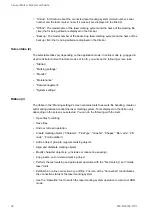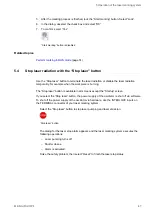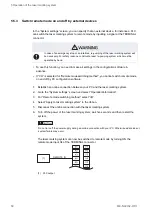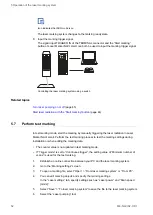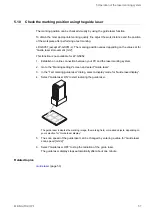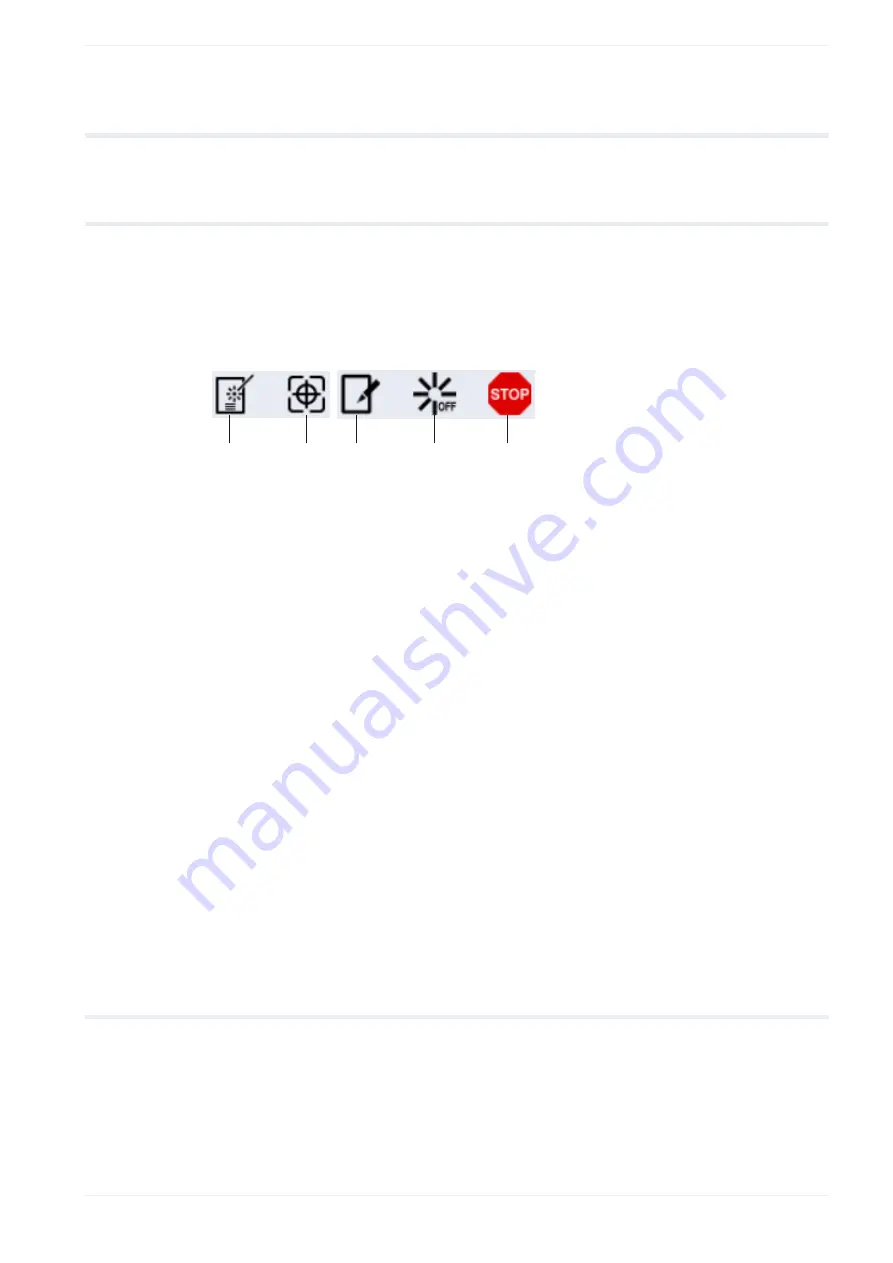
5 Operation of the laser marking system
5
Operation of the laser marking system
5.1
Tool overview
The ribbon contains tools for operating the connected laser marking system. Tools displayed
in the ribbon vary depending on the screen you selected.
In the “Marking settings” screen (e.g. logged in as administrator and with remote mode set to
off), you will see the following tools:
(1)
(2)
(3)
(4)
(5)
(1) “Test marking” tool
Opens the “Test marking/guide laser” dialog.
(2) “Guide laser” tool
Opens the “Test marking/guide laser” dialog.
(3) “Operation” tool
Use this tool to switch the laser marking system operation to remote or RUN mode.
The icon of the “Operation” tool indicates the operation mode of the laser marking system.
(4) “Laser pumping” tool
Turns laser pumping on or off. The status icon changes when laser pumping is completed.
(5) “Stop laser” button
Terminates the laser radiation or disable the laser radiation temporarily, for example when the
workpiece is burning.
Related topics
Switch remote mode on and off by PC configuration software
Stop laser radiation with the “Stop laser” button
5.2
Turn laser pumping on or off
Turn laser pumping on to enable the lasing process.
1. Establish an online connection between your PC and the laser marking system.
2. Go to the “Marking settings” screen.
ME-NAVIS2-OP-1
45