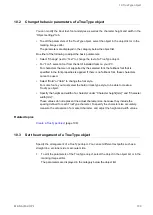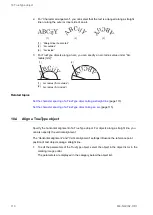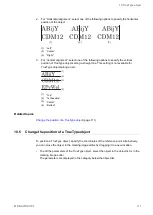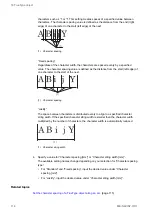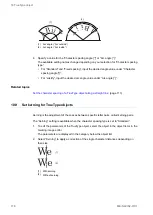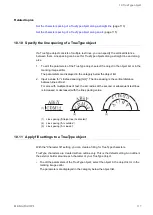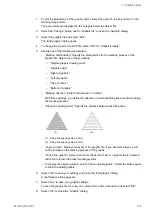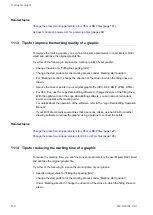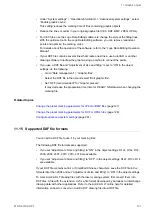11 Graphic object
11.3 Use graphic objects in a marking file
To mark a graphic, insert it into a marking file.
1. Establish an online connection between your PC and the laser marking system.
2. Go to the “Marking settings” screen.
3. Select the “Graphic” tool in the ribbon.
4. Select “Graphic files”.
The graphic files saved in the laser marking system are listed.
5. Select the graphic to be inserted into the marking file and confirm with “OK”.
The graphic is added and displayed in the marking image editor.
Related topics
Add graphic files using the “Graphic” tool
Add graphic files in the “Data management” screen
11.4 Move a graphic object
To move your graphic object to a new position, specify the position of your object relative
to the reference point. Alternatively, you can move the graphic object in the marking image
editor by dragging it to a new location.
For VEC files, the reference point is the center of the image editor in the Logo Data Editing
software.
For DXF, HPGL, JPEG or BMP files, the reference point is the position set for “Origin” in the
graphic presets or graphic object settings.
The reference point is the origin of the X- and Y-position.
1. To edit the parameters of the graphic object, select the object in the object list or in the
marking image editor.
The parameters are displayed in the category below the object list.
2. Enter values for “X-position [mm]” and “Y-position [mm]” to move the graphic to a new
location in the marking image editor.
Alternatively, select the graphic in the marking image editor and drag it to a new
location.
Related topics
ME-NAVIS2-OP-1
121