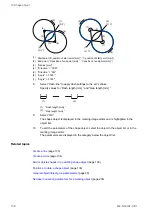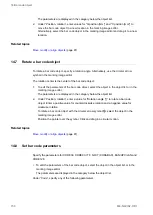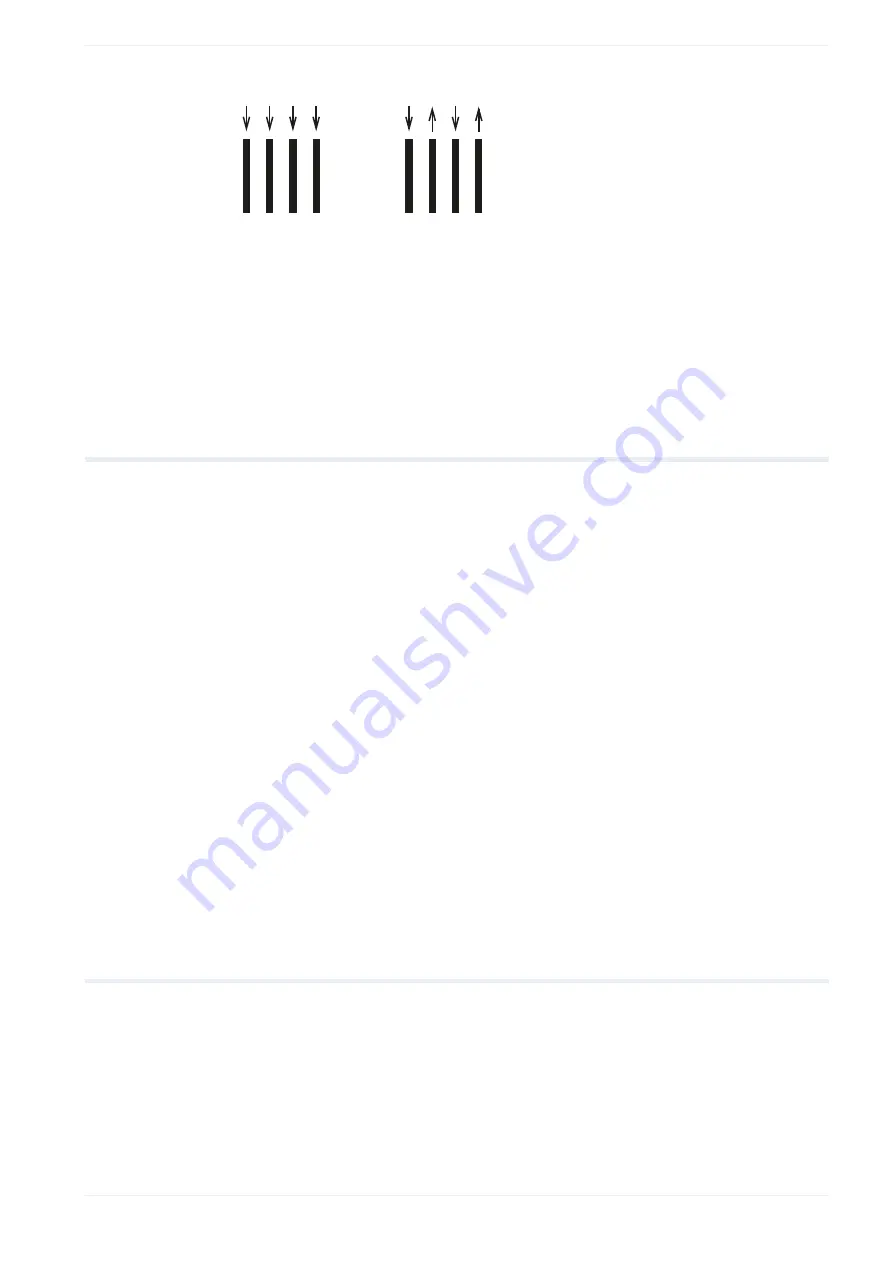
14 Bar code object
(1)
(2)
(1) One direction setting
(2) Alternate direction setting
Related topics
14.5 Amend bar code data
In the “Object settings” tab, you can change the characters of a bar code object.
1. To edit the parameters of the bar code object, select the object in the object list or in the
marking image editor.
The parameters are displayed in the category below the object list.
2. Select “Change” next to the “Code data” or “Code data (2D)” text box. The “Code data
(2D)” text box is available for GS1 composite bar codes.
If you set the code data on multiple lines, the first 5 rows are displayed in the text box.
Alternatively, double-click on the bar code object in the marking image editor.
3. In the dialog, change the characters that you want to encode.
To input FNC1 and other control characters, select “Control code”. In the dialog, select
the character F1 to insert the Function 1 Symbol Character FNC1 in your code data.
4. Select “OK”.
The dialog closes.
Related topics
14.6 Specify the position of a bar code object
To position your bar code object, specify the coordinates of the reference point, the object's
center. Alternatively, move the bar code object by dragging it to a new location.
1. To edit the parameters of the bar code object, select the object in the object list or in the
marking image editor.
ME-NAVIS2-OP-1
149