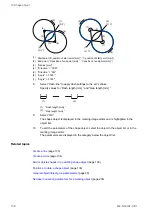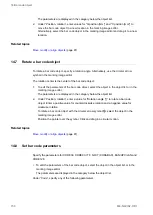14 Bar code object
The parameters are displayed in the category below the object list.
2. Under “Position, rotation”, enter values for “X-position [mm]” and “Y-position [mm]” to
move the bar code object to a new location in the marking image editor.
Alternatively, select the bar code object in the marking image editor and drag it to a new
location.
Related topics
14.7 Rotate a bar code object
To rotate a bar code object, specify a rotation angle. Alternatively, use the circular arrow
symbol in the marking image editor.
The rotation center is the center of the bar code object.
1. To edit the parameters of the bar code object, select the object in the object list or in the
marking image editor.
The parameters are displayed in the category below the object list.
2. Under “Position, rotation”, enter a value for “Rotation angle [°]” to rotate a bar code
object. Enter a positive value for counterclockwise rotation and a negative value for
clockwise rotation.
To rotate a bar code object with the circular arrow symbol , select the object in the
marking image editor.
Position the pointer over the symbol. Click and drag in a circular motion.
Related topics
14.8 Set bar code parameters
Specify the parameters for CODE39, CODE93, ITF, NW-7 (CODABAR), EAN/UPC/JAN and
CODE128.
• To edit the parameters of the bar code object, select the object in the object list or in the
marking image editor.
The parameters are displayed in the category below the object list.
Under “Code”, specify any of the following parameters:
150
ME-NAVIS2-OP-1