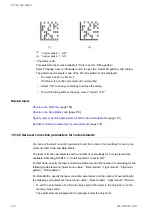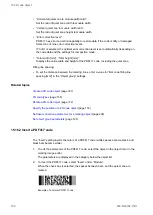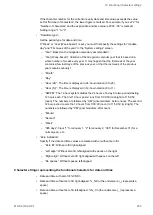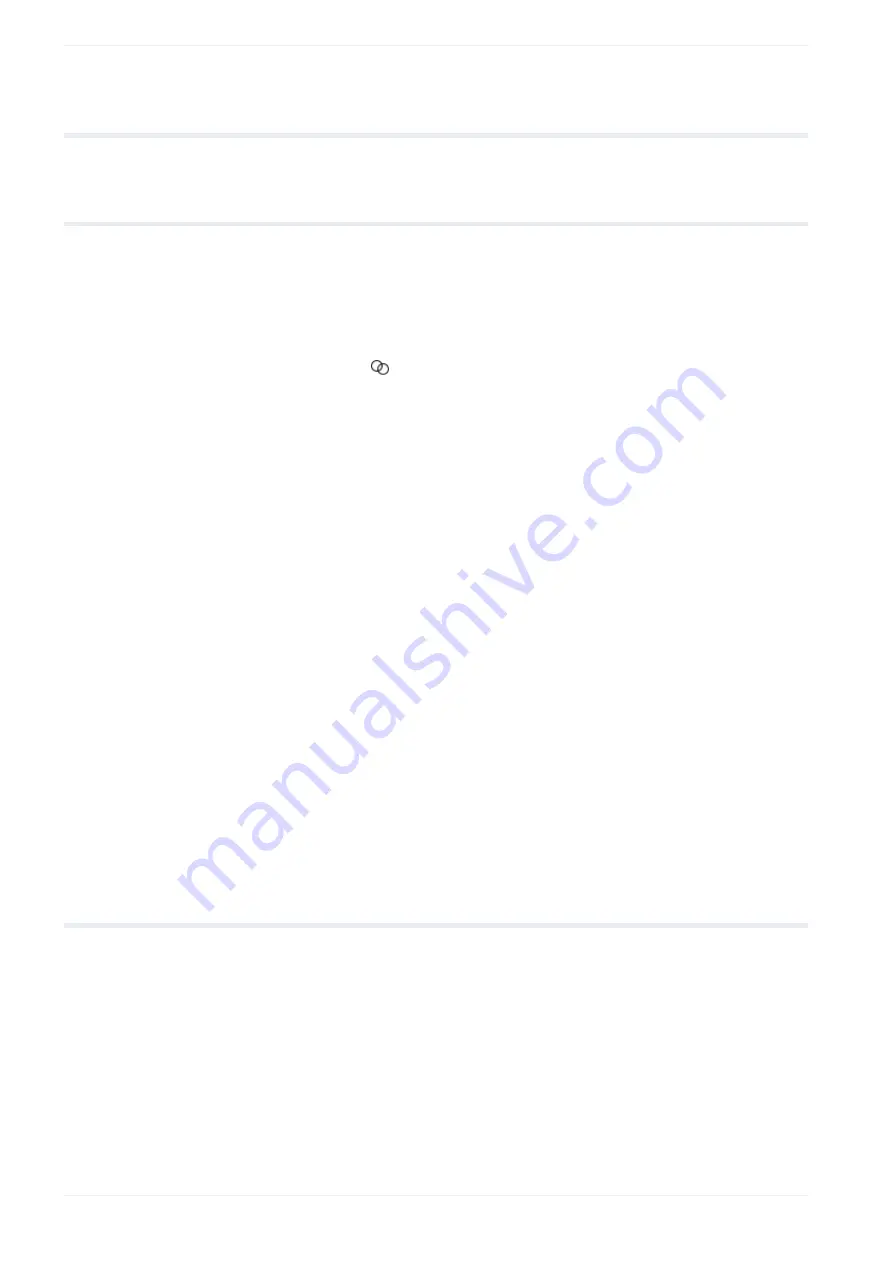
18 Object group settings
18
Object group settings
18.1 Create, duplicate or delete an object group
You can use object groups to manage the marking objects in your marking file.
• To display the object list, select “Object settings” on the “Marking settings” screen.
Create a new object group:
• Select the “Group” icon in the ribbon and select “OK” in the confirmation dialog. The
new object group is added at the end of the object list.
• You can change the number and name of the object group if required.
Delete an object group:
• Deleting an object group also deletes all marking objects that are in the group.
• Select the object group you want to delete in the object list.
• Select the “Delete” icon or press <Del>.
Duplicate an object group:
• Duplicating an object group also duplicates all marking objects that are in the group.
• Select the object group you want to duplicate in the object list.
• Select the “Copy” icon or press <Ctrl>+<C>.
• Select the “Paste” icon or press <Ctrl>+<V>.
The object group is inserted and displayed in the object list.
Related topics
General object/object group parameters
18.2 Position and rotate an object group
Set the position of all marking data in the object group along the x-, y- and z-axis (LP-GS
except LP-GS051-L). Specify a rotation angle, to rotate all marking data in the object group.
• To edit the parameters of an object group, select the object group in the object list. The
parameters are displayed in the category below the object list.
192
ME-NAVIS2-OP-1