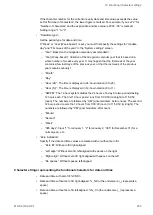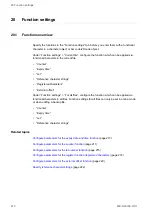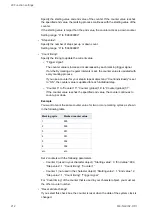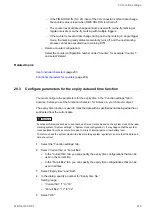18 Object group settings
18.6 Specify parameters for an element of a step & repeat object
You can specify a set of parameters for selected elements of your step & repeat object. An
element can be a single step, a row, a column or a range of steps.
• To edit the parameters of an object group, select the object group in the object list.
The parameters are displayed in the category below the object list.
• Under “Step & repeat”, select “Fine adjustment”.
In the dialog, you can add, edit or delete a set of parameters.
• To add a new set of parameters, select “Add”.
Specify the parameters in the dialog.
• To edit a set of parameters, select it in the list and select “Edit”.
Alternatively double-click on the row to open the dialog.
• To delete a set of parameters, select it in the list and select “Delete”.
In the dialog, configure any of the following settings:
• “Adjustment No.”:
Change the number if required. The number is referred to when using communication
commands to control the laser marking system.
Max. 1000 sets of parameters (No. 0 to 999) can be specified in one marking file.
• “Item”:
Set “Position/Power” to specify parameters for position and laser power of the selected
element.
Select “Marking OFF” to skip the marking of the element. If “Marking OFF” is set for an
element, this element is not displayed in the marking image editor.
• “Element”:
Select an element of the step & repeat object. The parameters for position and laser
power apply to the selected element.
Select “Single step”, “Row”, “Column” or “Rectangle range” (a range of steps).
• Depending on your selection for “Element”, specify the row and column of the target
element.
Enter values for “Start row”, “Last row”, “Start column” and “Last column”.
The setting for “Base position”, specifies the first row and the first column.
Example
The illustration shows a step & repeat object with 8 rows and 9 columns. “Base position”
is set to “Top left”.
198
ME-NAVIS2-OP-1