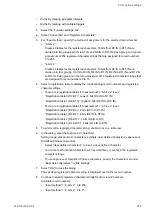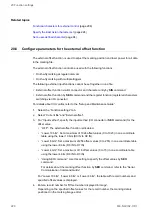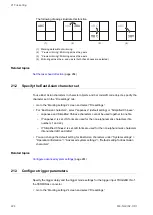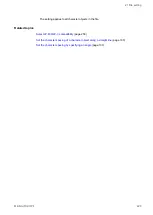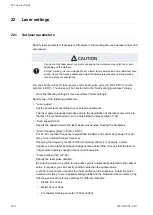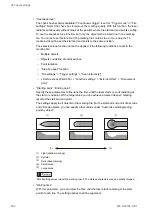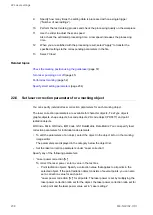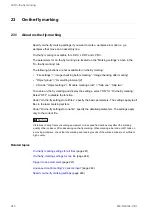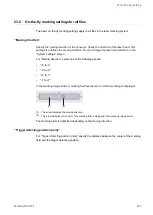21 File setting
• “Check human readable text of composite code 2D part”:
Set “ON” to check the human readable text of the composite code's 2D part.
The parameter is available if “Code checking (PV230)” is set for “Application” and “Check
human readable text” is set to “ON”.
• “OCR checker No. set on PV (2D)”:
Enter the same number as specified on PV230 (“Checker No.” for optical character
recognition).
The parameter is available if “Check human readable text of composite code 2D part” is
set to “ON”.
Related topics
Make imagechecker communication settings
21.5 Specify parameters under “Compatibility with former models”
The settings are available if “LP-400/V compatibility” on the “System settings” screen is
selected.
• Go to the “Marking settings” screen and select “File settings”.
Under “Compatibility with former models”, specify any of the following parameters:
• “ Apply former offset order”:
Choose the offset order if both, the offset function in the “File settings” tab and the
external offset function in the “Function settings” tab, are used. Select the check box to
set the same offset sequence as used by LP-400/LP-V. The standard offset sequence
applies if the check box is not selected.
If the external offset function is not used, setting this parameter is not necessary.
Standard offset order
Former offset order
1
Rotation movement (“External offset”)
Mirroring (“File settings”)
2
X-/Y-movement (“External offset”)
Rotation movement (“External offset”)
3
Mirroring (“File settings”)
Rotation movement (“File settings”)
4
Rotation movement (“File settings”)
X-/Y-movement (“External offset”)
5
X-/Y-movement (“File settings”)
X-/Y-movement (“File settings”)
• “Proportional type”:
If “LP-400/V compatibility” on the “System settings” screen is selected, you cannot select
the proportional settings (“Proportional 1”, “Proportional 2”, “Proportional 3”) from the
“Character spacing type” list box in the character object settings.
Set “Character spacing type” > “Proportional” in the character object settings. Then go to
“File settings” > “Compatibility with former models” and select a proportional setting from
the “Proportional type” list box.
Select “Proportional 1”, “Proportional 2” or “Proportional 3” from the list box. “Proportional
1” specifies the smallest spacing between the characters, “Proportional 3” the largest.
228
ME-NAVIS2-OP-1