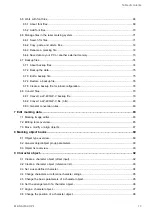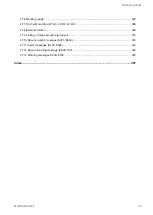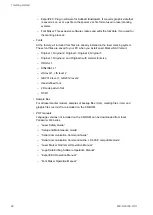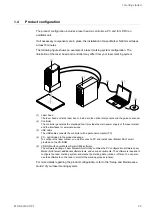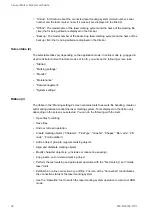1 Getting started
1.5
Install Laser Marker Smart Utility
The software package Laser Marker Smart Utility is stored on the CD-ROM delivered with
the laser marking system. Normally during the installation process the Microsoft .NET
Framework 4.5.2 and the USB driver is installed, if not yet available.
• This software can be installed on multiple computers to the extent necessary for effective
use of the product on the condition that the software is not used simultaneously.
• The software license agreement is displayed on the screen during installation. You must
accept this agreement, to use the software.
• When you install Laser Marker Smart Utility, all software tools except for ExportVEC are
automatically installed on your PC.
For the installation procedure of ExportVEC, refer to the “ExportVEC Operation Manual”.
1.
Start your PC.
2.
If your PC has a CD-ROM drive, insert the CD-ROM labeled “Laser Marker Smart
Utility” into the CD-ROM drive. The installation starts automatically.
To install the software on a PC without CD-ROM drive, copy all CD-ROM data to the
PC before installation. Use an external storage media such as a USB flash drive to
copy the data. Open the following file to start the installation:
[CD-ROM]\Setup\LaserMarkerSmartUtility\setup.exe
3.
Select the language of the software and select “OK”.
The interface language can later be changed directly in Laser Marker NAVI smart. It is
recommended that the OS language corresponds to the interface language. If the OS
language is not among the supported languages, install Laser Marker NAVI smart in
English.
4.
If Microsoft .NET Framework 4.5.2 is not installed on the PC, it appears in the list of
uninstalled, but required components. Select “Microsoft .NET Framework 4.5.2” and
“Install” to start the installation.
5.
If the USB driver is not installed on the PC, it appears in the list of the uninstalled, but
required components. Select the USB driver and “Install” to start the installation.
If this screen does not appear, proceed with step 6.
a. Select the language of the installation wizard and select “OK”.
The installation wizard starts.
b. Select “Next”.
The software license agreement appears.
c. Read the license agreement and select “I accept the terms in the license
agreement”, if you agree. Select “Next”.
d. Select “Install” to start the installation of the USB driver for the laser marking
system.
The “Windows Security” dialog appears.
e. Select “Install”. After the USB driver is installed select “Finish”.
24
ME-NAVIS2-OP-1