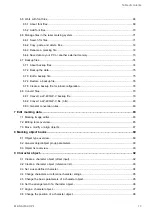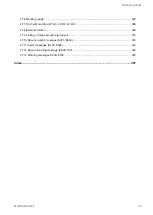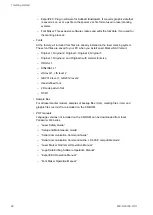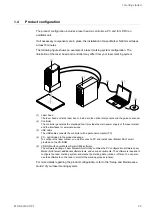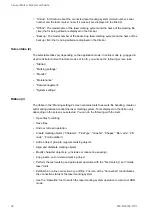1 Getting started
6.
The installation dialog of Laser Marker Smart Utility appears. Select “Next”.
If the installation dialog of Laser Marker Smart Utility does not appear, open the
following file to start the installation manually:
[CD-ROM]\Setup\LaserMarkerSmartUtility\setup.exe
7.
Read the license agreement and select “I accept the terms in the license agreement”,
if you agree. Select “Next”.
8.
Input your information and select “Next”.
9.
Select the destination folder for the installation and select “Next”. The default
installation folder is:
• C:\Program Files\Panasonic-ID SUNX Laser\LaserMarker Smart Utility or
• C:\Program Files (x86)\Panasonic-ID SUNX Laser\LaserMarker Smart Utility
10.
Select “Install” to start the installation of Laser Marker Smart Utility.
11.
Select “Finish” to close the window of the installation wizard.
The installation of Laser Marker Smart Utility is completed.
Related topics
1.6
Install the USB driver
The installation of the USB driver is required for each laser marking system that will be
connected with a PC.
Before you connect the PC and the laser marking system, complete the installation of Laser
Marker Smart Utility.
1. Connect the laser marking system and the PC with a USB cable.
2. A popup message appears in the notification area of the Windows task bar.
The installation of the USB driver software starts automatically.
Related topics
Install Laser Marker Smart Utility
ME-NAVIS2-OP-1
25