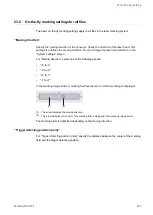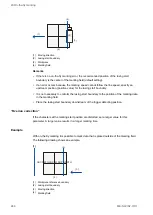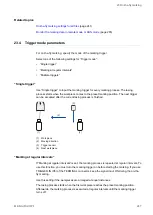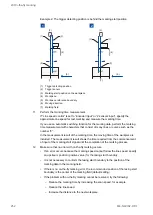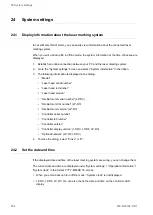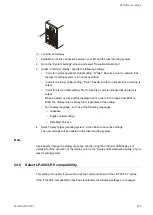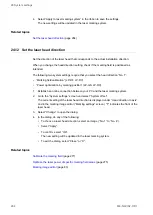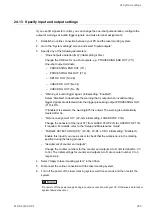24 System settings
• Functional characters such as current date and time or lot are based on the system clock
of the laser marking system (“System settings” > “System clock configuration”). Make
sure that the date and time are correct.
• It may happen that the system clock deviates from the accurate time due to errors of
internal parts or low battery level. Therefore, check the system clock regularly.
• The system clock does not set the time zone and daylight saving time automatically.
Before using the laser marking system, check the system clock and set the correct date
and time.
1. Establish an online connection between your PC and the laser marking system.
2. Go to the “System settings” screen and select “Operation/information”.
If the current date or time displayed under “System clock” is incorrect, you can change
them.
3. Select “Change”. In the dialog, do any of the following:
• Select the date and enter the time in the text box. Select “Apply”.
The new settings will be updated in the laser marking system.
• If you want to apply the PC date and time to the laser marking system, select “Apply
PC time”.
The new settings will be updated in the laser marking system.
• To exit the dialog, select “Close” or “X”.
Related topics
Functional characters for date and time
Functional characters for lot numbers
24.3 Change calendar settings
Change the calendar settings, including the first day of the week and the first week of the
year.
Functional characters such as current date, expiry time or lot are based on the calendar
settings.
1. Establish an online connection between your PC and the laser marking system.
2. Go to the “System settings” screen and select “Operation/information”.
3. Set any of the following:
“Update day”: Select the day you want to start the week. You can select “Sunday” or
“Monday”.
“First week of the year”: Select “Week of January 1” or “Week of first Thursday”.
• “Week of January 1”:
This option specifies that the first week of the year is the week that contains January
1st, the first day of the year. The week which contains December 31 is the last week
ME-NAVIS2-OP-1
255