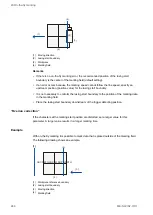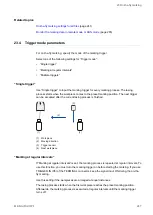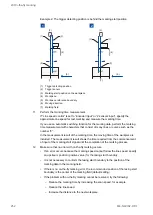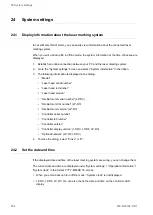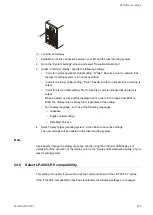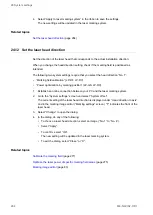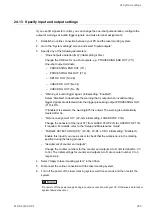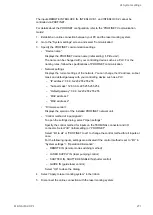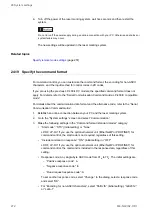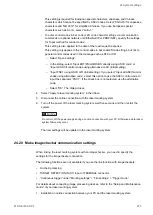24 System settings
(1)
(1) Controller LED display
1. Establish an online connection between your PC and the laser marking system.
2. Go to the “System settings” screen and select “Operation/information”.
3. Under “Controller display”, specify the following settings:
• “Color for normal operation” (initial setting: “White”): Specify a color to indicate that
the laser marking system is in normal operation.
• “Color for warning” (initial setting: “Pink”): Specify a color to indicate that a warning is
output.
• “Color for alarm” (initial setting: “Red”): Specify a color to indicate that an alarm is
output.
When an alarm occurs and the displayed error code is in the range from E001 to
E199, the display color is always red, regardless of the setting.
• For “Display language”, set one of the following languages.
‒ Japanese
‒ English (initial setting)
‒ Simplified Chinese
4. Select “Apply to laser marking system” in the ribbon to save the settings.
The new settings will be updated in the laser marking system.
Note
Alternatively, change the display language directly using the controller LED display. For
details about the operation of the display, refer to the “Setup and Maintenance Guide” of your
laser marking system.
24.8 Select LP-400/LP-V compatibility
This setting is required if you want to use the command format of the LP-400/LP-V series.
If the “LP-400/V compatibility” check box is selected, the following settings are changed:
ME-NAVIS2-OP-1
259