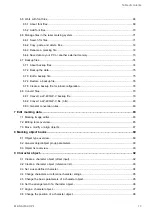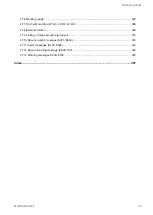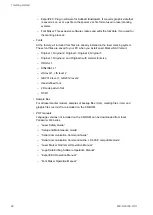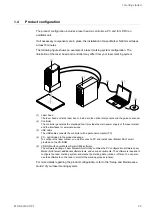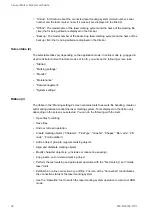1 Getting started
1.7
Uninstall Laser Marker Smart Utility
Uninstall the software package Laser Marker Smart Utility in the Windows “Control Panel” if it
is no longer used to configure or control a laser marking system.
1. Open the “Control Panel”.
2. Select “Programs and Features”.
3. Open “Panasonic-ID SUNX Laser Marker Smart Utility” in the list of installed programs.
4. Select “Yes” to uninstall the Laser Marker Smart Utility.
5. Open “Panasonic-ID SUNX Laser LMPD USB Driver 64-bit (x64)” or “Panasonic-ID
SUNX Laser LMPD USB Driver 32-bit (x32)” in the list of installed programs.
If you will re-install Laser Marker Smart Utility later, you can leave the USB driver
installed.
6. Select “Yes” to uninstall the USB driver.
1.8
Start Laser Marker NAVI smart
The software is required to configure the laser marking system and create the marking
data (online or offline). You can also use the software to control and to monitor the marking
process (online).
Depending on your Windows operating system version, do any of the following.
‒ In Windows 8.1, open the start menu and select “All apps” > “Panasonic-ID SUNX
Laser” > “Laser Marker NAVI smart”.
‒ In Windows 10, open the start menu and select “Panasonic-ID SUNX Laser” > “Laser
Marker NAVI smart”.
Laser Marker NAVI smart starts and displays the “Startup” screen.
Related topics
1.9
Exit Laser Marker NAVI smart
Close Laser Marker NAVI smart if you no longer need it to create marking data or configure
the laser marking system.
If you changed a marking file, make sure to save your work before closing the software.
26
ME-NAVIS2-OP-1