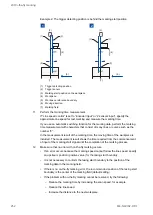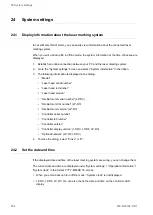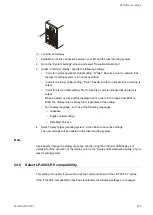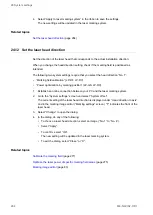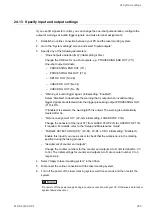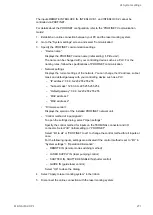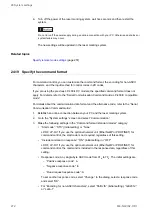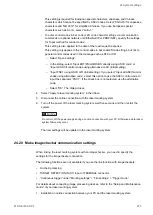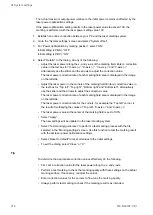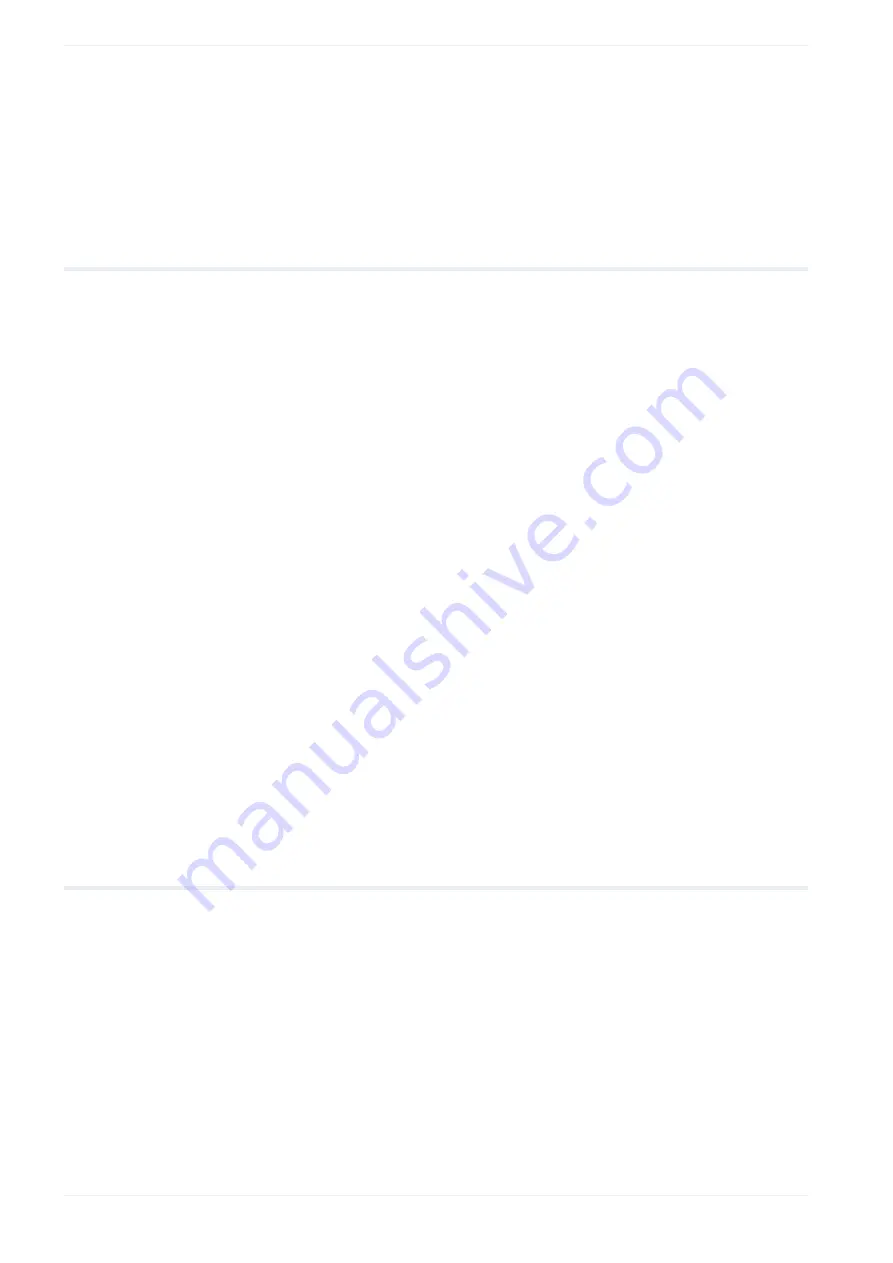
24 System settings
Related topics
Specify the East Asian character set
24.10 Specify the laser power correction
With this setting, you can correct the laser power value in all files saved in the laser marking
system.
1. Establish an online connection between your PC and the laser marking system.
2. Go to the “System settings” screen and select “System offset”.
3. You can specify the following parameters:
• For “Laser power correction [%]”, enter a correction value.
The correction value is applied to the “Laser power” parameter under “Laser
settings”. This setting does not correct the maximum laser power [W] value.
If the correction setting results in the laser power value to exceed 100, the marking is
performed with the laser power setting value 100.
The setting applies to all files in the laser marking system.
• LP-GS: If the laser power at the first stroke is not stable, enter a correction value
(between -100 and +100) for “Laser start-up tuning” under “Laser fine adjustment” to
improve the marking quality. With a larger value, you can achieve a darker or wider
marking result at the beginning of the marking.
4. Select “Apply to laser marking system” in the ribbon to save the setting.
The new setting will be updated in the laser marking system.
Related topics
24.11 Adjust the marking field position
Specify different parameters to fine-tune the marking position. The settings apply to all files
in the laser marking system.
Make sure that you have specified the correct head direction setting. When you change the
head direction setting, check if the marking field is positioned as intended.
The settings are not reflected in the marking image editor.
1. Establish an online connection between your PC and the laser marking system.
2. Go to the “System settings” screen and select “System offset”.
262
ME-NAVIS2-OP-1