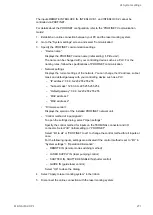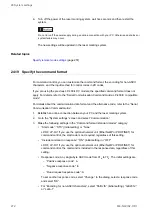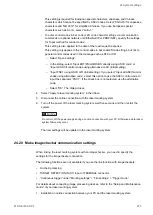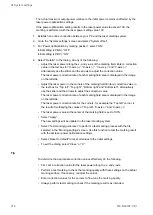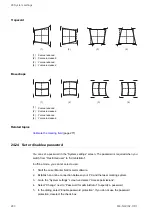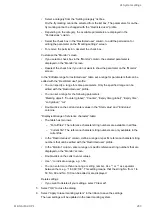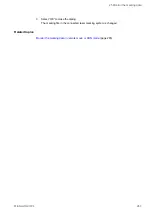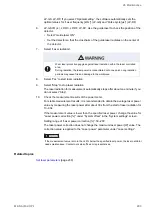24 System settings
6. Enter a password, verify it and select “OK”.
7. Select “Apply to laser marking system” in the ribbon to save the settings.
The new settings will be updated in the laser marking system.
Related topics
24.25 Delete a forgotten password
To restrict access to certain screens and settings, a password can be set for the
“Administrator” role. In case you cannot remember the password, the file ClearPassword.exe
must be executed to remove the password.
The file ClearPassword.exe is located on the Laser Marker NAVI smart CD-ROM. Do not
delete the password while the laser marking system is in remote mode.
1.
Make sure the laser marking system is not in remote mode.
2.
Exit Laser Marker NAVI smart.
3.
Execute ClearPassword.exe.
The file is located on the Laser Marker NAVI smart CD-ROM under \Tools
\ClearPassword.exe.
4.
Select “Clear the password”.
5.
Select “OK”.
During the execution of ClearPassword.exe, a connection between the laser marking
system and the PC is not required.
6.
Start Laser Marker NAVI smart.
7.
Establish an online connection between your PC and the laser marking system.
This deletes the password and clears the password protection of the connected laser
marking system.
8.
Exit Laser Marker NAVI smart.
9.
Execute ClearPassword.exe again.
10.
Deselect “Clear the password”.
11.
Select “OK”.
Pay attention that “Clear the password” in the dialog is not selected. Otherwise, the
new password will be deleted again when you establish an online connection even
without executing ClearPassword.exe.
Related topics
ME-NAVIS2-OP-1
281