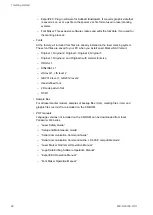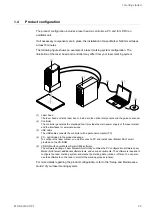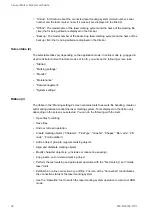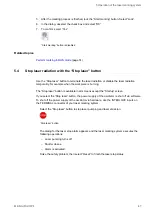3 Laser Marker NAVI smart basics
3.2
“Startup” screen
When you launch Laser Marker NAVI smart, the “Startup” screen appears.
You can do the following:
• Establish an online connection with a laser marking system.
• Disconnect a laser marking system.
• Open an existing marking file (offline mode).
• Create a new marking file (offline mode).
• Open backup files (offline mode).
• Change the user interface language.
• Customize user interface elements.
• Open help topics.
• View the software version.
• Exit the software.
3.3
“Marking settings” screen
In this screen, you can create and edit marking data such as character, graphic and bar code
objects and save them in a file.
You can do the following:
• Create new marking data.
• Edit a marking or backup file that is saved on a local or network drive (offline mode).
• Edit a marking file that is saved on the laser marking system (online mode).
• Execute test marking (online mode).
34
ME-NAVIS2-OP-1