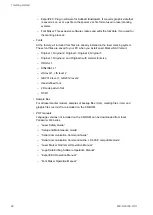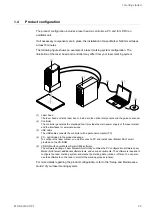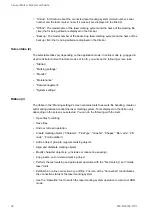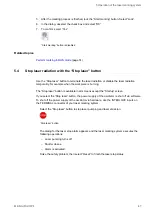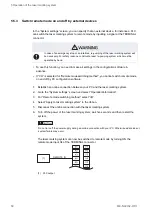3 Laser Marker NAVI smart basics
3.7
“System settings” screen
In this screen you set the system properties of the laser marking system. If changes are
required, make the settings before operation.
You can do the following:
• View information about the laser marking system.
• Change the date and time of the system clock.
• Make settings for communication with external devices.
• Specify input and output settings.
• Make settings for laser power correction and marking position offset.
• Calibrate the marking field (LP-RF, LP-RV).
• Set the administrator password.
3.8
Availability of the screens
The availability of screens depends on the application mode and the user role (administrator
or restricted user).
To go to another screen, select a screen tab. The screen tabs are not displayed on the
“Startup” screen.
Online mode
• If remote mode is off and you are logged in as “Administrator”, the following screens are
available:
“Startup”, “Marking settings”, “Monitor”, “Maintenance”, “Data management”, “System
settings”
• If remote mode is off and you are logged in as “Restricted user”, the following screens are
available:
“Startup”, “Marking settings”, “Monitor”, “Maintenance”
• If remote mode or RUN mode is on, the following screens are available:
“Startup”, “Monitor”
Offline mode
• If you edit a backup file, the following screens are available:
“Startup”, “Marking settings”, “Maintenance”, “Data management”, “System settings”
• If you edit a marking file, the following screens are available:
36
ME-NAVIS2-OP-1