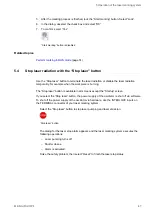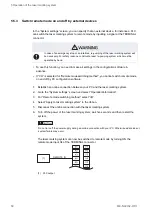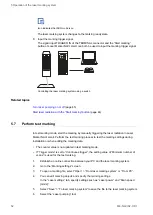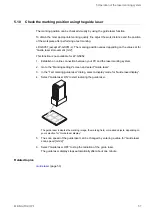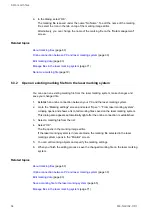5 Operation of the laser marking system
Related topics
Switch remote mode on and off by PC configuration software
Automatically switch to remote mode at power-on
5.6
Perform marking in RUN mode
In RUN mode, either a signal from Laser Marker NAVI smart or from an external device
starts the laser radiation.
• The external device can be a switch, or a sensor connected to the I/O terminal. When you
turn on RUN mode, the laser marking system enters the marking ready state. Use this
mode for semi-automatic marking processes.
• You cannot edit the marking data in RUN mode.
• LP-RC: Laser pumping must be completed before you can turn on RUN mode.
1. Establish an online connection between your PC and the laser marking system.
2. Go to the “Marking settings” or “Monitor” screen.
3. This step is only possible in the “Marking settings” screen:
a. To open a marking file, select “Open” > “From laser marking system” or “From PC”.
b. You can edit marking objects and specify the marking settings.
c. Select “Save” > “To laser marking system” to save the file to the laser marking
system.
4. Select the “Laser pumping” tool.
5. Select “Yes” to start laser pumping.
After a few seconds, laser pumping is completed and the status icon of the “Laser
pumping” tool changes.
6. Select the “Operation” tool.
“Operation” tool icon
7. In the dialog, select “RUN ON”.
Select “Yes” to confirm.
When shifting to RUN mode while editing in the “Marking settings” screen, a file saving
confirmation message appears. After saving the file, the screen shifts to the “Monitor”
view.
The icon of the “Operation” tool changes to indicate that the laser marking system is in
RUN mode.
ME-NAVIS2-OP-1
51