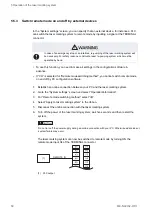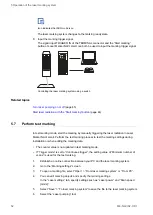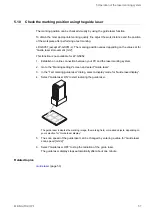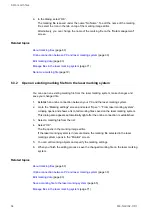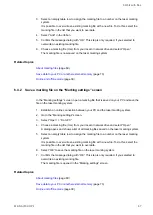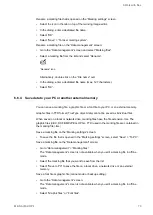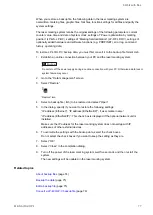6 Work with files
Related topics
Create and save a marking file to your PC (offline mode)
Transfer a marking file from your PC to the laser marking system
Manage fonts that can be used in offline mode
6.3
Work with marking files in online mode
To work in online mode, establish an online connection between your PC and the laser
marking system. You can use the PC configuration software Laser Marker NAVI smart to
create, edit and save a marking file.
Save the marking files to the connected laser marking system, if you want to mark it on a
workpiece.
In online mode, you can do the following:
•
Create and save a marking file to the laser marking system
•
Open an existing marking file from the laser marking system
•
Open an existing marking file from your PC
•
Save a marking file to the laser marking system
6.3.1 Create and save a marking file to the laser marking system
You can create a new marking file, add marking data and save it to your laser marking
system.
1. Establish an online connection between your PC and the laser marking system.
2. Go to the “Marking settings” screen and select “Open” > “From laser marking system”.
A dialog opens and shows a list of all marking files saved on the laser marking system.
This dialog also appears automatically right after the online connection is established.
3. To create a new marking file, select an empty table row. This is necessary to assign a
number to the new marking file.
4. Select “OK”.
The file opens in the marking image editor.
5. To save your marking file on the laser marking system, select “Save” > “To laser marking
system”.
ME-NAVIS2-OP-1
63